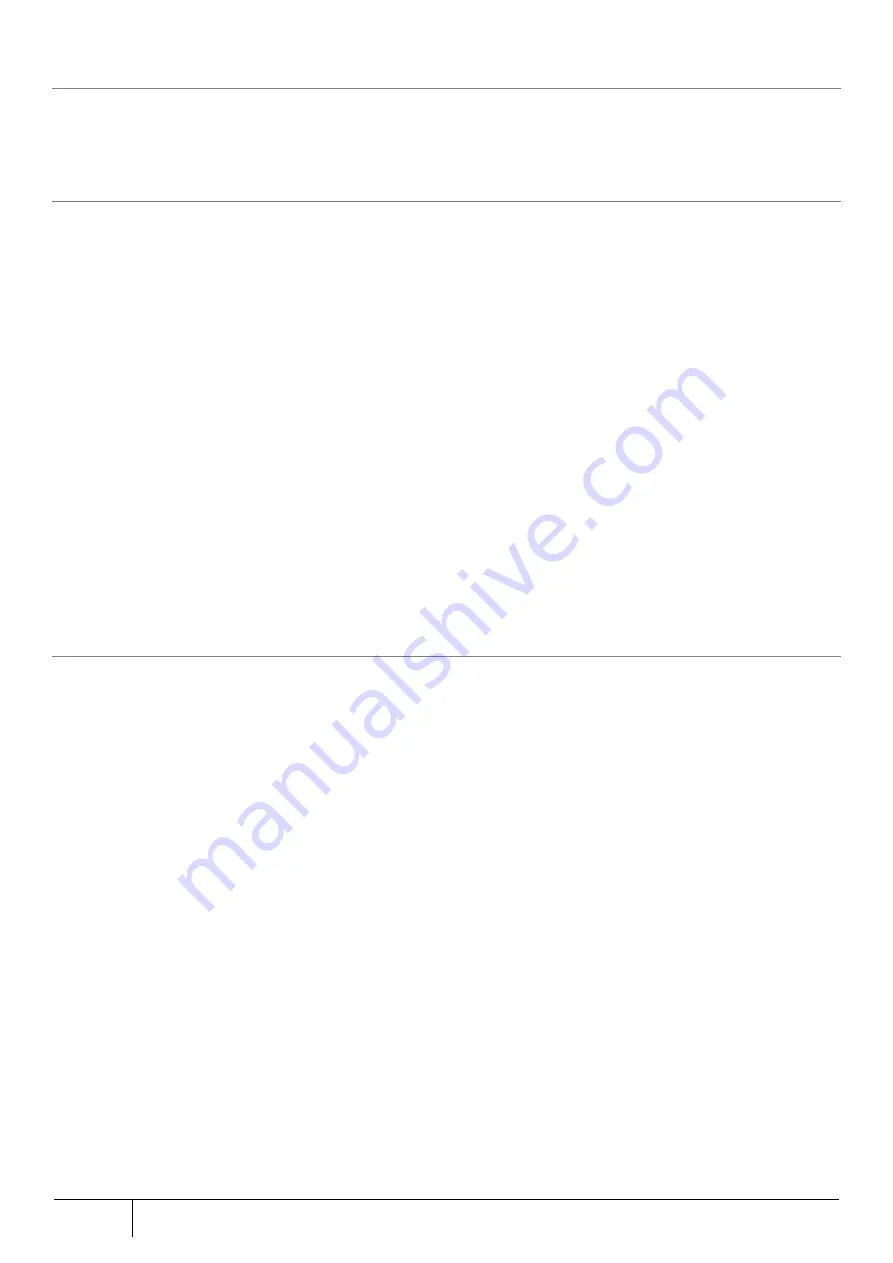
296
Setting/Setting Confirmation
|
5.10.2.
Activation
Activation operation is required at initial installation.
Refer to Section 5.2.3.
5.10.3.
Clear Threat Detection State
Virus detection by anti-virus function and traffic blocking by Web guard function will be in "threat detection state".
At this time, the ALERT 1 lamp flashes orange or lights orange. (This is the status display to inform the user that a
threat has been detected.)
By pressing and holding OPT1 switch (switch for security/scan functions) for a few seconds, threat detection state is
cleared and ALERT1 lamp will turn off.
Furthermore, eventhough the flashing orange or lights orange, the threat has already been removed.
[Note]
Clearing the threat detection state can be done by Web setting.
By viewing the security log on the web setting, the threat detection state can be cleared.
When a threat is detected, and if unit is restarted, the "threat detection state" will be cleared.
[Note]
The threat detection state (ALERT 1 orange lamp flashing/lighting) is a function to notify that a threat has been detected.
The security/scan function works even in threat detection state.
5.10.4.
Firmware Update by Switch Operation
When using maintenance version upgrade function, firmware can be updated by switch operation. The operation
specifications are as follows. The operation varies depending on the state of the INFO lamp.
[INFO lamp is lit orange]
1. Press and hold the OPT2 switch on the back of this product for at least 3 seconds until the INFO lamp blinks orange
with a thin rod shape object (material that does not pass electricity such as toothpick tip, etc.).
2. Firmware update will start. If this product is restarted and the INFO lamp is off, the firmware update is completed.
[INFO lamp is off]
1. Press the OPT 2 switch on the back of this product for 2 seconds or more until the INFO lamp flashes green at 0.5
second intervals with a thin rod shaped object (material that does not pass electricity such as toothpick tip, etc.).
2. If there is a new firmware, the INFO lamp will light orange after 3 seconds. If there is no new firmware, the INFO
lamp goes out after 2 seconds.
3. If the INFO lamp lights orange, press and hold the OPT 2 switch on the back of this product for at least 3 seconds
until the INFO lamp blinks orange with a thin rod shaped object (material that does not pass electricity such as
toothpick tip, etc.).
4. Firmware update will start. If this product is restarted and the INFO lamp is off, the firmware update is completed.
[Note]
To enable the maintenance version upgrade function, refer to Section 5.6.14.
The initial value is enabled.
Содержание ZA-SA3500G
Страница 31: ... About the Product 31 2 3 4 Device Label Sample Product Type ZA SA3500G 1B ...
Страница 127: ... Setting Setting Confirmation 127 When IPoE is selected automatic acquisition When IPoE manual setting is selected ...
Страница 133: ... Setting Setting Confirmation 133 When selecting IPoE automatic acquisition When IPoE manual setting is selected ...
Страница 228: ...228 Setting Setting Confirmation ...
Страница 230: ...230 Setting Setting Confirmation ...
Страница 326: ...326 Device Information Confirmation URL Filter UF URL Keyword Filter KF ...
















































