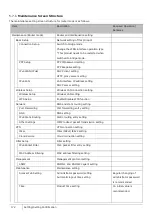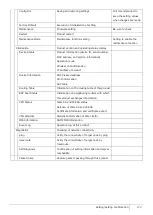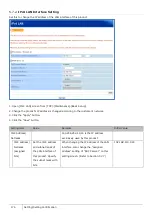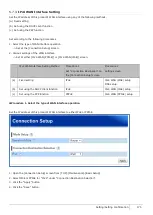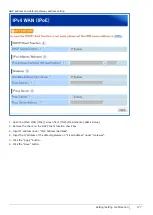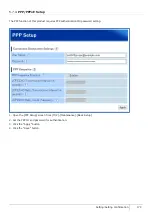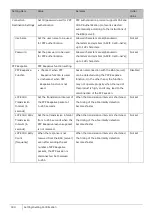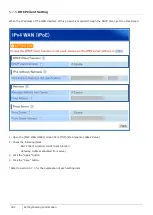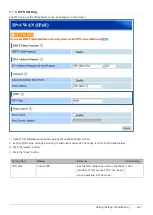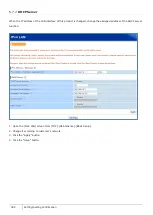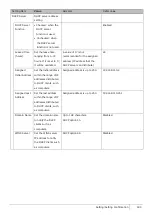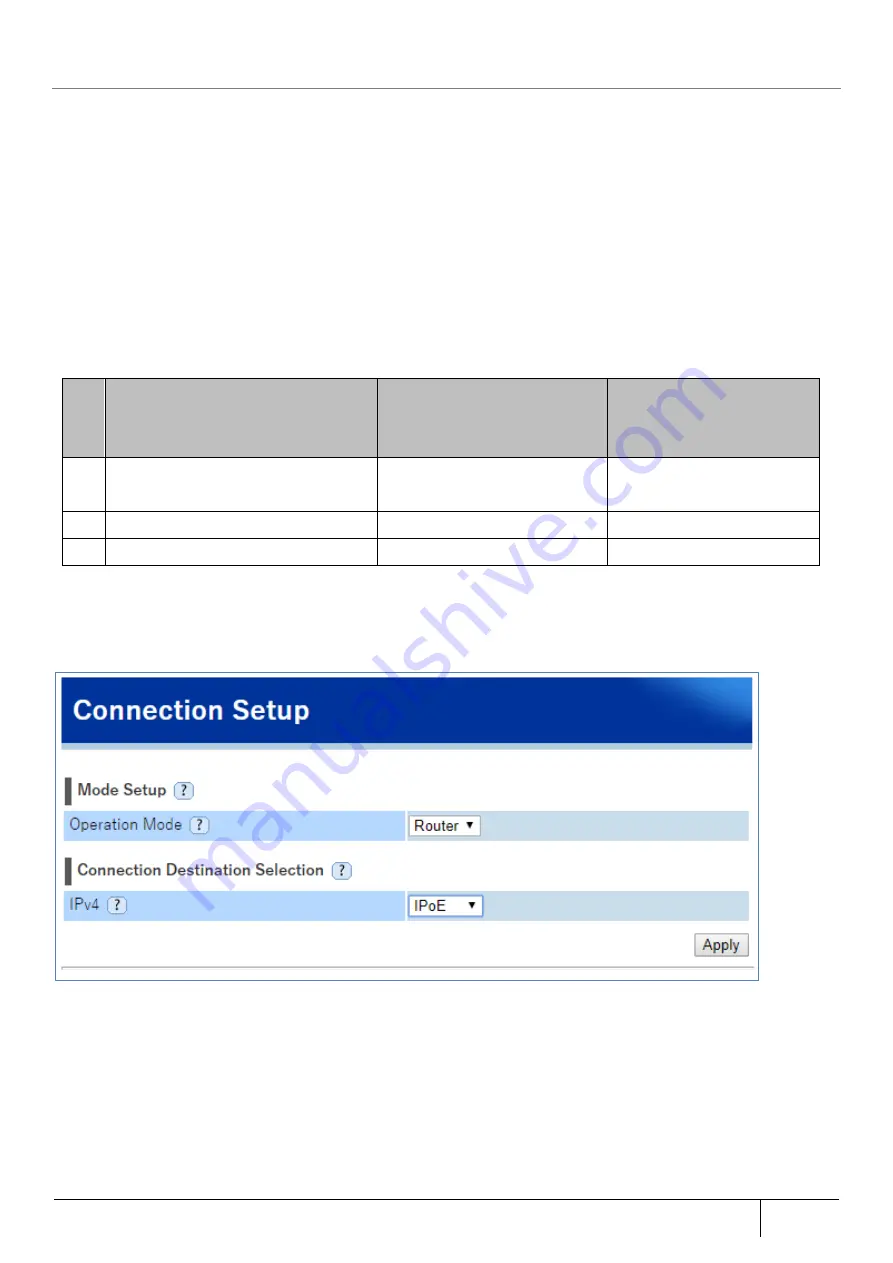
|
Setting/Setting Confirmation
175
5.7.3.
IPv4 WAN Interface Setting
Set the IP address of this product's WAN interface using any of the following methods.
(a)
Fixed setting
(b)
Set using the DHCP client function
(c)
Set using the PPP function
Set according to the following procedures.
1.
Select the type of WAN interface operation
-> Set at the [Connection Setup] screen.
2.
Various settings of the WAN interface
-> Set at either [IPv4 WAN (PPPoE)] or [IPv4 WAN (IPoE)] screen.
IPv4 WAN Interface Setting Method
Procedure 1
Set “Connection Destination” on
the [Connection Setup] screen.
Procedure 2
Setting screen
(a) Fixed setting
IPoE
IPv4 WAN (IPoE) setup
DNS setup
(b) Set using the DHCP client function
IPoE
IPv4 WAN (IPoE) setup
(c) Set using the PPP function
PPPoE
IPv4 WAN (PPPoE) setup
■
Procedure 1. Select the type of WAN interface operation
Set the IP address of this product's WAN interface to either IPoE or PPPoE.
1.
Open the [Connection Setup] screen from [TOP]-[Maintenance]-[Basic Setup].
2.
Select IPoE or PPPoE for “IPv4” under “Connection Destination Selection“.
3.
Click the “Apply” button.
4.
Click the “Save” button.
Содержание ZA-SA3500G
Страница 31: ... About the Product 31 2 3 4 Device Label Sample Product Type ZA SA3500G 1B ...
Страница 127: ... Setting Setting Confirmation 127 When IPoE is selected automatic acquisition When IPoE manual setting is selected ...
Страница 133: ... Setting Setting Confirmation 133 When selecting IPoE automatic acquisition When IPoE manual setting is selected ...
Страница 228: ...228 Setting Setting Confirmation ...
Страница 230: ...230 Setting Setting Confirmation ...
Страница 326: ...326 Device Information Confirmation URL Filter UF URL Keyword Filter KF ...