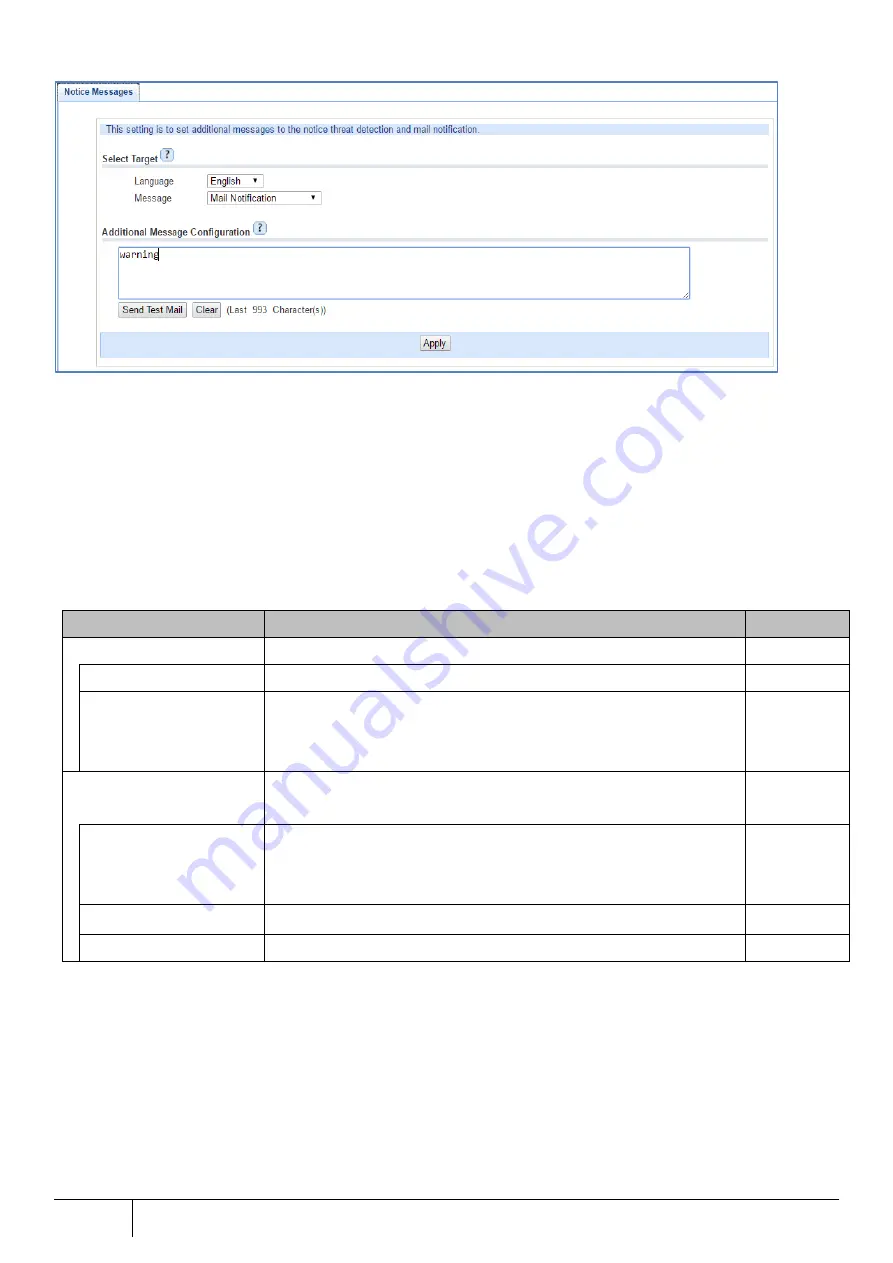
276
Setting/Setting Confirmation
|
■
Notification Message
(
When email notification is selected
)
1. Open the [Advanced Setting] screen from [TOP]-[Security].
2. Select [Language].
3. Select ”Mail Notification” in [Message]
4. Enter optional additional message in [Additional Message Configuration].
5
.
Click the "Send Test Mail" button and confirm the notification contents of test email.
For the necessary setting information for sending email, see Section 5.8.10.
6. Click the [Apply] button.
7. Click the [Save] button to save settings.
Setting Item
Description
Initial Value
Select Target
Language
Select language, English or Japanese.
English
Message
Select this function to edit the threat detection screen or email
notification.
Threat
Detection
Screen
Additional Message
Configuration
Add message
Enter up to 1000 characters using single-byte and double-byte
characters. A line break is considered one character
.
HTML tags can
be used.
Not set
Send Test Mail
Click on the Test email to check the notification contents.
Clear
Click to clear edited message.
Содержание ZA-SA3500G
Страница 31: ... About the Product 31 2 3 4 Device Label Sample Product Type ZA SA3500G 1B ...
Страница 127: ... Setting Setting Confirmation 127 When IPoE is selected automatic acquisition When IPoE manual setting is selected ...
Страница 133: ... Setting Setting Confirmation 133 When selecting IPoE automatic acquisition When IPoE manual setting is selected ...
Страница 228: ...228 Setting Setting Confirmation ...
Страница 230: ...230 Setting Setting Confirmation ...
Страница 326: ...326 Device Information Confirmation URL Filter UF URL Keyword Filter KF ...















































