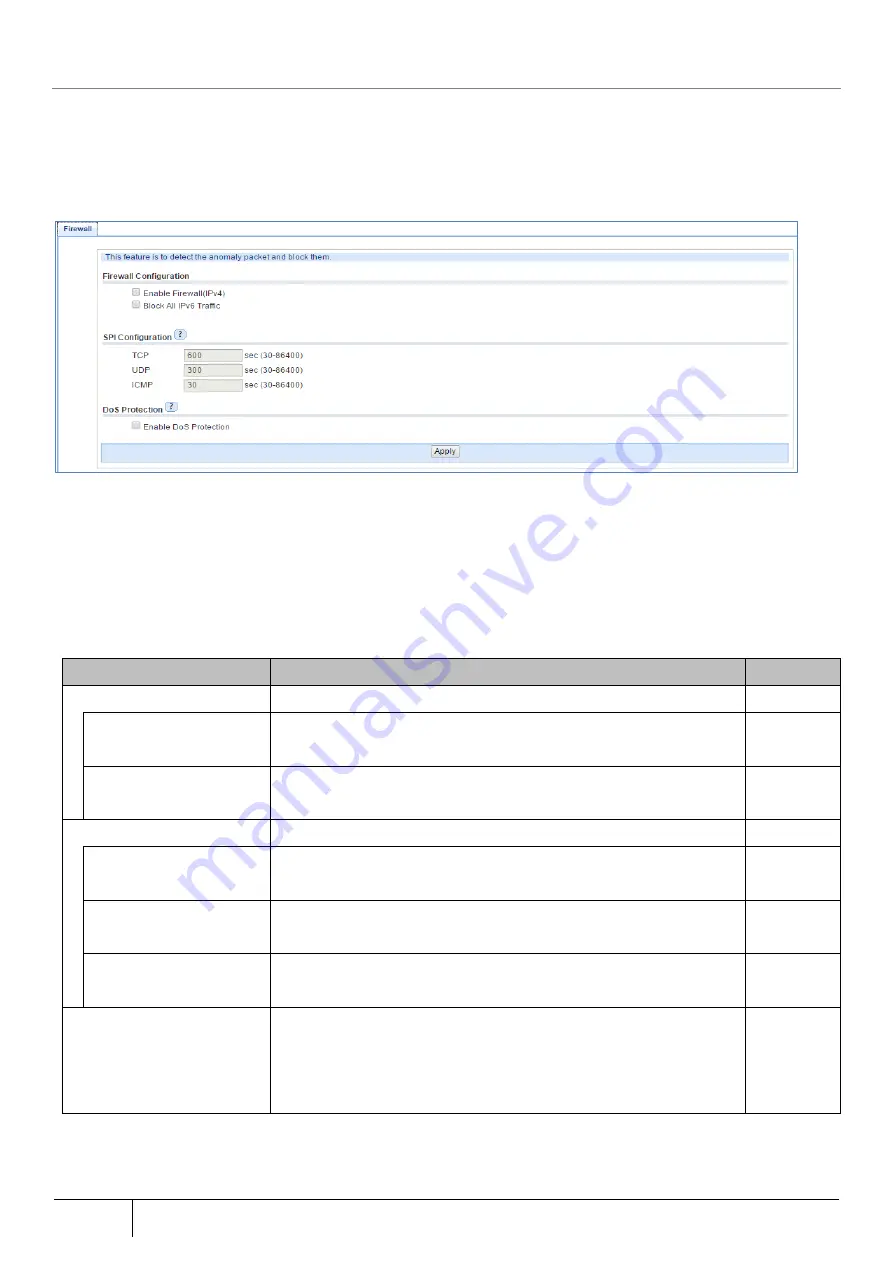
248
Setting/Setting Confirmation
|
5.8.3.
Firewall (FW)
Set the appropriate firewall function contents according to the operational policy. Since the setting items differ per
operation mode, bridge and router mode settings are explained separately.
[For Bridge Mode]
■
Firewall (FW) tab
1.
Open the [Firewall (FW)] screen from [TOP]-[Security].
2.
Enable/disable the firewall function. Function is initially disabled. If disabled, the SPI setting cannot be set.
3.
Set SPI setting according to the security policy.
4.
Set the DoS protection function according to the security policy.
5.
Click the "Apply" button.
6.
Click the "Save" button to save the settings.
Setting Item
Description
Initial Value
Firewall Configuration
Enable Firewall (IPv4)
Enable/disable the firewall function. When disabled, the SPI setting
is grayed out and cannot be set.
Enabled
Block all IPv6 Traffic
Set whether IPv6 communication is transparent or blocked in bridge
mode.
Enabled
SPI Configuration
SPI setting items
TCP
Set the session timer of TCP establishment.
Range is 30~86,400 seconds.
600
UDP
Set the UDP session timer.
Range is 30~86,400 seconds.
300
ICMP
Set the ICMP session timer.
Range is 30~86,400 seconds.
30
DoS Protection
Check this item when DoS attacks (Smurf attack, IP spoofing attack)
are detected, and discard these accesses.
When this function is disabled, Smurf and IP spoofing attack packets
are excluded as detection targets.
Enabled
Содержание ZA-SA3500G
Страница 31: ... About the Product 31 2 3 4 Device Label Sample Product Type ZA SA3500G 1B ...
Страница 127: ... Setting Setting Confirmation 127 When IPoE is selected automatic acquisition When IPoE manual setting is selected ...
Страница 133: ... Setting Setting Confirmation 133 When selecting IPoE automatic acquisition When IPoE manual setting is selected ...
Страница 228: ...228 Setting Setting Confirmation ...
Страница 230: ...230 Setting Setting Confirmation ...
Страница 326: ...326 Device Information Confirmation URL Filter UF URL Keyword Filter KF ...






























