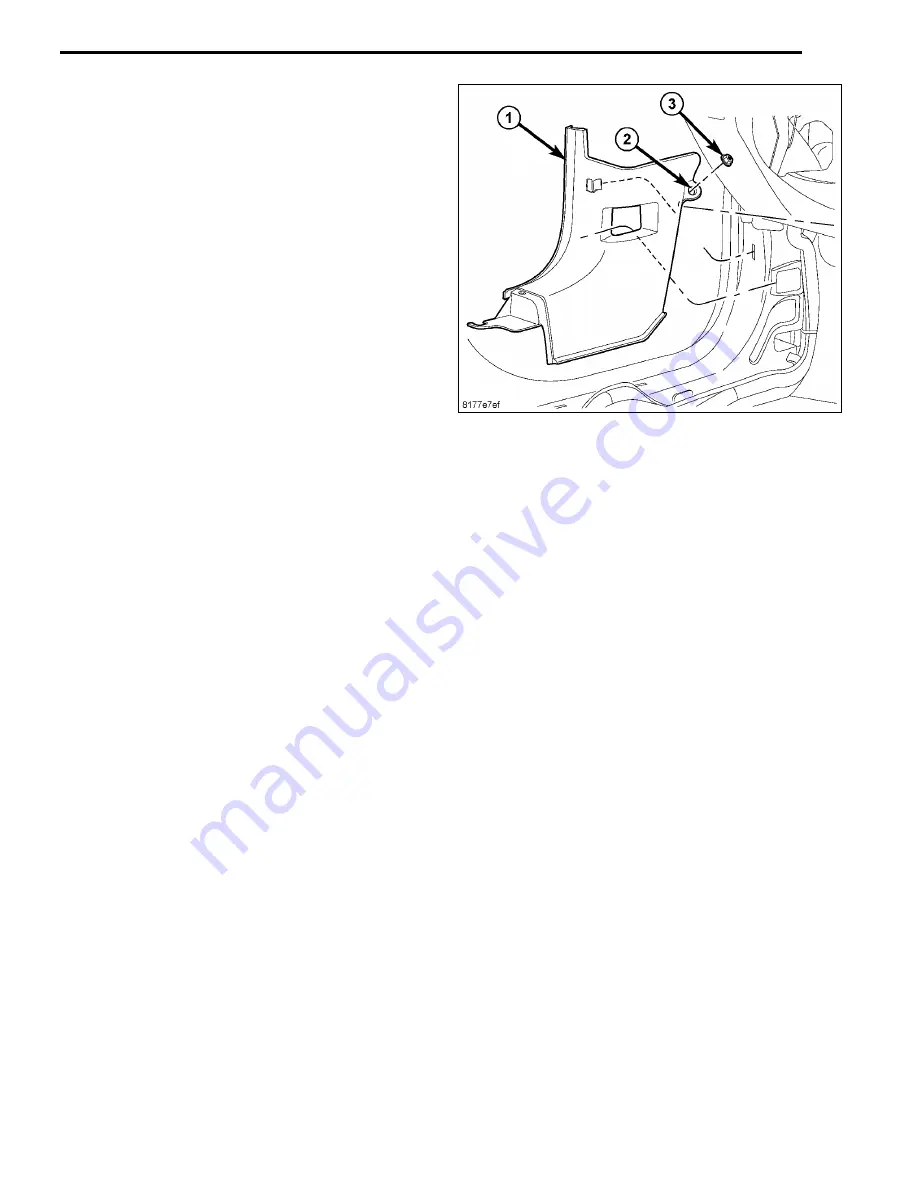
7
53. Install the left side lower cowl trim panel.
54. Install the door sill scuff plate.
55. Install the left lower B-pillar.
56. Connect the negative battery cable.
SDARS VEHICLE CONFIGURATION
Vehicle VIN must be updated with the sales code of the added accessory in order to enable system functionality.Using
the DealerCONNECT website and a scantool, complete the procedure below.
• Log on to Http://dealerconnect.chrysler.com.
• In the "Vehicle Options" screen under the "Global Claims System" category in the "Service tab, enter the vehicle VIN
and add the sales code
RSC (SIRIUS SATELLITE RADIO)
as a "Dealer Installed option".
• Con
fi
rm the new sales code has been successfully added to the VIN.
With the ScanTool connected to both the internet (via Ethernet port or wireless connection) and the vehicle, follow the
steps below:
• In the "Initial Start Up" screen select
VEHICLE PREPARATION
• Toggle down and highlight
RESTORE VEHICLE CONFIGURATION
• Press
START
• Press
NEXT
• If necessary, select proper vehicle line and model year and press
NEXT
• Con
fi
rm correct selection and press
NEXT
• Enter vehicle VIN using the on screen keyboard or con
fi
rm that the Auto Filled VIN plate is correct and press
NEXT
• Press
OK
• Enter the user ID, password and dealer code using the one screen keyboard and press
OK
NOTE: At this point the ScanTool is downloading the vehicle con guration from the network.
• Con
fi
rm that the new vehicle con
fi
guration has been successfully programmed, follow the on screen instructions and
press
FINISH
VALIDATION PROCESS
from the "Initial Start up" screen on the ScanTool follow the steps below:
• Using a ScanTool follow the menu to
ECU VIEW
, select either
TPIMCGW CENTRAL GATEWAY
or
FCMCGW
CENTRAL GATEWAY
depending on the vehicle.
• Select
MORE OPTIONS, ECU DETAILS,
and then
CONFIG INFO
.
• Verify
SDARV - - - - SET
is present.
• Drive the vehicle outside for a clear satellite signal to the antenna and verify system operation.
4/1/2008
K6860274 Rev. 1






























