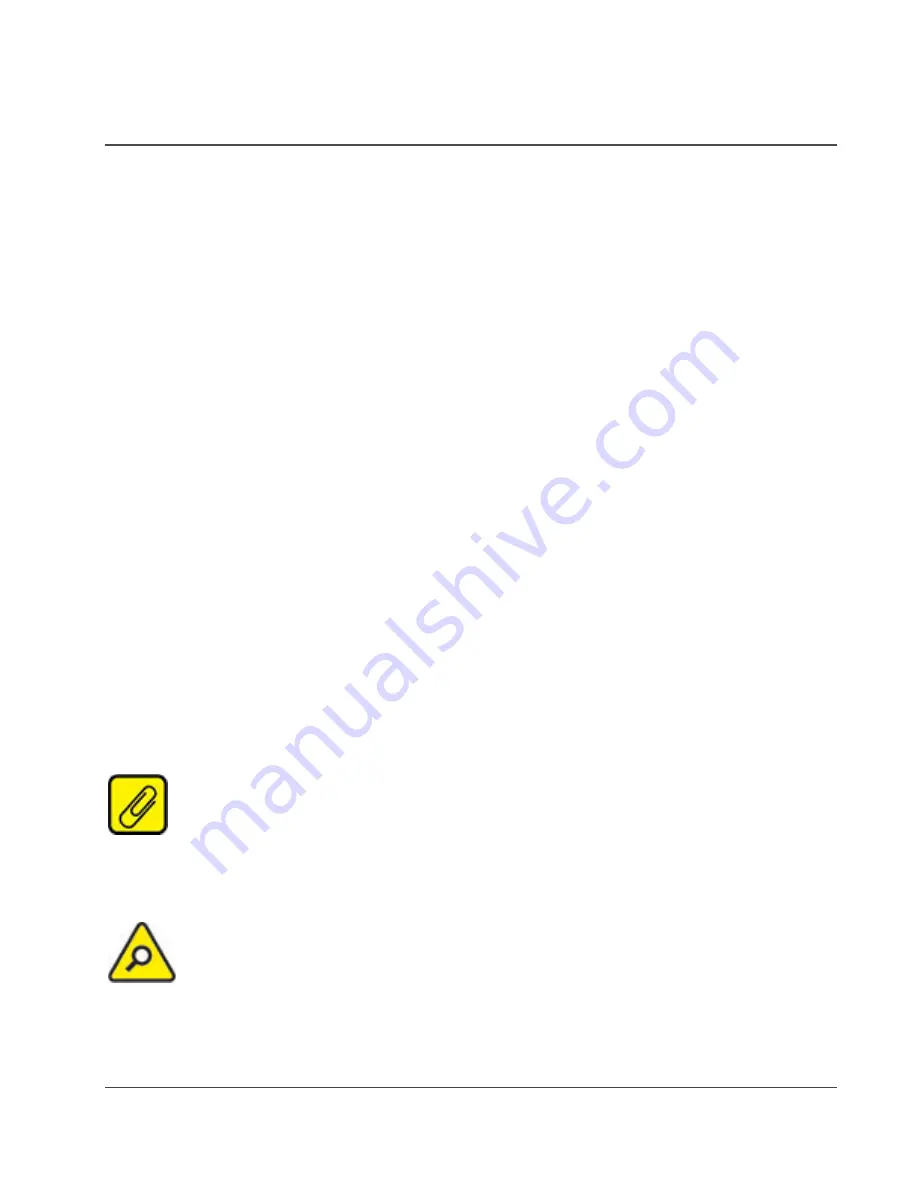
HES
User Manual
HART to Ethernet Gateway System
226-710-00A
September 2018
www.miinet.com
[15]
Moore Industries-International, Inc.
Section 2 – Calibration and Bench Check
Calibration
As the Input signals and Output data are in a digital format, no calibration is necessary.
Bench Check
We strongly recommend that you initially configure and test the HES on your bench prior to
installing it on your HART loop(s).
Your first task would be to configure the IP address for your HES.
Configuring the HES Ethernet Settings
Configuring your HES for your local area network (LAN) is the first step in this process. Our
Network Address Configuration (NAC) Client software will help you configure the HES properly.
Begin by installing the NAC Client software onto your PC.
Installing the NAC Client
To install the software, insert the Interface Solution Configuration Tools and Installation Manuals
CD into the CD drive of a Windows® equipped PC. Open the CD/Configuration Software and
Tools, navigate to Ethernet NAC Client Software and run the Moore NAC program, then use the
setup program to install the NAC Client. The setup program may require you to upgrade certain
Windows® components before it will install.
Fixed Network Settings or DHCP
To use the HES on a given Ethernet network, three settings must be configured – IP address,
gateway and subnet mask. The HES comes with DHCP (Dynamic Host Configuration Protocol)
enabled, allowing the network settings to be acquired automatically when the HES is connected
to a network with a DHCP server. If connected to a network without a DHCP server, fixed
network settings must be configured in the HES.
NOTE:
If the HES is using DHCP at start up, the network address information
displayed in the list box is how it is currently configured. When you double-click to open the Edit
window, the network settings boxes are disabled. You cannot set the IP address, subnet mask
or gateway address manually if DHCP is enabled.
CAUTION:
The use of DHCP introduces the possibility of change or loss of IP
address, caused by DHCP server outages or configuration specifics, or by an untimely power
outage to the HES (i.e. coincident with DHCP lease expiration). Use of fixed network settings in
the HES is recommended. This avoids these potential problems.






























