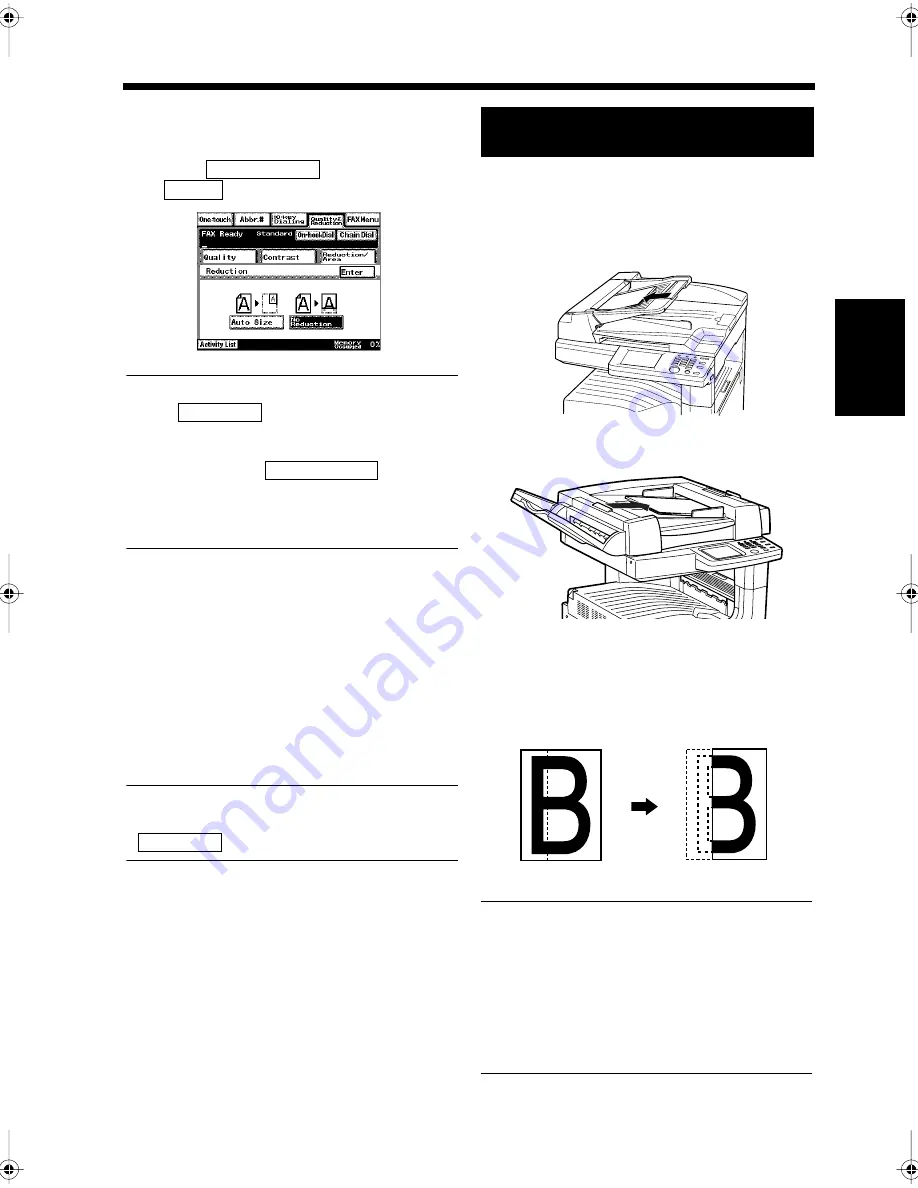
3-15
7. Sending Documents in their Original Size Irrespective of the Recipient's Paper Size
Ch
ap
ter
3
S
e
n
d
in
g an
d
R
e
ce
iv
in
g Doc
u
m
en
ts
Touch
, and then touch
.
Useful Tip
When
is selected, this equipment
automatically adjusts the size of the document to
that of the paper used by the recipient when
transmitting. When
is selected,
the area of the document that will fit on the paper
used by the recipient's facsimile will be sent at its
original size.
Select the destination.
“Sending a Document”
☞
p. 3-2
“Using One-Touch Dialing for
Transmission”
☞
p. 3-7
“Using Abbreviated Dialing for
Transmission”
☞
p. 3-8
Press the Start key.
Transmission starts.
Useful Tip
The setting for size reduction returns to
after each transmission.
When nonreduction mode is selected, transmission
is as follows.
<Direction of Document Insertion>
• When using the Automatic Document Feeder.
• When using the Duplexing Document Feeder.
<How the Document is Transmitted>
• When a ledger-size document is sent in
nonreduction mode and received on letter size
paper.
NOTES
• After transmission, the document may be
reduced in size when printed depending on the
model of the destination's facsimile.
• Note that when transmitting to the same
model on this machine, the reduction mode
may be set at the receiver side due to the
factory default setting.
6
No Reduction
Enter
1171P050EA
Auto Size
No Reduction
7
8
Auto Size
Scanning the Document when Nonre-
duction Mode is Selected
B
1166O392AA
1166O355AA
B
1166O356AA
Document
Transmitted image
ledger size
letter size
Chapter3.fm Page 15 Thursday, September 16, 1999 7:42 PM
Содержание Di250f
Страница 1: ...Di250f Di350f 1166 7710 02 ...
Страница 2: ......
Страница 6: ......
Страница 28: ...xxii Terms and Definitions ...
Страница 29: ...1 1 Chapter 1 Introduction Chapter 1 Introduction ...
Страница 58: ...1 30 10 Confirming the Settings Chapter 1 Introduction ...
Страница 59: ...2 1 Chapter 2 Copying a Document Chapter 2 Copying a Document ...
Страница 74: ...2 16 5 Copying Figures and Photos Chapter 2 Copying a Document ...
Страница 75: ...3 1 Chapter 3 Sending and Receiving Documents Chapter 3 Sending and Receiving Documents ...
Страница 98: ...3 24 11 Making and Receiving a Telephone Call Chapter 3 Sending and Receiving Documents ...
Страница 99: ...4 1 Chapter 4 Advanced Copying Procedures Chapter 4 Advanced Copying Procedures ...
Страница 137: ...5 1 Chapter 5 Transmission Methods Chapter 5 Transmission Methods ...
Страница 169: ...6 1 Chapter 6 Reception Methods Chapter 6 Reception Methods ...
Страница 175: ...7 1 Chapter 7 Before Registration and Setting Chapter 7 Before Registration and Setting ...
Страница 187: ...8 1 Chapter 8 Basic Settings Chapter 8 Basic Settings ...
Страница 190: ...8 4 2 Setting the Monitor Speaker and the Buzzer Volume Chapter 8 Basic Settings ...
Страница 191: ...9 1 Chapter 9 Registration and Setting Operations Chapter 9 Registration and Setting Operations ...
Страница 232: ...9 42 22 Confirming the Accumulated Number of Pages Chapter 9 Registration and Setting Operations ...
Страница 233: ...10 1 Chapter 10 Registrations and Settings for Each User Chapter 10 Registrations and Settings for Each User ...
Страница 267: ...12 1 Chapter 12 Reports and Lists Chapter 12 Reports and Lists ...
Страница 279: ...13 1 KDSWHU Routine Care Chapter 13 Routine Care ...
Страница 295: ...14 1 Chapter 14 Troubleshooting Chapter 14 Troubleshooting ...
Страница 320: ...14 26 7 When the Print is Faint Chapter 14 Troubleshooting ...
Страница 321: ...15 1 Chapter 15 Miscellaneous Chapter 15 Miscellaneous ...
Страница 332: ...15 12 Index Chapter 15 Miscellaneous ...
Страница 333: ...MEMO ...
Страница 334: ...MEMO ...
Страница 335: ...MEMO ...
Страница 336: ...MEMO ...
Страница 337: ...MEMO ...
Страница 338: ...MEMO ...






























