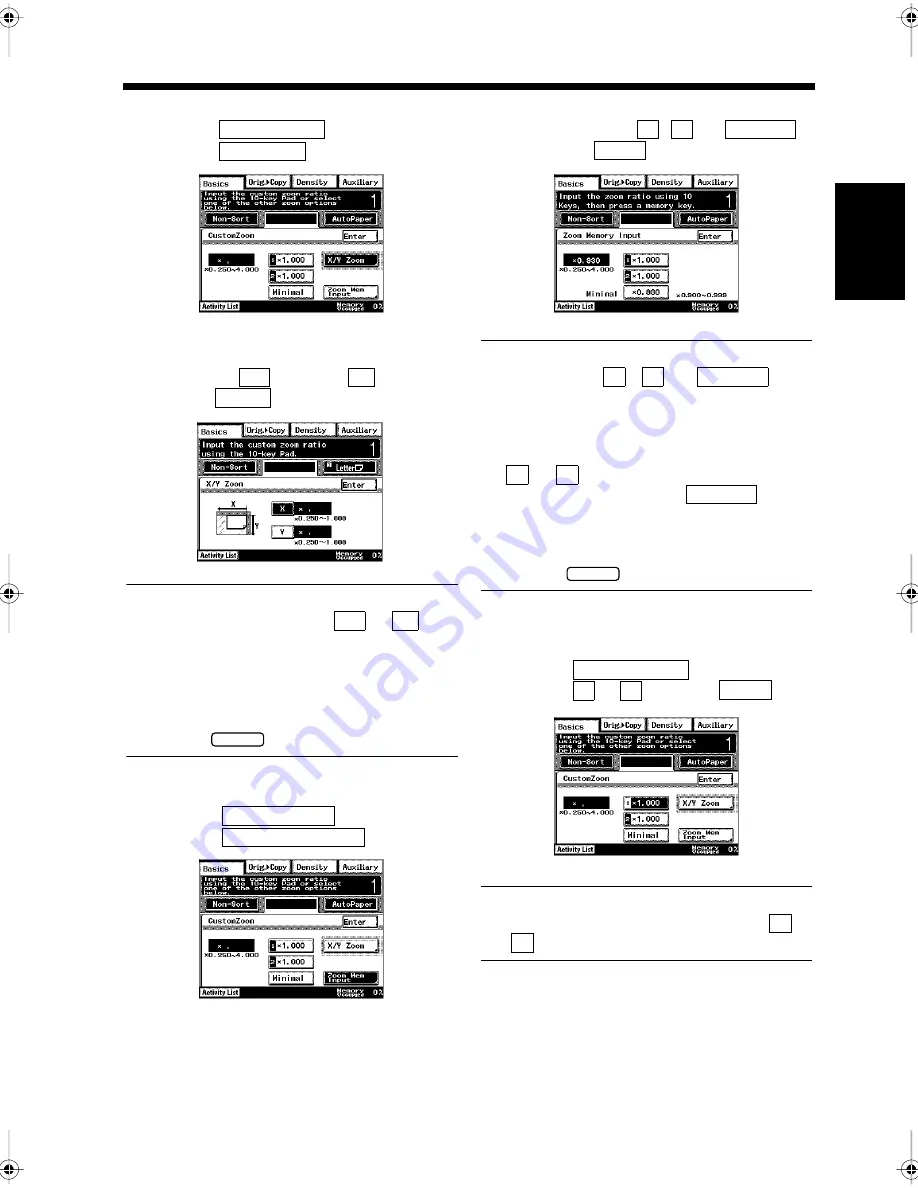
2-11
3. Selecting the Zoom Ratio for Copying
Ch
ap
ter
2
Copy
in
g a D
o
c
u
m
e
n
t
<Setting the X/Y Zoom>
• Touch
.
• Touch
.
• Use the 10-key Pad to enter the zoom ratio
for width
and length
, and
touch
.
Useful Tips
• Enter figures after touching
or
.
• Figures ranging from 0.250 (25%) to 1.000
(100%) can be selected as the zoom ratio. For
example, for 0.645 (64.5%), press <0>, <6>,
<4> and <5> in that order on the 10-key
Pad.
• Press the
key to clear the figures.
<Registering the Zoom ratio>
• Touch
.
• Touch
.
• Use the 10-key Pad to enter the zoom ratio
before selecting
,
, or
,
and touch
.
Useful Tips
• When touching
,
, or
after entering the zoom ratio, the zoom ratio
is registered on the selected key.
• Figures ranging from 0.250 (25%) to 4.000
(400%) can be selected as the zoom ratio for
or
, and figures ranging from 0.900
(90%) to 0.999 (99.9%) for
. For
example, for 0.645 (64.5%), press <0>, <6>,
<4> and <5> in that order on the 10-key
Pad.
• Press the
key to clear the figures.
<Using the Registered Zoom ratio for
Copying>
• Touch
.
• Select
or
and touch
.
Useful Tip
The zoom ratio that has been registered in
or
is set.
Press the Start key.
Copying starts.
Custom Zoom
X/Y Zoom
1171P034EA
X
Y
Enter
1171P035EA
X
Y
C
Custom Zoom
Zoom Mem Input
1171P036EA
1
2
Minimal
Enter
1171P037EA
1
2
Minimal
1
2
Minimal
C
Custom Zoom
1
2
Enter
1171P038EA
1
2
5
Chapter2.fm Page 11 Thursday, September 16, 1999 7:38 PM
Содержание Di250f
Страница 1: ...Di250f Di350f 1166 7710 02 ...
Страница 2: ......
Страница 6: ......
Страница 28: ...xxii Terms and Definitions ...
Страница 29: ...1 1 Chapter 1 Introduction Chapter 1 Introduction ...
Страница 58: ...1 30 10 Confirming the Settings Chapter 1 Introduction ...
Страница 59: ...2 1 Chapter 2 Copying a Document Chapter 2 Copying a Document ...
Страница 74: ...2 16 5 Copying Figures and Photos Chapter 2 Copying a Document ...
Страница 75: ...3 1 Chapter 3 Sending and Receiving Documents Chapter 3 Sending and Receiving Documents ...
Страница 98: ...3 24 11 Making and Receiving a Telephone Call Chapter 3 Sending and Receiving Documents ...
Страница 99: ...4 1 Chapter 4 Advanced Copying Procedures Chapter 4 Advanced Copying Procedures ...
Страница 137: ...5 1 Chapter 5 Transmission Methods Chapter 5 Transmission Methods ...
Страница 169: ...6 1 Chapter 6 Reception Methods Chapter 6 Reception Methods ...
Страница 175: ...7 1 Chapter 7 Before Registration and Setting Chapter 7 Before Registration and Setting ...
Страница 187: ...8 1 Chapter 8 Basic Settings Chapter 8 Basic Settings ...
Страница 190: ...8 4 2 Setting the Monitor Speaker and the Buzzer Volume Chapter 8 Basic Settings ...
Страница 191: ...9 1 Chapter 9 Registration and Setting Operations Chapter 9 Registration and Setting Operations ...
Страница 232: ...9 42 22 Confirming the Accumulated Number of Pages Chapter 9 Registration and Setting Operations ...
Страница 233: ...10 1 Chapter 10 Registrations and Settings for Each User Chapter 10 Registrations and Settings for Each User ...
Страница 267: ...12 1 Chapter 12 Reports and Lists Chapter 12 Reports and Lists ...
Страница 279: ...13 1 KDSWHU Routine Care Chapter 13 Routine Care ...
Страница 295: ...14 1 Chapter 14 Troubleshooting Chapter 14 Troubleshooting ...
Страница 320: ...14 26 7 When the Print is Faint Chapter 14 Troubleshooting ...
Страница 321: ...15 1 Chapter 15 Miscellaneous Chapter 15 Miscellaneous ...
Страница 332: ...15 12 Index Chapter 15 Miscellaneous ...
Страница 333: ...MEMO ...
Страница 334: ...MEMO ...
Страница 335: ...MEMO ...
Страница 336: ...MEMO ...
Страница 337: ...MEMO ...
Страница 338: ...MEMO ...






























