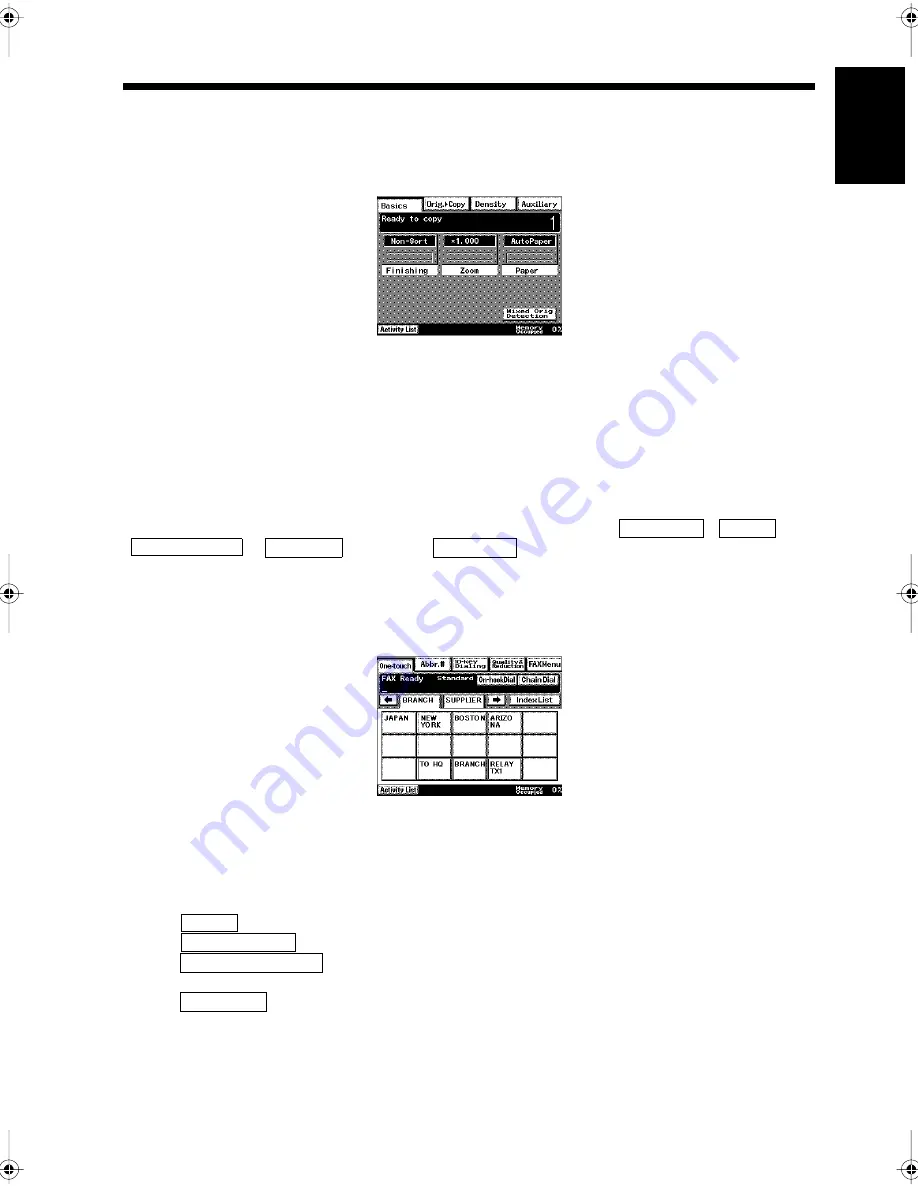
1-15
4. Initial Screen
Ch
a
p
ter
1
In
tr
odu
c
tion
Copy Screen
This screen is used to select various copying functions. If this equipment is mainly used as a copier, this
screen can be set as the initial screen.
When the Fax key on the control panel is pressed, the facsimile menu screen is displayed.
To select the facsimile function, please press the Fax key.
FAX Screen
This screen is used to select various facsimile functions. If the equipment is mainly used to send
facsimiles, it may be convenient to set this screen as the initial screen.
The facsimile number selection screen displayed first can be selected from
,
,
or
screens. The
screen is preselected when the equipment is
shipped. “Setting the Initial Destination Specification Screen to be Displayed”
☞
p. 9-10
<One-touch Screen>
This displays facsimile numbers that are set for one-touch dialing.
• There are 20 one-touch screens in total, and up to 300 numbers can be registered
(15 numbers per screen
×
20).
• When the Copy key on the control panel is pressed, the copy menu screen is displayed. Press the Copy
key to select the copy function.
• When
is touched, the abbreviated dialing screen is displayed.
• When
is touched, the dial input screen is displayed.
• When
is touched, the screen to set the Image Quality, Contrast, and Reduction
functions for facsimile transmissions is displayed.
• When
is touched, the screen to set the various communication functions is displayed.
1171P009EA
One-touch
Abbr.#
10-key Dialing
Index List
One-touch
1171P004EA
Abbr.#
10-key Dialing
Quality&Reduction
FAX Menu
Chapter1.fm Page 15 Thursday, September 16, 1999 7:33 PM
Содержание Di250f
Страница 1: ...Di250f Di350f 1166 7710 02 ...
Страница 2: ......
Страница 6: ......
Страница 28: ...xxii Terms and Definitions ...
Страница 29: ...1 1 Chapter 1 Introduction Chapter 1 Introduction ...
Страница 58: ...1 30 10 Confirming the Settings Chapter 1 Introduction ...
Страница 59: ...2 1 Chapter 2 Copying a Document Chapter 2 Copying a Document ...
Страница 74: ...2 16 5 Copying Figures and Photos Chapter 2 Copying a Document ...
Страница 75: ...3 1 Chapter 3 Sending and Receiving Documents Chapter 3 Sending and Receiving Documents ...
Страница 98: ...3 24 11 Making and Receiving a Telephone Call Chapter 3 Sending and Receiving Documents ...
Страница 99: ...4 1 Chapter 4 Advanced Copying Procedures Chapter 4 Advanced Copying Procedures ...
Страница 137: ...5 1 Chapter 5 Transmission Methods Chapter 5 Transmission Methods ...
Страница 169: ...6 1 Chapter 6 Reception Methods Chapter 6 Reception Methods ...
Страница 175: ...7 1 Chapter 7 Before Registration and Setting Chapter 7 Before Registration and Setting ...
Страница 187: ...8 1 Chapter 8 Basic Settings Chapter 8 Basic Settings ...
Страница 190: ...8 4 2 Setting the Monitor Speaker and the Buzzer Volume Chapter 8 Basic Settings ...
Страница 191: ...9 1 Chapter 9 Registration and Setting Operations Chapter 9 Registration and Setting Operations ...
Страница 232: ...9 42 22 Confirming the Accumulated Number of Pages Chapter 9 Registration and Setting Operations ...
Страница 233: ...10 1 Chapter 10 Registrations and Settings for Each User Chapter 10 Registrations and Settings for Each User ...
Страница 267: ...12 1 Chapter 12 Reports and Lists Chapter 12 Reports and Lists ...
Страница 279: ...13 1 KDSWHU Routine Care Chapter 13 Routine Care ...
Страница 295: ...14 1 Chapter 14 Troubleshooting Chapter 14 Troubleshooting ...
Страница 320: ...14 26 7 When the Print is Faint Chapter 14 Troubleshooting ...
Страница 321: ...15 1 Chapter 15 Miscellaneous Chapter 15 Miscellaneous ...
Страница 332: ...15 12 Index Chapter 15 Miscellaneous ...
Страница 333: ...MEMO ...
Страница 334: ...MEMO ...
Страница 335: ...MEMO ...
Страница 336: ...MEMO ...
Страница 337: ...MEMO ...
Страница 338: ...MEMO ...






























