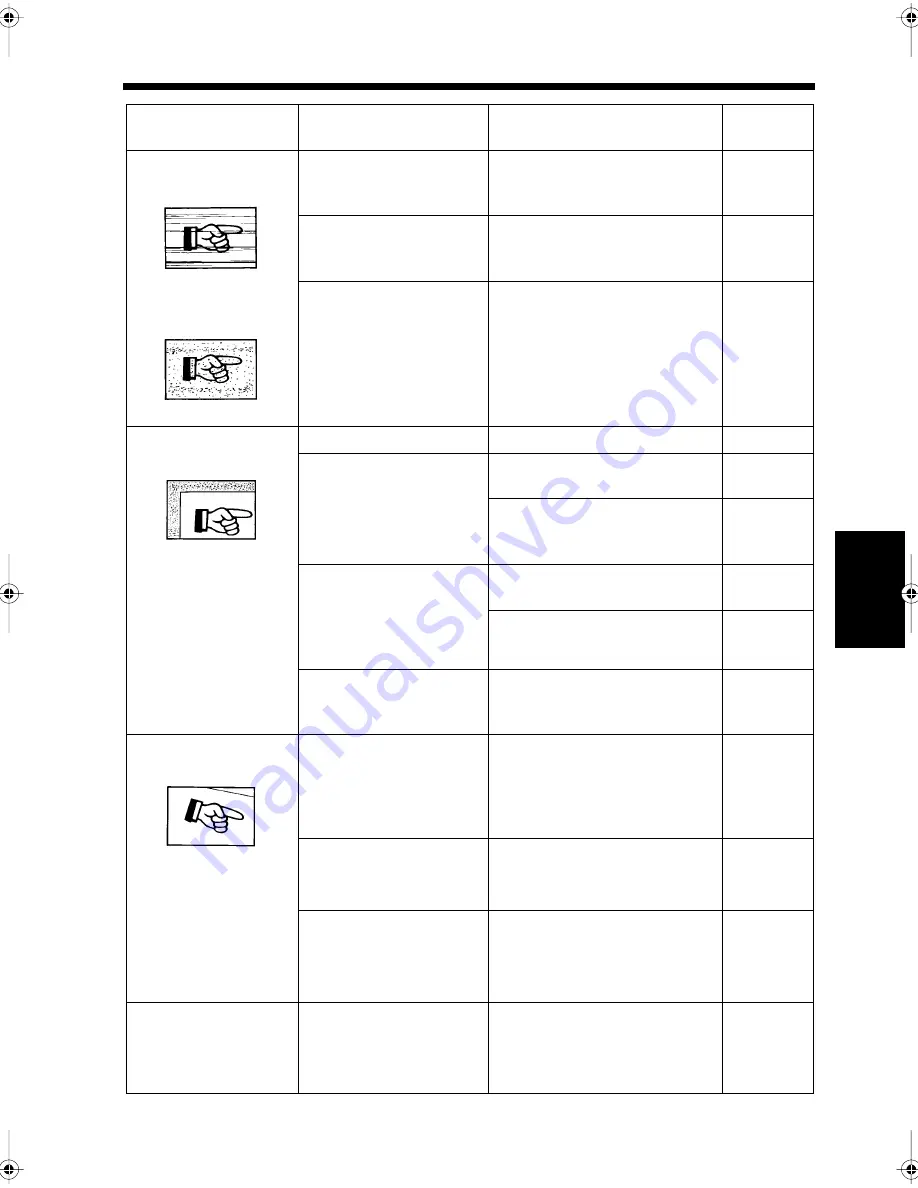
14-19
4. Troubleshooting
Ch
ap
ter
14
T
rou
bl
e
sh
oot
in
g
Streaky lines appear on
the copies.
The copied document
appears shaded.
The document scanning
area or the document pad is
dirty.
Clean the document scanning area
and the document pad.
13-16
Transparent documents,
such as OHP or traced
drawings, are set.
Place a sheet of white paper on
the document when copying.
-
A thin document with print
on both sides is set.
When one side of such a thin
document is copied, the other side
may also be copied due to its
transparency. Retry copying after
reducing the density level.
2-13
The periphery of the
copied area is shaded.
The document pad is dirty.
Clean the document pad.
13-16
The paper selected is larger
than the original document
(when full size
×
1.000 is
used for copying).
Manually select the same size
paper as the document.
2-5
Use the appropriate scaling factor
to enlarge the document being
copied to suit the paper size.
2-9
The document size and
paper direction are
different (when full size
×
1.000 is used for
copying).
Manually select the same size
paper as the document.
2-5
Reset the paper in the same
direction as the document.
1-20
The appropriate reduction
size for copying is not
selected for the paper.
Use the appropriate reduction size
for copying to suit the paper.
2-9
The copied image is not
balanced.
The document guide plate
has not been adjusted to the
document width (when the
automatic document feeder
is used).
Adjust the document guide plate
to the document width.
1-20
The document is not
correctly placed.
Place the document correctly
against the scale by the glass
surface.
1-20
Foreign material is stuck on
the glass surface (when the
automatic duplexing
document feeder is used).
Clean the glass surface.
13-16
The copy function
cannot be set.
The interrupt mode is on.
When the lamp for the interrupt
key lights, the interrupt mode is
on. Press the interrupt key again
to reset the mode.
1-26
Condition
Cause
Countermeasures
Reference
page
1139O1670A
1074O111
1047O112
1074O113
chapte14.fm Page 19 Thursday, September 16, 1999 8:33 PM
Содержание Di250f
Страница 1: ...Di250f Di350f 1166 7710 02 ...
Страница 2: ......
Страница 6: ......
Страница 28: ...xxii Terms and Definitions ...
Страница 29: ...1 1 Chapter 1 Introduction Chapter 1 Introduction ...
Страница 58: ...1 30 10 Confirming the Settings Chapter 1 Introduction ...
Страница 59: ...2 1 Chapter 2 Copying a Document Chapter 2 Copying a Document ...
Страница 74: ...2 16 5 Copying Figures and Photos Chapter 2 Copying a Document ...
Страница 75: ...3 1 Chapter 3 Sending and Receiving Documents Chapter 3 Sending and Receiving Documents ...
Страница 98: ...3 24 11 Making and Receiving a Telephone Call Chapter 3 Sending and Receiving Documents ...
Страница 99: ...4 1 Chapter 4 Advanced Copying Procedures Chapter 4 Advanced Copying Procedures ...
Страница 137: ...5 1 Chapter 5 Transmission Methods Chapter 5 Transmission Methods ...
Страница 169: ...6 1 Chapter 6 Reception Methods Chapter 6 Reception Methods ...
Страница 175: ...7 1 Chapter 7 Before Registration and Setting Chapter 7 Before Registration and Setting ...
Страница 187: ...8 1 Chapter 8 Basic Settings Chapter 8 Basic Settings ...
Страница 190: ...8 4 2 Setting the Monitor Speaker and the Buzzer Volume Chapter 8 Basic Settings ...
Страница 191: ...9 1 Chapter 9 Registration and Setting Operations Chapter 9 Registration and Setting Operations ...
Страница 232: ...9 42 22 Confirming the Accumulated Number of Pages Chapter 9 Registration and Setting Operations ...
Страница 233: ...10 1 Chapter 10 Registrations and Settings for Each User Chapter 10 Registrations and Settings for Each User ...
Страница 267: ...12 1 Chapter 12 Reports and Lists Chapter 12 Reports and Lists ...
Страница 279: ...13 1 KDSWHU Routine Care Chapter 13 Routine Care ...
Страница 295: ...14 1 Chapter 14 Troubleshooting Chapter 14 Troubleshooting ...
Страница 320: ...14 26 7 When the Print is Faint Chapter 14 Troubleshooting ...
Страница 321: ...15 1 Chapter 15 Miscellaneous Chapter 15 Miscellaneous ...
Страница 332: ...15 12 Index Chapter 15 Miscellaneous ...
Страница 333: ...MEMO ...
Страница 334: ...MEMO ...
Страница 335: ...MEMO ...
Страница 336: ...MEMO ...
Страница 337: ...MEMO ...
Страница 338: ...MEMO ...






























