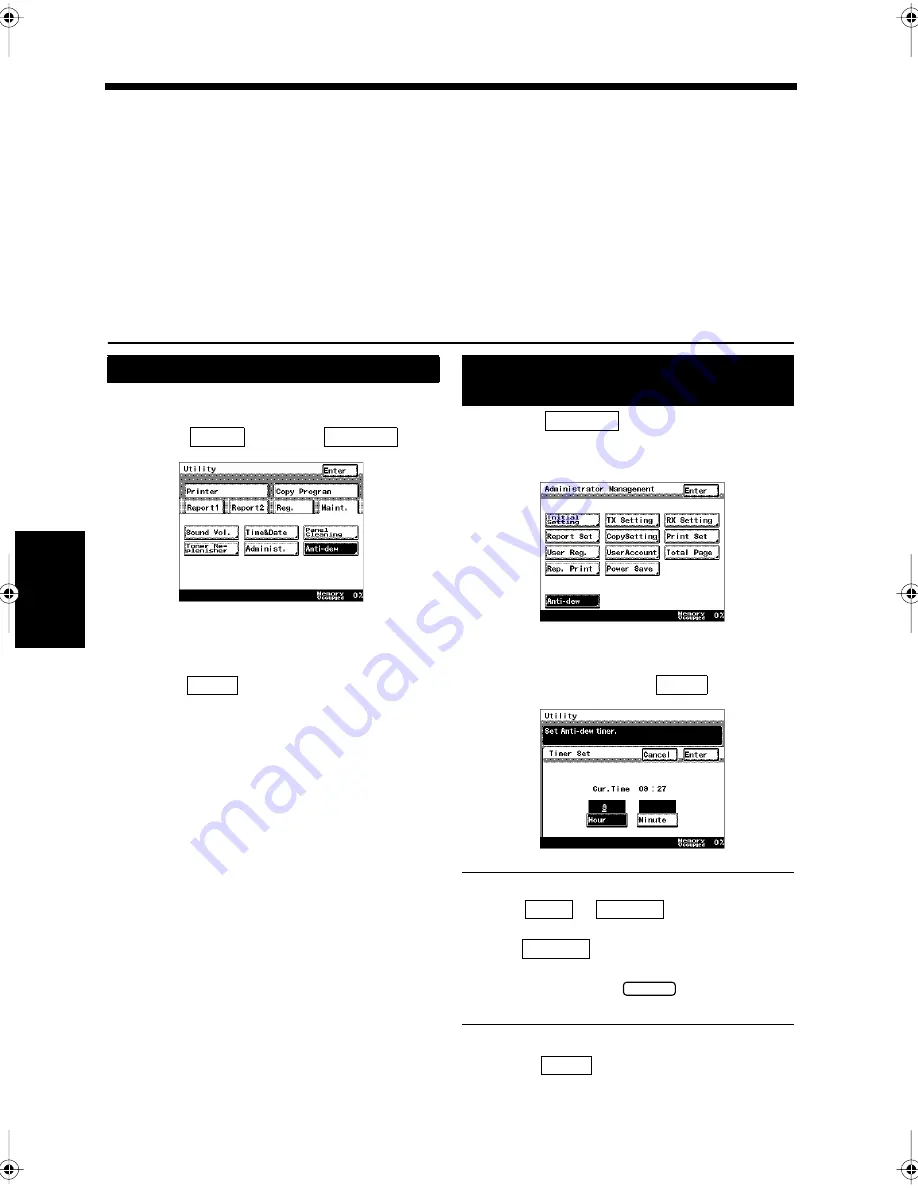
14-24
Ch
ap
ter
14
T
rou
bl
e
sh
oot
in
g
6.Condensation
Anti-Condensation Procedure/Anti-Condensation Function
Condensation occurs around the document scanning area when subjected to rapid atmospheric
temperature changes, such as when the room temperature rapidly rises by turning on the heater. When
condensation occurs the copied (or transmitted) image may be distorted. This section describes the anti-
condensation procedure, and how to set the anti-condensation function.
Anti-Condensation Procedure:
A lamp in the document scanning area lights for five minutes and evaporates any condensation.
Anti-Condensation Function:
This function can be set to automatically turn on at a predetermined time every day. Enter the time using
the 24-hour clock.
Press the Utility key.
Select
and
touch
.
Starts to evaporate any condensation.
Touch
repeatedly until the screen
returns to the initial screen.
Touch
on the Administrator
Management screen. “Accessing the
Administrator Management Screen”
☞
p. 9-2
Enter the start time to evaporate the
condensation and touch
.
Useful Tips
• Touch
or
, and then enter
the time using the 10-key Pad.
When
is touched, this function is
deactivated.
• To re-enter, press the
key and re-
enter.
Touch
repeatedly until the screen
returns to the initial screen.
Anti-Condensation Procedure
1
2
Maint.
Anti-dew
1171P393EA
3
Enter
Setting the Anti-Condensation
Function
1
Anti-dew
1171P394EA
2
Enter
1171P395EA
Hour
Minute
Cancel
C
3
Enter
chapte14.fm Page 24 Thursday, September 16, 1999 8:33 PM
Содержание Di250f
Страница 1: ...Di250f Di350f 1166 7710 02 ...
Страница 2: ......
Страница 6: ......
Страница 28: ...xxii Terms and Definitions ...
Страница 29: ...1 1 Chapter 1 Introduction Chapter 1 Introduction ...
Страница 58: ...1 30 10 Confirming the Settings Chapter 1 Introduction ...
Страница 59: ...2 1 Chapter 2 Copying a Document Chapter 2 Copying a Document ...
Страница 74: ...2 16 5 Copying Figures and Photos Chapter 2 Copying a Document ...
Страница 75: ...3 1 Chapter 3 Sending and Receiving Documents Chapter 3 Sending and Receiving Documents ...
Страница 98: ...3 24 11 Making and Receiving a Telephone Call Chapter 3 Sending and Receiving Documents ...
Страница 99: ...4 1 Chapter 4 Advanced Copying Procedures Chapter 4 Advanced Copying Procedures ...
Страница 137: ...5 1 Chapter 5 Transmission Methods Chapter 5 Transmission Methods ...
Страница 169: ...6 1 Chapter 6 Reception Methods Chapter 6 Reception Methods ...
Страница 175: ...7 1 Chapter 7 Before Registration and Setting Chapter 7 Before Registration and Setting ...
Страница 187: ...8 1 Chapter 8 Basic Settings Chapter 8 Basic Settings ...
Страница 190: ...8 4 2 Setting the Monitor Speaker and the Buzzer Volume Chapter 8 Basic Settings ...
Страница 191: ...9 1 Chapter 9 Registration and Setting Operations Chapter 9 Registration and Setting Operations ...
Страница 232: ...9 42 22 Confirming the Accumulated Number of Pages Chapter 9 Registration and Setting Operations ...
Страница 233: ...10 1 Chapter 10 Registrations and Settings for Each User Chapter 10 Registrations and Settings for Each User ...
Страница 267: ...12 1 Chapter 12 Reports and Lists Chapter 12 Reports and Lists ...
Страница 279: ...13 1 KDSWHU Routine Care Chapter 13 Routine Care ...
Страница 295: ...14 1 Chapter 14 Troubleshooting Chapter 14 Troubleshooting ...
Страница 320: ...14 26 7 When the Print is Faint Chapter 14 Troubleshooting ...
Страница 321: ...15 1 Chapter 15 Miscellaneous Chapter 15 Miscellaneous ...
Страница 332: ...15 12 Index Chapter 15 Miscellaneous ...
Страница 333: ...MEMO ...
Страница 334: ...MEMO ...
Страница 335: ...MEMO ...
Страница 336: ...MEMO ...
Страница 337: ...MEMO ...
Страница 338: ...MEMO ...






























