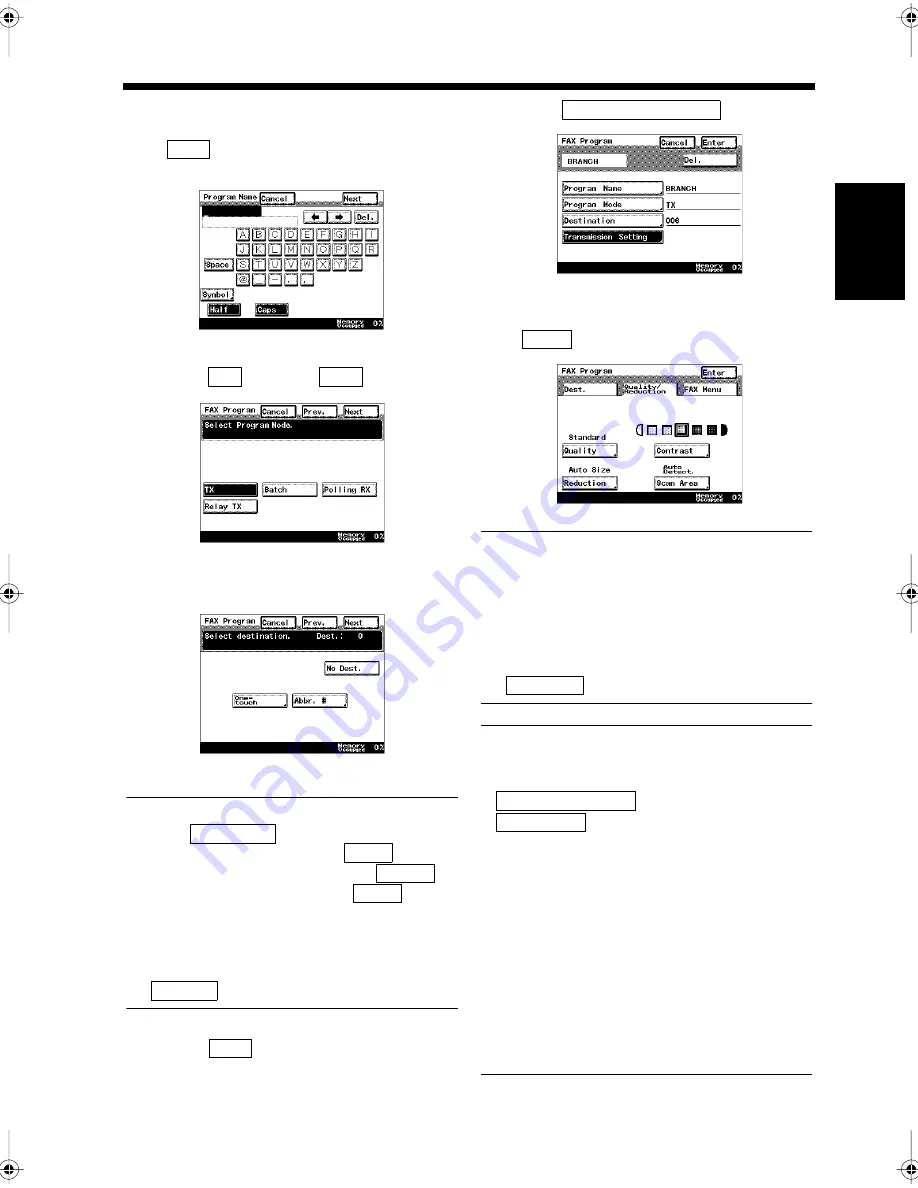
11-13
4. Registering Communication Conditions in Facsimile Program Keys
Ch
ap
ter
1
1
Re
gis
tr
a
ti
on
s
an
d
S
et
ti
n
gs
f
o
r
Co
n
ve
n
ie
n
t Us
ag
e
Enter the program name to be displayed on
the facsimile program key, and touch
.
“Entering Characters”
☞
p. 7-11
Select
and touch
.
Select the destination.
Useful Tips
• Touch
, touch the one-touch key
for the destination, and touch
.
• Using Abbreviated Dialing, touch
to select the destination. Touch
after
selecting the destination.
• Using Serial Broadcast Transmission, select
all destinations to be transmitted.
• When the destination is not registered, touch
.
Touch
.
Touch
.
Select the functions to be registered. Touch
after selecting all of them.
NOTES
• Timer and Real-Time Transmission cannot be
selected concurrently.
• If two or more destinations are selected and
the Real-Time Transmission is also used, the
Real-Time Transmission setting is reset.
• When 2-to-1 Transmission is selected,
is selected as the zoom ratio.
Useful Tips
The Image Quality, Reduction, Contrast, and
Scan Area can be selected on the
screen. When the
is touched, the following
functions can be selected.
• Real-Time Transmission
• Transmission Report
• Priority Transmission
• Remote Copying
• Timer Transmission
• Password Transmission
• TSI
• 2-to-1 Transmission
• Destination Insert
• 2-Sided Transmission
• TX Marker
4
Next
1171P336EA
5
TX
Next
1171P337EA
6
1171P408EA
One-touch
Enter
Abbr.#
Enter
No dest.
7
Next
8
Transmission Setting
1171P339EA
9
Enter
1171P340EA
Auto Size
Quality/Reduction
FAX Menu
Chapter11.fm Page 13 Thursday, September 16, 1999 8:16 PM
Содержание Di250f
Страница 1: ...Di250f Di350f 1166 7710 02 ...
Страница 2: ......
Страница 6: ......
Страница 28: ...xxii Terms and Definitions ...
Страница 29: ...1 1 Chapter 1 Introduction Chapter 1 Introduction ...
Страница 58: ...1 30 10 Confirming the Settings Chapter 1 Introduction ...
Страница 59: ...2 1 Chapter 2 Copying a Document Chapter 2 Copying a Document ...
Страница 74: ...2 16 5 Copying Figures and Photos Chapter 2 Copying a Document ...
Страница 75: ...3 1 Chapter 3 Sending and Receiving Documents Chapter 3 Sending and Receiving Documents ...
Страница 98: ...3 24 11 Making and Receiving a Telephone Call Chapter 3 Sending and Receiving Documents ...
Страница 99: ...4 1 Chapter 4 Advanced Copying Procedures Chapter 4 Advanced Copying Procedures ...
Страница 137: ...5 1 Chapter 5 Transmission Methods Chapter 5 Transmission Methods ...
Страница 169: ...6 1 Chapter 6 Reception Methods Chapter 6 Reception Methods ...
Страница 175: ...7 1 Chapter 7 Before Registration and Setting Chapter 7 Before Registration and Setting ...
Страница 187: ...8 1 Chapter 8 Basic Settings Chapter 8 Basic Settings ...
Страница 190: ...8 4 2 Setting the Monitor Speaker and the Buzzer Volume Chapter 8 Basic Settings ...
Страница 191: ...9 1 Chapter 9 Registration and Setting Operations Chapter 9 Registration and Setting Operations ...
Страница 232: ...9 42 22 Confirming the Accumulated Number of Pages Chapter 9 Registration and Setting Operations ...
Страница 233: ...10 1 Chapter 10 Registrations and Settings for Each User Chapter 10 Registrations and Settings for Each User ...
Страница 267: ...12 1 Chapter 12 Reports and Lists Chapter 12 Reports and Lists ...
Страница 279: ...13 1 KDSWHU Routine Care Chapter 13 Routine Care ...
Страница 295: ...14 1 Chapter 14 Troubleshooting Chapter 14 Troubleshooting ...
Страница 320: ...14 26 7 When the Print is Faint Chapter 14 Troubleshooting ...
Страница 321: ...15 1 Chapter 15 Miscellaneous Chapter 15 Miscellaneous ...
Страница 332: ...15 12 Index Chapter 15 Miscellaneous ...
Страница 333: ...MEMO ...
Страница 334: ...MEMO ...
Страница 335: ...MEMO ...
Страница 336: ...MEMO ...
Страница 337: ...MEMO ...
Страница 338: ...MEMO ...






























