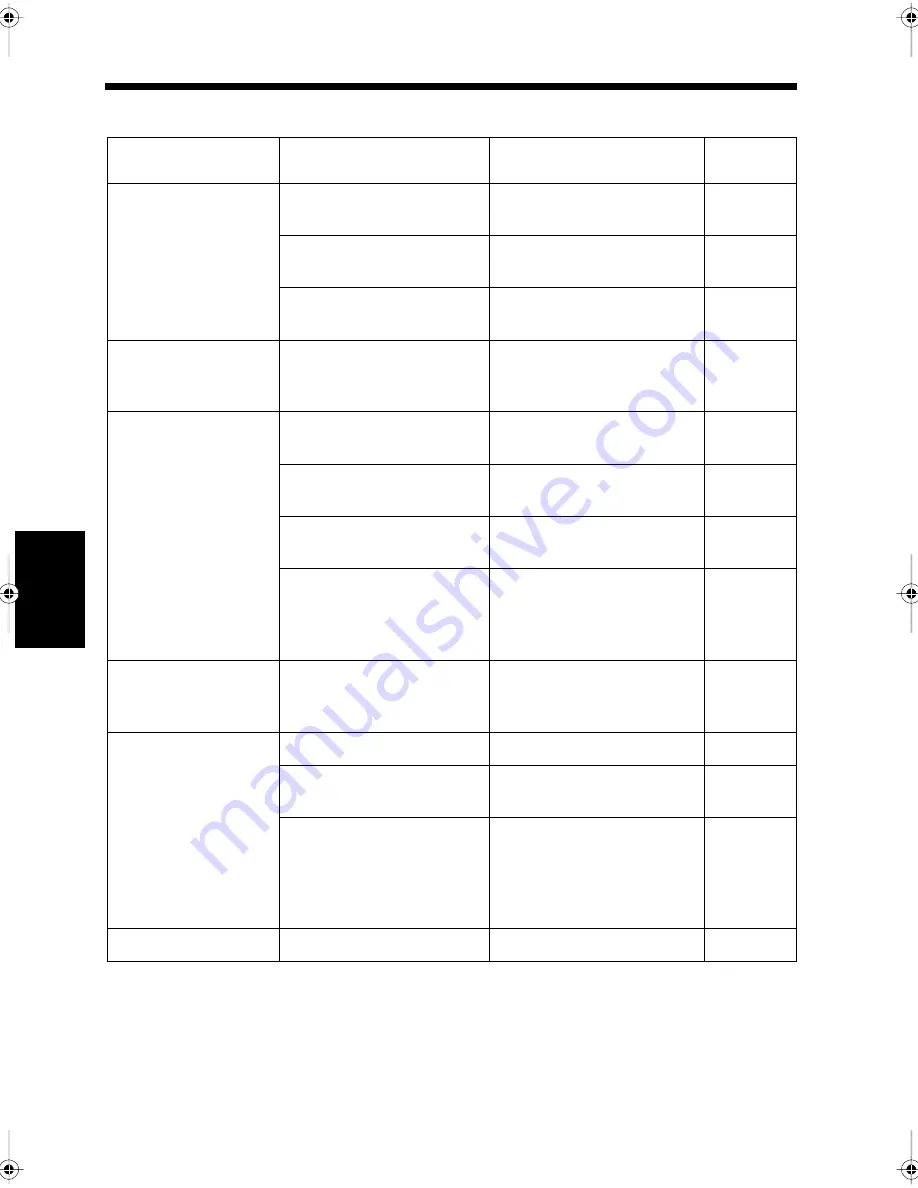
14-20
4. Troubleshooting
Ch
ap
ter
14
T
rou
bl
e
sh
oot
in
g
Transmission
Condition
Cause
Countermeasures
Reference
page
The document is not
scanned.
The document is too thick.
Use the book scanner for
transmission.
3-3
The document is too thin or
too small.
Use the book scanner for
transmission.
3-3
Document scanning area is
dirty.
Clean the document scanning
area.
13-16
The document is
scanned diagonally.
The document guide plate is
not adjusted to the document
width.
Adjust the document guide
plate to the document width.
1-20
The image received at
the destination is
unclear.
The document is not set
correctly.
Set the document correctly.
1-20
The document scanning area
is dirty.
Clean the document scanning
area.
13-16
The text on the original
document is too faint.
Adjust the contrast for
scanning.
3-12
There is a problem with the
condition of the line or the
facsimile at the destination.
Check by using this machine to
make a copy. If the copied
image is clear, try sending it
again.
-
A blank sheet is printed
out at the destination.
The document was set face
down (when the automatic
document feeder was used).
Set the document face up and
try resending it.
1-20
Automatic transmission
is impossible.
The number is wrong.
Reconfirm the number.
-
Calling a number dedicated to
telephone use.
Reconfirm the number.
-
There is a problem at the
destination (such as running
out of paper, the setting unable
to use automatic reception
mode or power turned off).
Contact the destination.
-
TX Marker is too faint.
The Marker is running out.
Replace the TX Marker.
13-11
chapte14.fm Page 20 Thursday, September 16, 1999 8:33 PM
Содержание Di250f
Страница 1: ...Di250f Di350f 1166 7710 02 ...
Страница 2: ......
Страница 6: ......
Страница 28: ...xxii Terms and Definitions ...
Страница 29: ...1 1 Chapter 1 Introduction Chapter 1 Introduction ...
Страница 58: ...1 30 10 Confirming the Settings Chapter 1 Introduction ...
Страница 59: ...2 1 Chapter 2 Copying a Document Chapter 2 Copying a Document ...
Страница 74: ...2 16 5 Copying Figures and Photos Chapter 2 Copying a Document ...
Страница 75: ...3 1 Chapter 3 Sending and Receiving Documents Chapter 3 Sending and Receiving Documents ...
Страница 98: ...3 24 11 Making and Receiving a Telephone Call Chapter 3 Sending and Receiving Documents ...
Страница 99: ...4 1 Chapter 4 Advanced Copying Procedures Chapter 4 Advanced Copying Procedures ...
Страница 137: ...5 1 Chapter 5 Transmission Methods Chapter 5 Transmission Methods ...
Страница 169: ...6 1 Chapter 6 Reception Methods Chapter 6 Reception Methods ...
Страница 175: ...7 1 Chapter 7 Before Registration and Setting Chapter 7 Before Registration and Setting ...
Страница 187: ...8 1 Chapter 8 Basic Settings Chapter 8 Basic Settings ...
Страница 190: ...8 4 2 Setting the Monitor Speaker and the Buzzer Volume Chapter 8 Basic Settings ...
Страница 191: ...9 1 Chapter 9 Registration and Setting Operations Chapter 9 Registration and Setting Operations ...
Страница 232: ...9 42 22 Confirming the Accumulated Number of Pages Chapter 9 Registration and Setting Operations ...
Страница 233: ...10 1 Chapter 10 Registrations and Settings for Each User Chapter 10 Registrations and Settings for Each User ...
Страница 267: ...12 1 Chapter 12 Reports and Lists Chapter 12 Reports and Lists ...
Страница 279: ...13 1 KDSWHU Routine Care Chapter 13 Routine Care ...
Страница 295: ...14 1 Chapter 14 Troubleshooting Chapter 14 Troubleshooting ...
Страница 320: ...14 26 7 When the Print is Faint Chapter 14 Troubleshooting ...
Страница 321: ...15 1 Chapter 15 Miscellaneous Chapter 15 Miscellaneous ...
Страница 332: ...15 12 Index Chapter 15 Miscellaneous ...
Страница 333: ...MEMO ...
Страница 334: ...MEMO ...
Страница 335: ...MEMO ...
Страница 336: ...MEMO ...
Страница 337: ...MEMO ...
Страница 338: ...MEMO ...






























