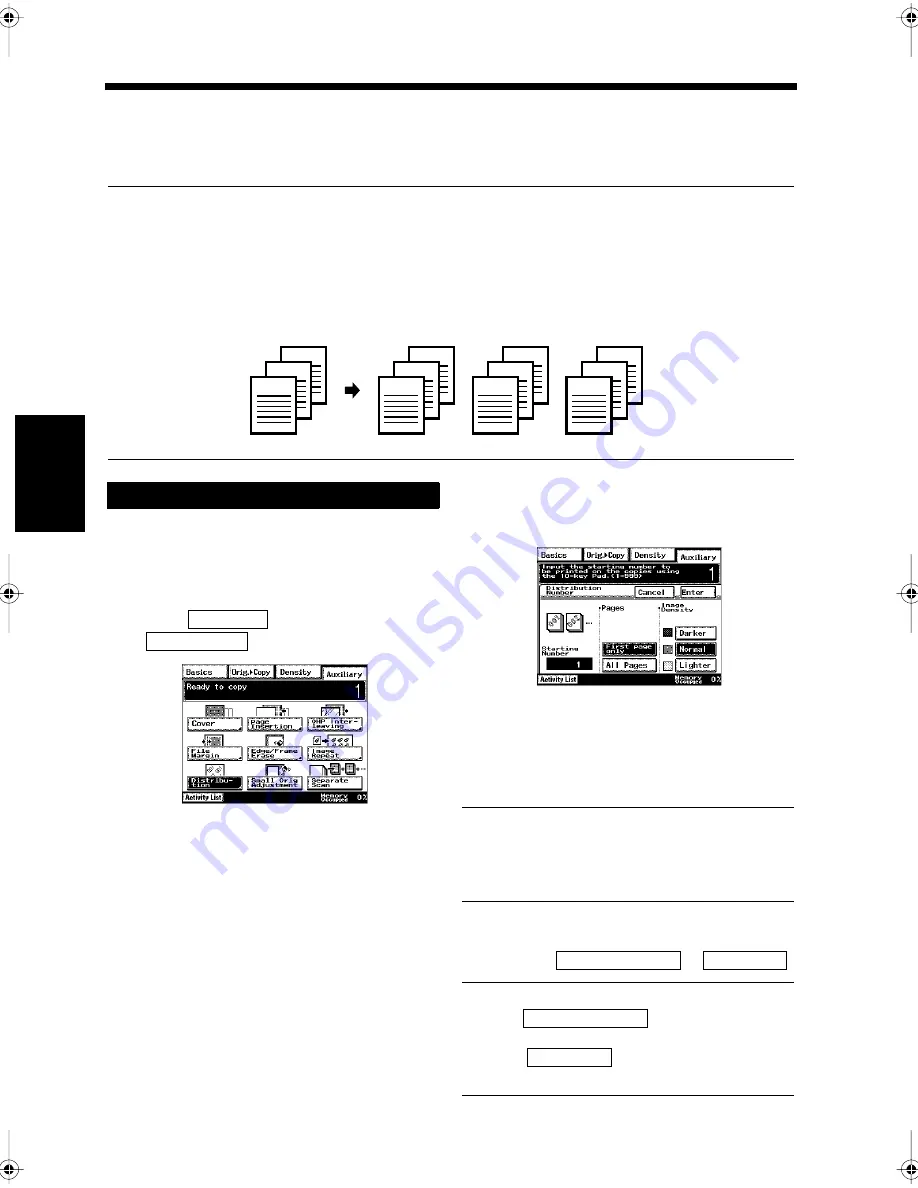
4-30
Ch
ap
ter
4
A
d
v
a
n
ce
d
Co
py
in
g P
roc
ed
u
re
s
12. Numbering the Copy Paper per Set of Copies
Distribution
Numbering per set is possible on the background of the copy paper. This is useful to confirm the number
of sets of copies printed, or when handling confidential documents.
Useful Tips
• Numbers are printed on the background of the copy paper for each set of copies.
• When the Distribution function is set, 'sort' is automatically selected as the finishing setting.
• Whether to number all pages or just the first page can be selected.
• Three levels of contrast can be selected for numbering.
• When numbering reaches 999, it returns to 000.
• The initial number can be selected.
Load the document in the unit.
“Handling Documents”
☞
p.1-20
Press the Copy key.
Select
, and touch
.
Select the Distribution function.
<Selecting the Initial Number for
Printing>
• Use the 10-key Pad to enter the initial
number.
Useful Tip
Figures can be set ranging from 000 to 999. If
you would like to start from 003, enter '3'. If no
number is selected, numbering starts from 001.
<Selecting the Pages to be Numbered>
• Touch
or
.
Useful Tips
• When
is touched, only the
first page of each set is numbered.
• When
is touched, all pages of
each set are numbered.
3
2
1
3
2
3
2
3
2
1
001
1
002
1
003
1166O292AA
Setting for the Numbering Function
1
2
3
Auxiliary
Distribution
1171P107EA
4
1171P108EA
First page only
All Pages
First page only
All Pages
Chapter4.fm Page 30 Thursday, September 16, 1999 7:50 PM
Содержание Di250f
Страница 1: ...Di250f Di350f 1166 7710 02 ...
Страница 2: ......
Страница 6: ......
Страница 28: ...xxii Terms and Definitions ...
Страница 29: ...1 1 Chapter 1 Introduction Chapter 1 Introduction ...
Страница 58: ...1 30 10 Confirming the Settings Chapter 1 Introduction ...
Страница 59: ...2 1 Chapter 2 Copying a Document Chapter 2 Copying a Document ...
Страница 74: ...2 16 5 Copying Figures and Photos Chapter 2 Copying a Document ...
Страница 75: ...3 1 Chapter 3 Sending and Receiving Documents Chapter 3 Sending and Receiving Documents ...
Страница 98: ...3 24 11 Making and Receiving a Telephone Call Chapter 3 Sending and Receiving Documents ...
Страница 99: ...4 1 Chapter 4 Advanced Copying Procedures Chapter 4 Advanced Copying Procedures ...
Страница 137: ...5 1 Chapter 5 Transmission Methods Chapter 5 Transmission Methods ...
Страница 169: ...6 1 Chapter 6 Reception Methods Chapter 6 Reception Methods ...
Страница 175: ...7 1 Chapter 7 Before Registration and Setting Chapter 7 Before Registration and Setting ...
Страница 187: ...8 1 Chapter 8 Basic Settings Chapter 8 Basic Settings ...
Страница 190: ...8 4 2 Setting the Monitor Speaker and the Buzzer Volume Chapter 8 Basic Settings ...
Страница 191: ...9 1 Chapter 9 Registration and Setting Operations Chapter 9 Registration and Setting Operations ...
Страница 232: ...9 42 22 Confirming the Accumulated Number of Pages Chapter 9 Registration and Setting Operations ...
Страница 233: ...10 1 Chapter 10 Registrations and Settings for Each User Chapter 10 Registrations and Settings for Each User ...
Страница 267: ...12 1 Chapter 12 Reports and Lists Chapter 12 Reports and Lists ...
Страница 279: ...13 1 KDSWHU Routine Care Chapter 13 Routine Care ...
Страница 295: ...14 1 Chapter 14 Troubleshooting Chapter 14 Troubleshooting ...
Страница 320: ...14 26 7 When the Print is Faint Chapter 14 Troubleshooting ...
Страница 321: ...15 1 Chapter 15 Miscellaneous Chapter 15 Miscellaneous ...
Страница 332: ...15 12 Index Chapter 15 Miscellaneous ...
Страница 333: ...MEMO ...
Страница 334: ...MEMO ...
Страница 335: ...MEMO ...
Страница 336: ...MEMO ...
Страница 337: ...MEMO ...
Страница 338: ...MEMO ...






























