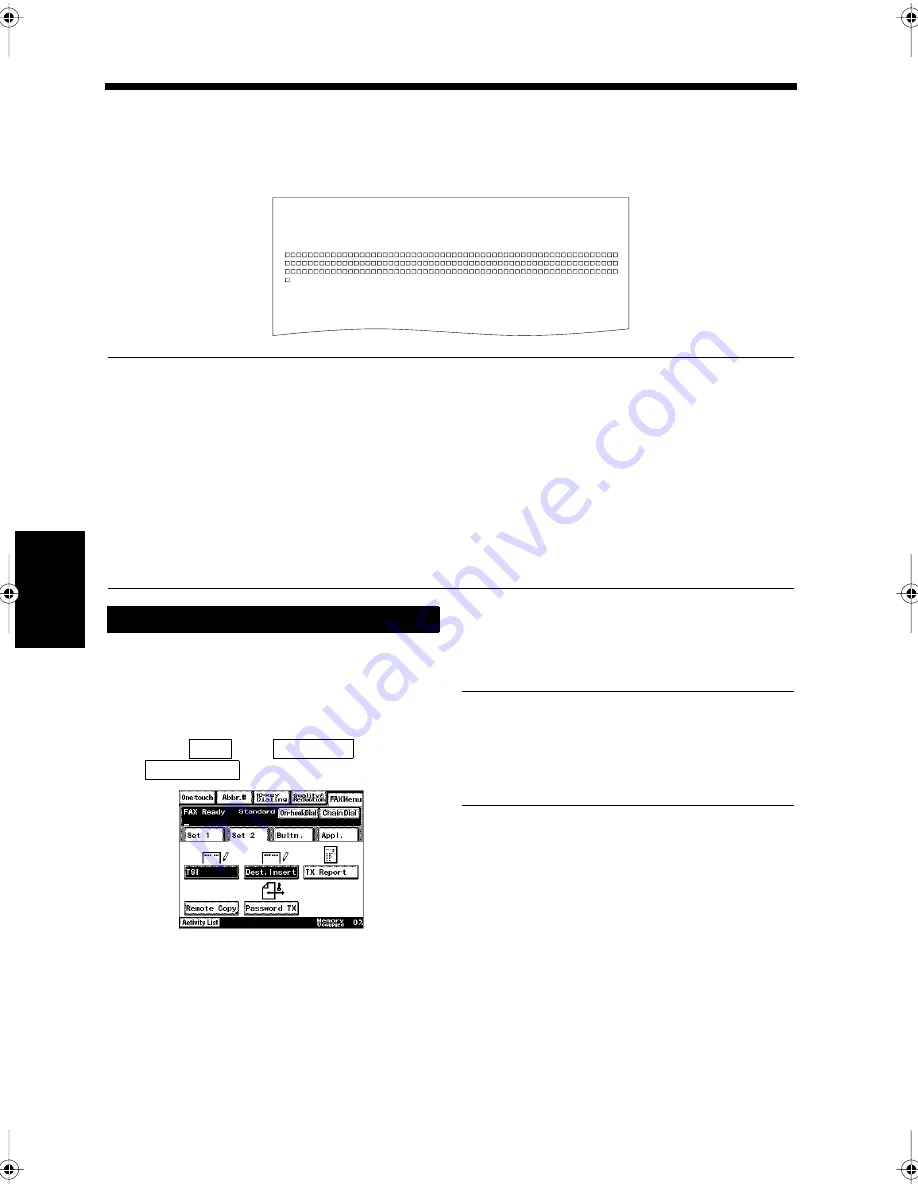
5-20
Ch
ap
ter
5
T
ran
sm
is
si
on
Me
th
ods
12. Printing the Recipient's Name on a Transmitted Document
Destination Insertion
When a document is transmitted, the recipient’s name can be printed along with the TSI. The recipient
can easily confirm to whom the document is addressed.
NOTES
• This function prints the recipient’s name as registered in a One-touch key or as an Abbreviated
Dialing key. The recipient's facsimile number must be registered in advance in a One-touch key or as
an Abbreviated Dialing key. “Registering a Number for One-Touch Key”
☞
p. 11-2 “Registering a
Number for Abbreviated Dialing”
☞
p. 11-7
• The recipient’s name can only be inserted when TSI is set. “Printing TSI Information”
☞
p. 5-18
“Settings for Transmission”
☞
p. 9-22
• The recipient’s name cannot be inserted when the number is dialed using the 10-key pad or included
in Chain Dialing.
• The name of each recipient is printed on documents when using Serial Broadcast Transmission.
• The setting to insert the recipient's name is reset after each transmission.
Load the document in the unit.
“Handling Documents”
☞
p.1-20
Press the Fax key.
Select
from
, and touch
.
Select the destination.
Useful Tip
“Sending a Document”
☞
p. 3-2 “Using One-
Touch Dialing for Transmission”
☞
p. 3-7
“Using Abbreviated Dialing for Transmission”
☞
p. 3-8
Press the Start key.
Transmission starts.
1166O403AA
TO
NEW YORK
FROM CHICAGO SALES
(THU) 7 15 1999 11:32/ST. 11:32/NO.5114316763 P 2
ESTIMATE
Procedure for Destination Insert
1
2
3
Set 2
FAX Menu
Dest. Insert
1171P137EB
4
5
Chapter5.fm Page 20 Thursday, September 16, 1999 8:00 PM
Содержание Di250f
Страница 1: ...Di250f Di350f 1166 7710 02 ...
Страница 2: ......
Страница 6: ......
Страница 28: ...xxii Terms and Definitions ...
Страница 29: ...1 1 Chapter 1 Introduction Chapter 1 Introduction ...
Страница 58: ...1 30 10 Confirming the Settings Chapter 1 Introduction ...
Страница 59: ...2 1 Chapter 2 Copying a Document Chapter 2 Copying a Document ...
Страница 74: ...2 16 5 Copying Figures and Photos Chapter 2 Copying a Document ...
Страница 75: ...3 1 Chapter 3 Sending and Receiving Documents Chapter 3 Sending and Receiving Documents ...
Страница 98: ...3 24 11 Making and Receiving a Telephone Call Chapter 3 Sending and Receiving Documents ...
Страница 99: ...4 1 Chapter 4 Advanced Copying Procedures Chapter 4 Advanced Copying Procedures ...
Страница 137: ...5 1 Chapter 5 Transmission Methods Chapter 5 Transmission Methods ...
Страница 169: ...6 1 Chapter 6 Reception Methods Chapter 6 Reception Methods ...
Страница 175: ...7 1 Chapter 7 Before Registration and Setting Chapter 7 Before Registration and Setting ...
Страница 187: ...8 1 Chapter 8 Basic Settings Chapter 8 Basic Settings ...
Страница 190: ...8 4 2 Setting the Monitor Speaker and the Buzzer Volume Chapter 8 Basic Settings ...
Страница 191: ...9 1 Chapter 9 Registration and Setting Operations Chapter 9 Registration and Setting Operations ...
Страница 232: ...9 42 22 Confirming the Accumulated Number of Pages Chapter 9 Registration and Setting Operations ...
Страница 233: ...10 1 Chapter 10 Registrations and Settings for Each User Chapter 10 Registrations and Settings for Each User ...
Страница 267: ...12 1 Chapter 12 Reports and Lists Chapter 12 Reports and Lists ...
Страница 279: ...13 1 KDSWHU Routine Care Chapter 13 Routine Care ...
Страница 295: ...14 1 Chapter 14 Troubleshooting Chapter 14 Troubleshooting ...
Страница 320: ...14 26 7 When the Print is Faint Chapter 14 Troubleshooting ...
Страница 321: ...15 1 Chapter 15 Miscellaneous Chapter 15 Miscellaneous ...
Страница 332: ...15 12 Index Chapter 15 Miscellaneous ...
Страница 333: ...MEMO ...
Страница 334: ...MEMO ...
Страница 335: ...MEMO ...
Страница 336: ...MEMO ...
Страница 337: ...MEMO ...
Страница 338: ...MEMO ...






























