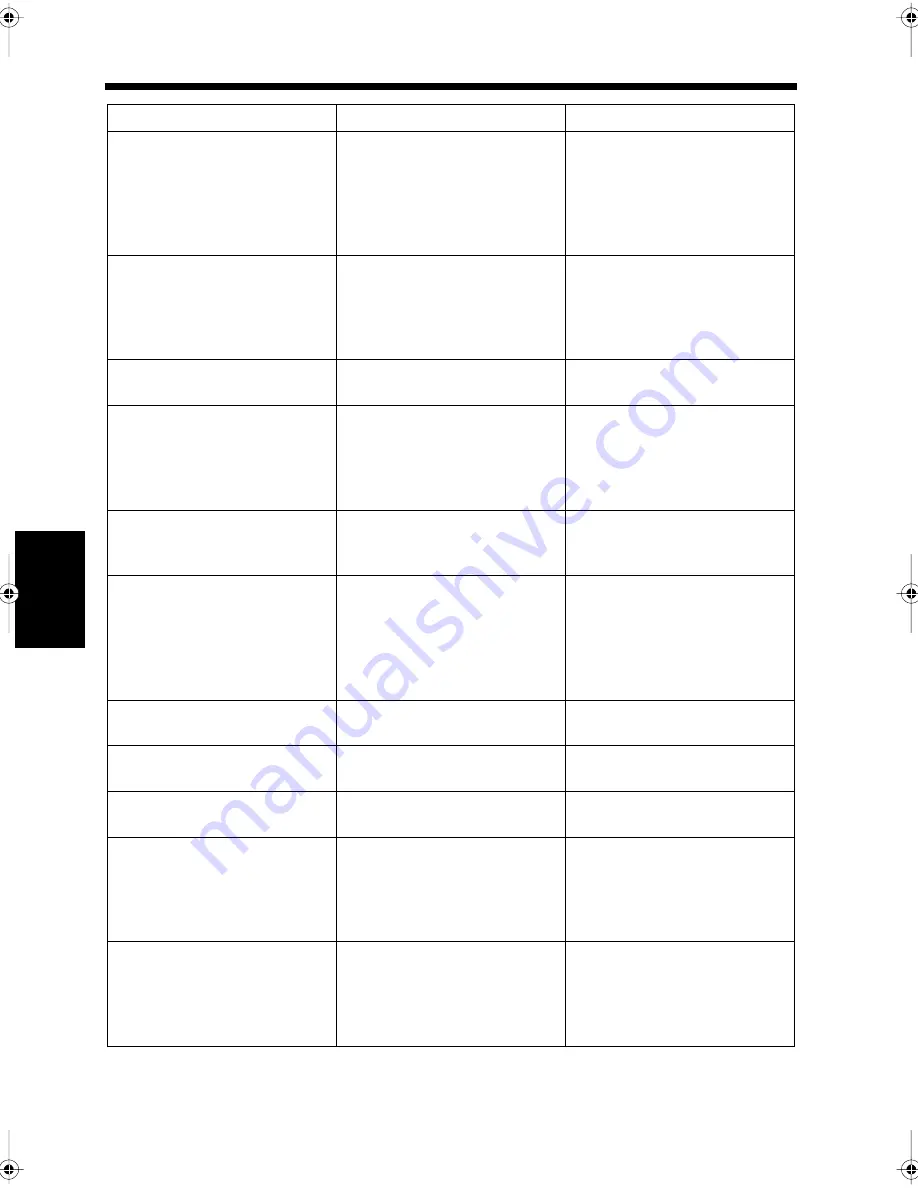
14-4
1. If the Following Icons and Alarm Messages Are Displayed
Ch
ap
ter
14
T
rou
bl
e
sh
oot
in
g
Messages
Causes
Countermeasures
Image data has caused memory
overflow. Your copy job has
been canceled.
Memory is full.
•Retry copying after reducing the
number of document pages.
•If there are some documents
waiting to be printed, print out
first the documents already
saved in the memory.
Memory is full.
Memory is full.
•Reserve for transmission after
memory becomes available.
•If there are some documents
waiting to be printed, remove
the documents in the memory.
Original left on the glass.
A document remains on the glass
surface (Book Scanner).
Remove the document from the
glass surface (Book Scanner).
Matching paper size isn’t
available. Reselect paper size.
There is no appropriate paper
size in the paper drawer that
meets document size and scaling
factor currently specified.
•Select the paper. “Selecting the
Copy Paper Size for Copying”
☞
p. 2-5
•Load the paper. “Loading
Paper”
☞
p. 13-2
Matching paper size isn’t
available. Please set matching
paper in the 1st Drawer.
The appropriate paper size is not
installed in the 1st Drawer.
•Load the indicated paper.
“Loading Paper”
☞
p. 13-2
Auto Size mode cannot be used
with the selected paper size.
Please select a zoom ratio.
The scaling factor calculated
from the selected paper size and
the document size is not within
the possible range of 0.250 to
4.000.
•Set the scaling factor. “Selecting
the Zoom Ratios for Copying”
☞
p. 2-9
•Reselect the paper. “Selecting
the Copy Paper Size for
Copying”
☞
p. 2-5
Replenish paper.
There is no paper in the selected
tray.
Load paper. “Loading Paper”
☞
p. 13-2
Please remove paper in Bypass
Tray.
Paper remains on the Manual
Bypass Tray.
Remove the paper from the
Manual Bypass Tray.
This mode cannot be selected
with the Interrupt mode.
A function that does not accept
an interruption is selected.
Reset interruption or function
currently selected.
This mode cannot be selected.
Paper drawer has been
designated as “Not for 2-sided
Copies”.
A paper drawer with paper that
cannot be printed on both sides is
selected for 2-Sided copying.
•Reselect the paper. “Selecting
the Copy Paper Size for
Copying”
☞
p. 2-5
•Cancel 2-Sided copying.
☞
p. 4-16
This mode cannot be selected
with the Duplex mode.
A paper drawer with paper that
cannot be copied on both sides is
selected after 2-Sided copying is
selected.
•Reselect the paper. “Selecting
the Copy Paper Size for
Copying”
☞
p. 2-5
•Cancel 2-Sided copying.
☞
p. 4-16
chapte14.fm Page 4 Thursday, September 16, 1999 8:33 PM
Содержание Di250f
Страница 1: ...Di250f Di350f 1166 7710 02 ...
Страница 2: ......
Страница 6: ......
Страница 28: ...xxii Terms and Definitions ...
Страница 29: ...1 1 Chapter 1 Introduction Chapter 1 Introduction ...
Страница 58: ...1 30 10 Confirming the Settings Chapter 1 Introduction ...
Страница 59: ...2 1 Chapter 2 Copying a Document Chapter 2 Copying a Document ...
Страница 74: ...2 16 5 Copying Figures and Photos Chapter 2 Copying a Document ...
Страница 75: ...3 1 Chapter 3 Sending and Receiving Documents Chapter 3 Sending and Receiving Documents ...
Страница 98: ...3 24 11 Making and Receiving a Telephone Call Chapter 3 Sending and Receiving Documents ...
Страница 99: ...4 1 Chapter 4 Advanced Copying Procedures Chapter 4 Advanced Copying Procedures ...
Страница 137: ...5 1 Chapter 5 Transmission Methods Chapter 5 Transmission Methods ...
Страница 169: ...6 1 Chapter 6 Reception Methods Chapter 6 Reception Methods ...
Страница 175: ...7 1 Chapter 7 Before Registration and Setting Chapter 7 Before Registration and Setting ...
Страница 187: ...8 1 Chapter 8 Basic Settings Chapter 8 Basic Settings ...
Страница 190: ...8 4 2 Setting the Monitor Speaker and the Buzzer Volume Chapter 8 Basic Settings ...
Страница 191: ...9 1 Chapter 9 Registration and Setting Operations Chapter 9 Registration and Setting Operations ...
Страница 232: ...9 42 22 Confirming the Accumulated Number of Pages Chapter 9 Registration and Setting Operations ...
Страница 233: ...10 1 Chapter 10 Registrations and Settings for Each User Chapter 10 Registrations and Settings for Each User ...
Страница 267: ...12 1 Chapter 12 Reports and Lists Chapter 12 Reports and Lists ...
Страница 279: ...13 1 KDSWHU Routine Care Chapter 13 Routine Care ...
Страница 295: ...14 1 Chapter 14 Troubleshooting Chapter 14 Troubleshooting ...
Страница 320: ...14 26 7 When the Print is Faint Chapter 14 Troubleshooting ...
Страница 321: ...15 1 Chapter 15 Miscellaneous Chapter 15 Miscellaneous ...
Страница 332: ...15 12 Index Chapter 15 Miscellaneous ...
Страница 333: ...MEMO ...
Страница 334: ...MEMO ...
Страница 335: ...MEMO ...
Страница 336: ...MEMO ...
Страница 337: ...MEMO ...
Страница 338: ...MEMO ...






























