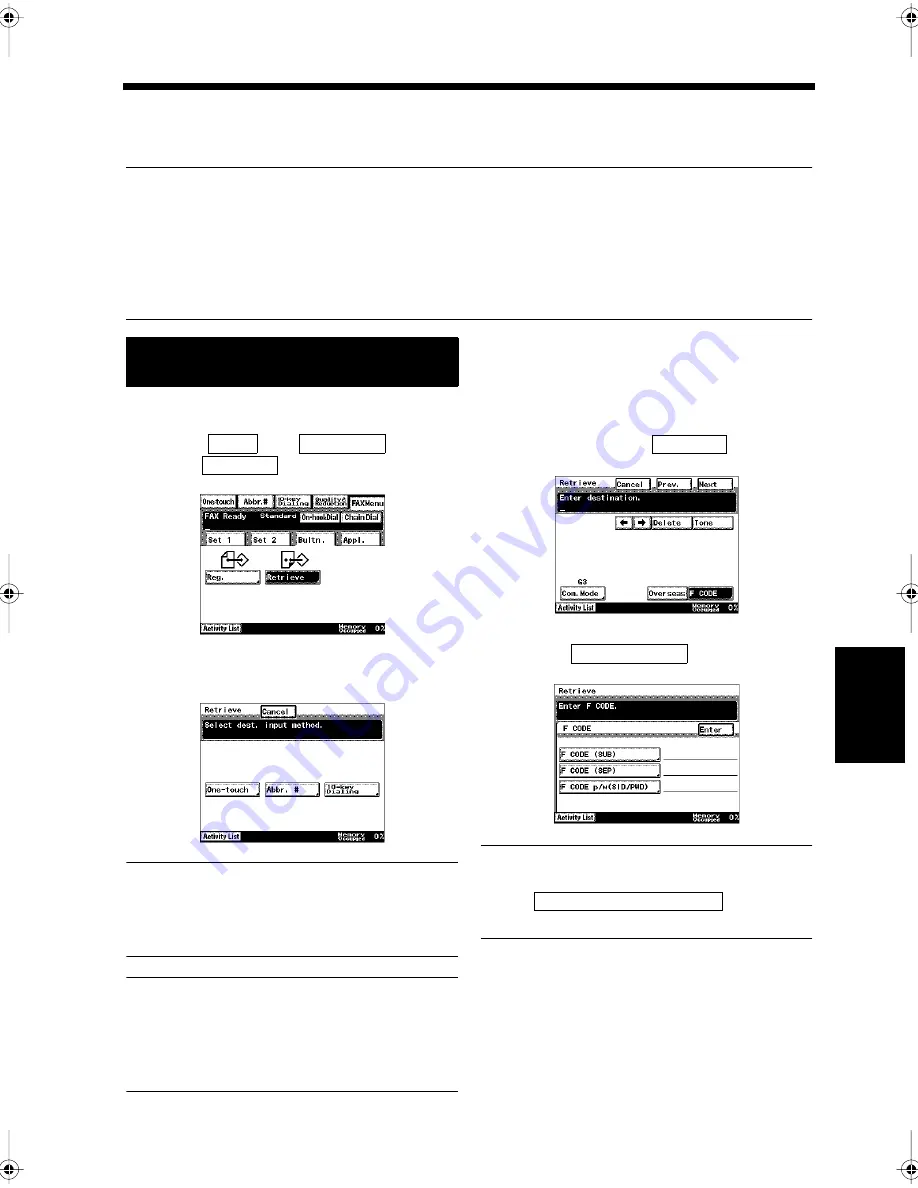
6-5
Ch
a
p
te
r 6
Re
ce
pt
ion
Met
h
o
d
s
4. Downloading a Document from a Bulletin Board
Retrieve
A document that has been registered on another facsimile’s Bulletin Board can be downloaded.
NOTES
• Use an F CODE to select the Bulletin Board. The F CODE that has been registered for each Bulletin
Board number must be confirmed with the other party in advance.
• If access to the Bulletin Board is password-restricted by the other party’s facsimile, the F CODE
password also needs to be confirmed.
• Different operations must be used to download documents registered on your own facsimile’s
Bulletin Board. “Confirming the Communications Status”
☞
p. 5-2
Press the Fax key.
Select
from
and
touch
.
Select the destination input method.
NOTE
When using One-touch Dialing or Abbreviated
Dialing to select the destination, the F CODE
must be registered in advance.
Useful Tip
“Sending a Document”
☞
p. 3-2 “Using One-
Touch Dialing forTransmission”
☞
p. 3-7
“Using Abbreviated Dialing for Transmission”
☞
p. 3-8
<Using the 10-key Pad to select>
• Use the 10-key Pad to enter the facsimile
number, and touch
.
• Touch
.
Useful Tip
Inputting the F CODE password,
touch
in the
same way, and enter the F CODE password.
Downloading Documents Registered
on Another Facsimile’s Bulletin Board
1
2
Bultn.
FAX Menu
Retrieve
1171P161EC
3
1171P162EA
F CODE
1171P163EA
F CODE (SEP)
1171P164EA
F CODE p/w (SID/PWD)
Chapter6.fm Page 5 Thursday, September 16, 1999 8:02 PM
Содержание Di250f
Страница 1: ...Di250f Di350f 1166 7710 02 ...
Страница 2: ......
Страница 6: ......
Страница 28: ...xxii Terms and Definitions ...
Страница 29: ...1 1 Chapter 1 Introduction Chapter 1 Introduction ...
Страница 58: ...1 30 10 Confirming the Settings Chapter 1 Introduction ...
Страница 59: ...2 1 Chapter 2 Copying a Document Chapter 2 Copying a Document ...
Страница 74: ...2 16 5 Copying Figures and Photos Chapter 2 Copying a Document ...
Страница 75: ...3 1 Chapter 3 Sending and Receiving Documents Chapter 3 Sending and Receiving Documents ...
Страница 98: ...3 24 11 Making and Receiving a Telephone Call Chapter 3 Sending and Receiving Documents ...
Страница 99: ...4 1 Chapter 4 Advanced Copying Procedures Chapter 4 Advanced Copying Procedures ...
Страница 137: ...5 1 Chapter 5 Transmission Methods Chapter 5 Transmission Methods ...
Страница 169: ...6 1 Chapter 6 Reception Methods Chapter 6 Reception Methods ...
Страница 175: ...7 1 Chapter 7 Before Registration and Setting Chapter 7 Before Registration and Setting ...
Страница 187: ...8 1 Chapter 8 Basic Settings Chapter 8 Basic Settings ...
Страница 190: ...8 4 2 Setting the Monitor Speaker and the Buzzer Volume Chapter 8 Basic Settings ...
Страница 191: ...9 1 Chapter 9 Registration and Setting Operations Chapter 9 Registration and Setting Operations ...
Страница 232: ...9 42 22 Confirming the Accumulated Number of Pages Chapter 9 Registration and Setting Operations ...
Страница 233: ...10 1 Chapter 10 Registrations and Settings for Each User Chapter 10 Registrations and Settings for Each User ...
Страница 267: ...12 1 Chapter 12 Reports and Lists Chapter 12 Reports and Lists ...
Страница 279: ...13 1 KDSWHU Routine Care Chapter 13 Routine Care ...
Страница 295: ...14 1 Chapter 14 Troubleshooting Chapter 14 Troubleshooting ...
Страница 320: ...14 26 7 When the Print is Faint Chapter 14 Troubleshooting ...
Страница 321: ...15 1 Chapter 15 Miscellaneous Chapter 15 Miscellaneous ...
Страница 332: ...15 12 Index Chapter 15 Miscellaneous ...
Страница 333: ...MEMO ...
Страница 334: ...MEMO ...
Страница 335: ...MEMO ...
Страница 336: ...MEMO ...
Страница 337: ...MEMO ...
Страница 338: ...MEMO ...






























