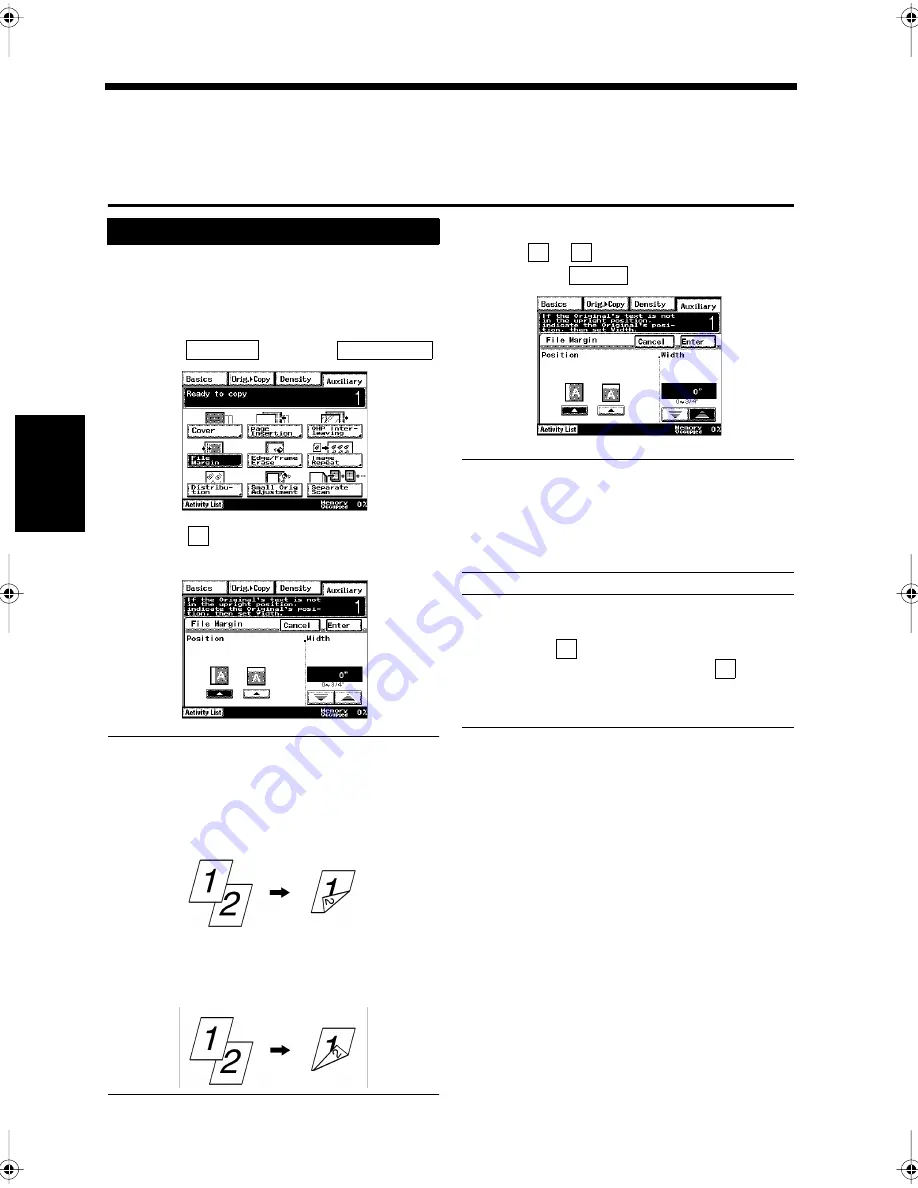
4-26
Ch
ap
ter
4
A
d
v
a
n
ce
d
Co
py
in
g P
roc
ed
u
re
s
9. Setting up File Margins
File Margin
Margins for binding a file can be set up by shifting the image while still including all the image area. The
position of the binder margin can be selected either at the left of the paper or at the top of the paper, and
its width can also be selected.
Load the document in the unit.
“Handling Documents”
☞
p.1-20
Press the Copy key.
Select
, and touch
.
Touch
to set the file margin position (at
the left or at the top).
Useful Tips
• When Left is selected for the file margin
position, both the front and back of the
document are copied in the same direction as
the original document.
• When Top is selected for the file margin
position, the back of the document is copied
upside down to the original document.
Use
or
to select the file margin width,
and touch
.
NOTE
The copy image may be lost if the file margin
width is set larger than is necessary. An
appropriate size must be set for the file margin
width.
Ussful Tips
• Figures ranging from 0 to 3/4 inch can be set.
• Every time
is touched, the set value is
decreased by 1/16 inch. Every time
is
touched, the set value is increased by 1/16
inch.
Press the Start key.
Copying starts.
Setting up File Margins
1
2
3
Auxiliary
File Margin
1171P094EA
4
▲
1171P095EA
Document
Copy
1155O045AA
Document
Copy
1155O046AA
5
▼
▲
Enter
1171P096EA
▼
▲
6
Chapter4.fm Page 26 Thursday, September 16, 1999 7:50 PM
Содержание Di250f
Страница 1: ...Di250f Di350f 1166 7710 02 ...
Страница 2: ......
Страница 6: ......
Страница 28: ...xxii Terms and Definitions ...
Страница 29: ...1 1 Chapter 1 Introduction Chapter 1 Introduction ...
Страница 58: ...1 30 10 Confirming the Settings Chapter 1 Introduction ...
Страница 59: ...2 1 Chapter 2 Copying a Document Chapter 2 Copying a Document ...
Страница 74: ...2 16 5 Copying Figures and Photos Chapter 2 Copying a Document ...
Страница 75: ...3 1 Chapter 3 Sending and Receiving Documents Chapter 3 Sending and Receiving Documents ...
Страница 98: ...3 24 11 Making and Receiving a Telephone Call Chapter 3 Sending and Receiving Documents ...
Страница 99: ...4 1 Chapter 4 Advanced Copying Procedures Chapter 4 Advanced Copying Procedures ...
Страница 137: ...5 1 Chapter 5 Transmission Methods Chapter 5 Transmission Methods ...
Страница 169: ...6 1 Chapter 6 Reception Methods Chapter 6 Reception Methods ...
Страница 175: ...7 1 Chapter 7 Before Registration and Setting Chapter 7 Before Registration and Setting ...
Страница 187: ...8 1 Chapter 8 Basic Settings Chapter 8 Basic Settings ...
Страница 190: ...8 4 2 Setting the Monitor Speaker and the Buzzer Volume Chapter 8 Basic Settings ...
Страница 191: ...9 1 Chapter 9 Registration and Setting Operations Chapter 9 Registration and Setting Operations ...
Страница 232: ...9 42 22 Confirming the Accumulated Number of Pages Chapter 9 Registration and Setting Operations ...
Страница 233: ...10 1 Chapter 10 Registrations and Settings for Each User Chapter 10 Registrations and Settings for Each User ...
Страница 267: ...12 1 Chapter 12 Reports and Lists Chapter 12 Reports and Lists ...
Страница 279: ...13 1 KDSWHU Routine Care Chapter 13 Routine Care ...
Страница 295: ...14 1 Chapter 14 Troubleshooting Chapter 14 Troubleshooting ...
Страница 320: ...14 26 7 When the Print is Faint Chapter 14 Troubleshooting ...
Страница 321: ...15 1 Chapter 15 Miscellaneous Chapter 15 Miscellaneous ...
Страница 332: ...15 12 Index Chapter 15 Miscellaneous ...
Страница 333: ...MEMO ...
Страница 334: ...MEMO ...
Страница 335: ...MEMO ...
Страница 336: ...MEMO ...
Страница 337: ...MEMO ...
Страница 338: ...MEMO ...






























