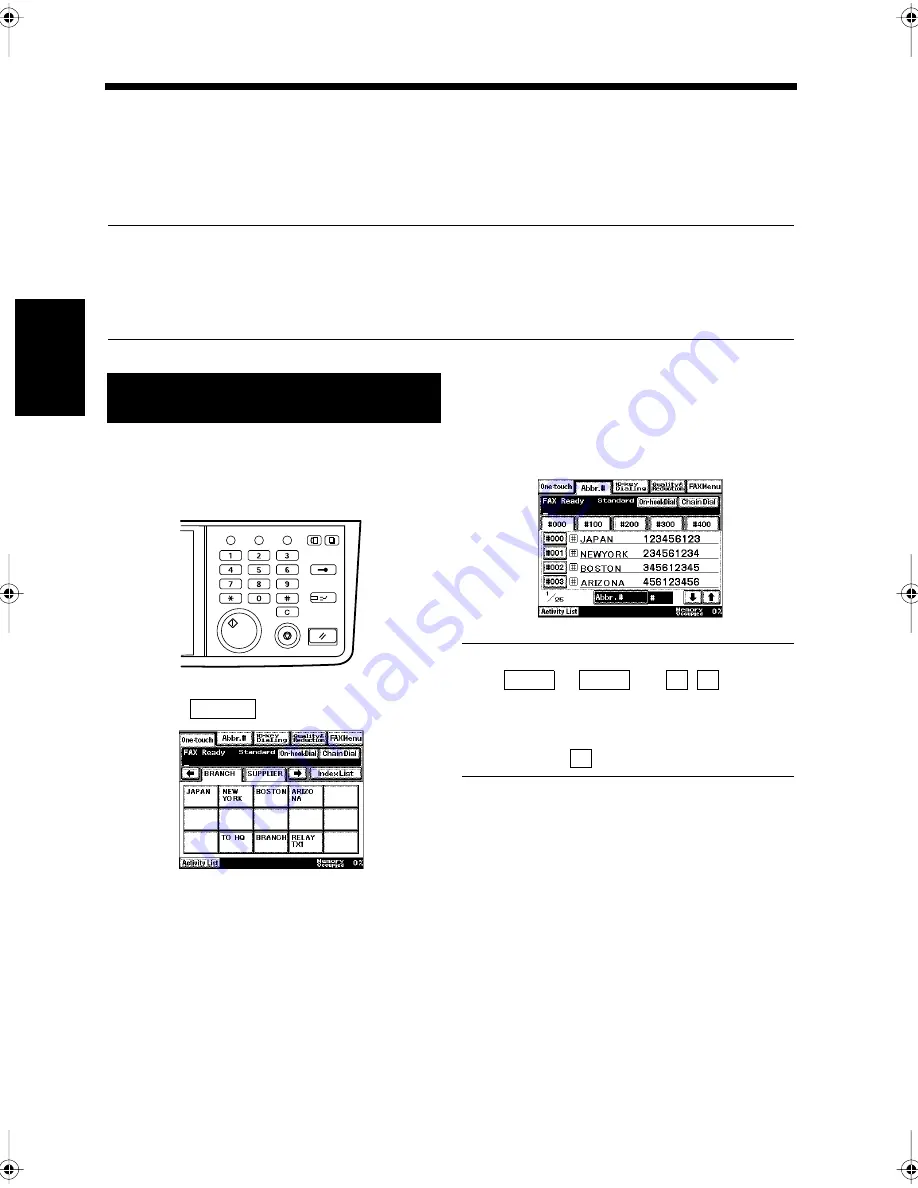
3-8
Ch
ap
ter
3
S
e
n
d
in
g an
d
R
e
ce
iv
in
g Doc
u
m
en
ts
3. Using Abbreviated Dialing for Transmission
Abbreviated Dialing
Transmission is possible by selecting a destination using Abbreviated Dialing.
It is easier to find the destination's number if the abbreviated dialing numbers are categorized, such as
using numbers from 100 to 199 for clients and 200 to 299 for branch offices, when registering numbers in
One-touch Dialing or Abbreviated Dialing.
Useful Tip
The destination's number must be registered as a One-touch or Abbreviated Dialing number in advance.
Up to 500 numbers can be registered (including the 300 numbers for One-touch Dialing). “Registering
a Number for One-Touch Key”
☞
p. 11-2
“Registering a Number for Abbreviated Dialing”
☞
p. 11-7
Load the document in the unit.
“Handling Documents”
☞
p.1-20
Press the Fax key.
Touch
.
Use the 10-key Pad to enter the three-digit
Abbreviated Dialing number.
Useful Tip
Use
to
and
to find the
desired number, and then touch the key for the
selected recipient. The 10-key Pad can be used to
enter abbreviated dialing numbers (000 to 499)
after touching
on the 10-key Dialing Screen.
Press the Start key.
Transmission starts.
Using Abbreviated Dialing for
transmission
1
2
Utility
Mode Check
Pause
Fax
Interrupt
Panel Reset
Stop
Start
Access
Copy
1166O346AB
3
Abbr.#
1171P004EA
4
1171P046EA
#000
#400
↓ ↑
#
5
Chapter3.fm Page 8 Thursday, September 16, 1999 7:42 PM
Содержание Di250f
Страница 1: ...Di250f Di350f 1166 7710 02 ...
Страница 2: ......
Страница 6: ......
Страница 28: ...xxii Terms and Definitions ...
Страница 29: ...1 1 Chapter 1 Introduction Chapter 1 Introduction ...
Страница 58: ...1 30 10 Confirming the Settings Chapter 1 Introduction ...
Страница 59: ...2 1 Chapter 2 Copying a Document Chapter 2 Copying a Document ...
Страница 74: ...2 16 5 Copying Figures and Photos Chapter 2 Copying a Document ...
Страница 75: ...3 1 Chapter 3 Sending and Receiving Documents Chapter 3 Sending and Receiving Documents ...
Страница 98: ...3 24 11 Making and Receiving a Telephone Call Chapter 3 Sending and Receiving Documents ...
Страница 99: ...4 1 Chapter 4 Advanced Copying Procedures Chapter 4 Advanced Copying Procedures ...
Страница 137: ...5 1 Chapter 5 Transmission Methods Chapter 5 Transmission Methods ...
Страница 169: ...6 1 Chapter 6 Reception Methods Chapter 6 Reception Methods ...
Страница 175: ...7 1 Chapter 7 Before Registration and Setting Chapter 7 Before Registration and Setting ...
Страница 187: ...8 1 Chapter 8 Basic Settings Chapter 8 Basic Settings ...
Страница 190: ...8 4 2 Setting the Monitor Speaker and the Buzzer Volume Chapter 8 Basic Settings ...
Страница 191: ...9 1 Chapter 9 Registration and Setting Operations Chapter 9 Registration and Setting Operations ...
Страница 232: ...9 42 22 Confirming the Accumulated Number of Pages Chapter 9 Registration and Setting Operations ...
Страница 233: ...10 1 Chapter 10 Registrations and Settings for Each User Chapter 10 Registrations and Settings for Each User ...
Страница 267: ...12 1 Chapter 12 Reports and Lists Chapter 12 Reports and Lists ...
Страница 279: ...13 1 KDSWHU Routine Care Chapter 13 Routine Care ...
Страница 295: ...14 1 Chapter 14 Troubleshooting Chapter 14 Troubleshooting ...
Страница 320: ...14 26 7 When the Print is Faint Chapter 14 Troubleshooting ...
Страница 321: ...15 1 Chapter 15 Miscellaneous Chapter 15 Miscellaneous ...
Страница 332: ...15 12 Index Chapter 15 Miscellaneous ...
Страница 333: ...MEMO ...
Страница 334: ...MEMO ...
Страница 335: ...MEMO ...
Страница 336: ...MEMO ...
Страница 337: ...MEMO ...
Страница 338: ...MEMO ...






























