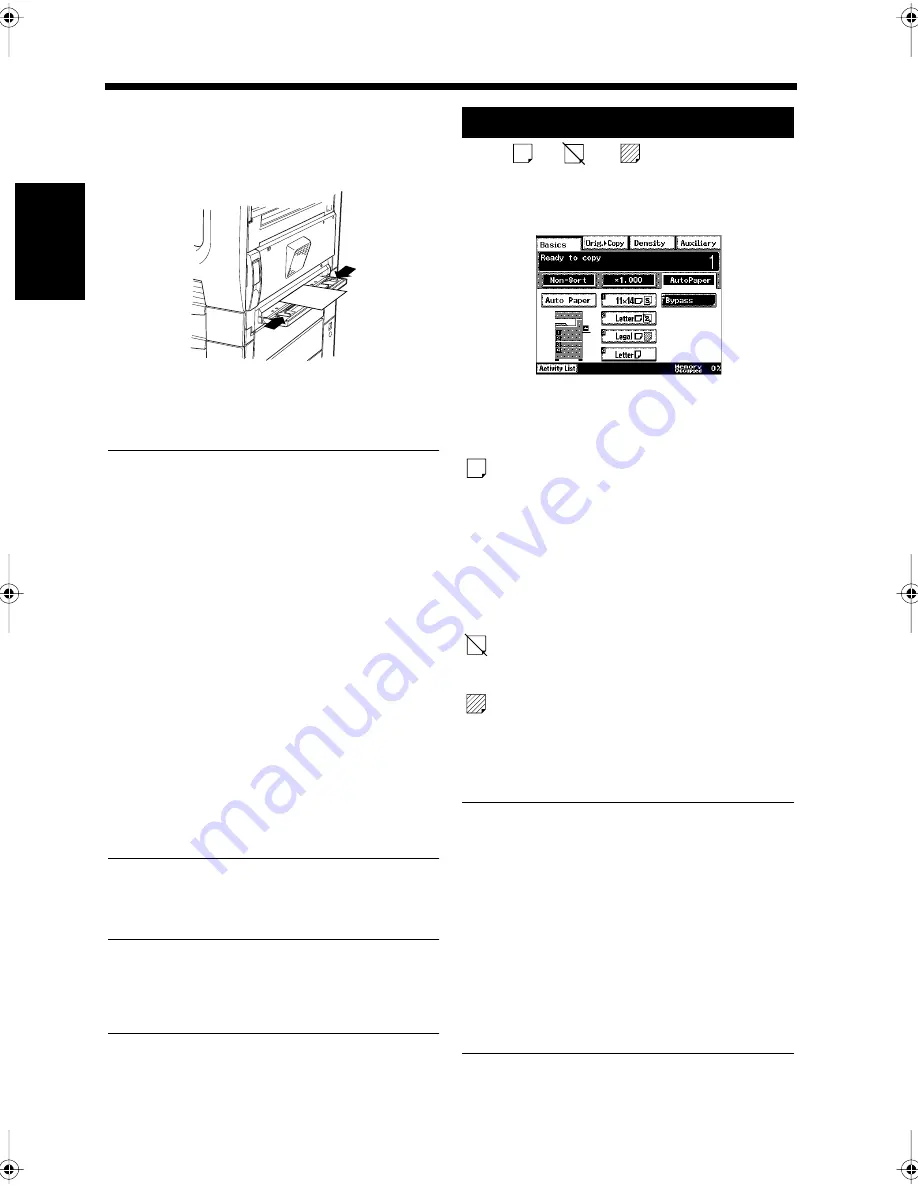
2-8
2. Selecting the Copy Paper Size for Copying
Ch
ap
ter
2
Copy
in
g a D
o
c
u
m
e
n
t
Load a sheet of paper onto the Manual
Bypass Tray.
• Open the Manual Bypass Tray.
• Place a sheet of paper on the tray.
• Adjust the guides to the paper width.
• Insert the paper until the paper hits the stop.
NOTES
• Set the document with the side to be copied
face down.
• Set the document in accordance with the size
and direction of the selected paper.
• Load a single sheet of paper at once.
• Do not use wrinkled, folded, or damp paper
and paper that is already printed on one side
to avoid a paper misfeed.
• Try to insert the paper slightly deeper once
the paper hits the stop.
• If a large sheet of paper is used, support the
loose end by hand so that it does not bend
down.
• When a postcard or thick paper is used,
straighten out the shape before inserting.
• When thick paper, OHP film, postcards, or
labels are used for copying, do not select any
of the 2-Sided copying, Booklet, Stapling, or
Hole punching functions.
Copying starts.
Useful Tip
To copy two or more sheets, consecutive
copying is possible by setting the appropriate
amount of paper on the Manual Bypass Tray.
When
,
or
is displayed on the
paper size selection key, the special paper mode is
set for the paper drawer.
“Settings for Printing”
☞
p. 9-35
There are three types of special paper modes as
follows.
: Recycled paper
If this mode has been set, the paper drawer in
which recycled paper has been loaded is not
selected when the automatic paper selection
function is selected. For example, if both normal
and recycled paper are loaded in separate paper
drawers and the normal paper is mainly used, the
normal paper is selected in priority when copying
by setting this mode for recycled paper.
: 2-Sided copying is impossible
2-Sided copying is impossible by setting this
mode.
: Special paper
If this mode has been set, the paper is not selected
automatically. Erroneous usage of colored paper
that is intended for use as cover sheets or
separators can be avoided by setting this mode.
Useful Tips
• When the Special Paper Mode is set,
installing the same size paper in two drawers
or more allows the copier to automatically
switch between paper drawers to continue
copying if paper in the first drawer runs out
during copying.
• The paper size selection is reset by touching
the Panel Reset key or will be reset once the
Auto-Reset period has expired. “Settings for
Saving Power”
☞
p. 9-37 “Settings for
Copying”
☞
p. 9-31
7
1166O348AA
Special Paper Mode
S
2
1171P030EA
S
2
Chapter2.fm Page 8 Thursday, September 16, 1999 7:38 PM
Содержание Di250f
Страница 1: ...Di250f Di350f 1166 7710 02 ...
Страница 2: ......
Страница 6: ......
Страница 28: ...xxii Terms and Definitions ...
Страница 29: ...1 1 Chapter 1 Introduction Chapter 1 Introduction ...
Страница 58: ...1 30 10 Confirming the Settings Chapter 1 Introduction ...
Страница 59: ...2 1 Chapter 2 Copying a Document Chapter 2 Copying a Document ...
Страница 74: ...2 16 5 Copying Figures and Photos Chapter 2 Copying a Document ...
Страница 75: ...3 1 Chapter 3 Sending and Receiving Documents Chapter 3 Sending and Receiving Documents ...
Страница 98: ...3 24 11 Making and Receiving a Telephone Call Chapter 3 Sending and Receiving Documents ...
Страница 99: ...4 1 Chapter 4 Advanced Copying Procedures Chapter 4 Advanced Copying Procedures ...
Страница 137: ...5 1 Chapter 5 Transmission Methods Chapter 5 Transmission Methods ...
Страница 169: ...6 1 Chapter 6 Reception Methods Chapter 6 Reception Methods ...
Страница 175: ...7 1 Chapter 7 Before Registration and Setting Chapter 7 Before Registration and Setting ...
Страница 187: ...8 1 Chapter 8 Basic Settings Chapter 8 Basic Settings ...
Страница 190: ...8 4 2 Setting the Monitor Speaker and the Buzzer Volume Chapter 8 Basic Settings ...
Страница 191: ...9 1 Chapter 9 Registration and Setting Operations Chapter 9 Registration and Setting Operations ...
Страница 232: ...9 42 22 Confirming the Accumulated Number of Pages Chapter 9 Registration and Setting Operations ...
Страница 233: ...10 1 Chapter 10 Registrations and Settings for Each User Chapter 10 Registrations and Settings for Each User ...
Страница 267: ...12 1 Chapter 12 Reports and Lists Chapter 12 Reports and Lists ...
Страница 279: ...13 1 KDSWHU Routine Care Chapter 13 Routine Care ...
Страница 295: ...14 1 Chapter 14 Troubleshooting Chapter 14 Troubleshooting ...
Страница 320: ...14 26 7 When the Print is Faint Chapter 14 Troubleshooting ...
Страница 321: ...15 1 Chapter 15 Miscellaneous Chapter 15 Miscellaneous ...
Страница 332: ...15 12 Index Chapter 15 Miscellaneous ...
Страница 333: ...MEMO ...
Страница 334: ...MEMO ...
Страница 335: ...MEMO ...
Страница 336: ...MEMO ...
Страница 337: ...MEMO ...
Страница 338: ...MEMO ...






























