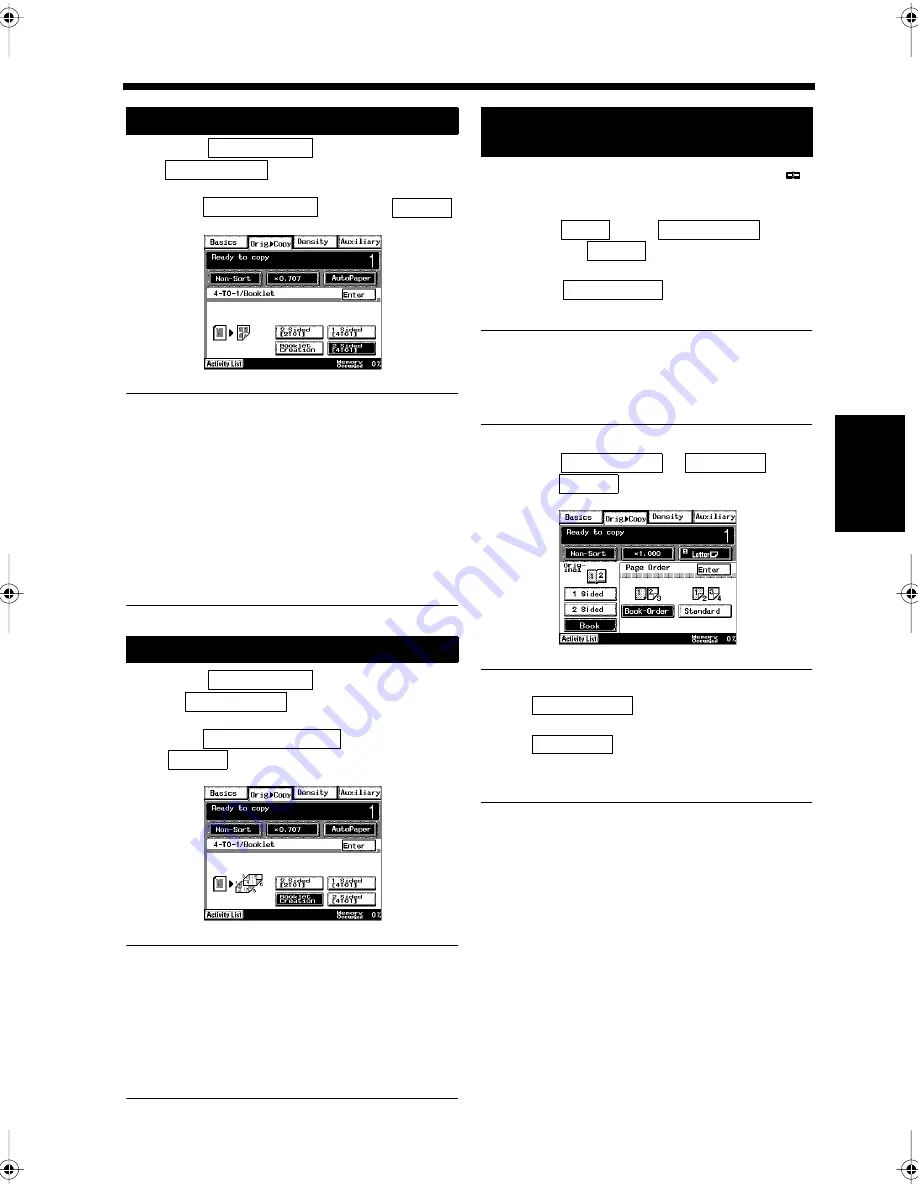
4-17
5. Selecting the Document and Copy Format
Ch
ap
ter
4
A
d
v
a
n
ce
d
Co
py
in
g P
roc
ed
u
re
s
Touch
on the
screen.
Select
and touch
.
Useful Tips
• When 4-to-1 copying is selected, it has
already been set that the scaling factor will be
automatically selected for copying. The
automatic scaling factor can be overridden if
you prefer to set a different scaling factor for
copying.
• The order of the pages for 4-to-1 copying can
be changed.
“Settings for Copying”
☞
p. 9-31
Touch
on
the
screen.
Select
and touch
.
Useful Tip
• When 4-to-1 copying is selected, it has
already been set that the scaling factor will be
automatically selected for copying. The
automatic scaling factor can be overridden if
you prefer to set a different scaling factor for
copying.
Adjust the center of the document to the
mark on the Book Scanner.
Touch
on the
screen
and touch
.
Touch
.
NOTE
Setting for Copying Bound Documents in Page
Order is available only when 2-Sided copying
of a Bound document is carried out.
Touch
or
, and
touch
.
Useful Tip
When
is touched, the book is
copied in the same order as the pages in it.
When
is touched, two facing pages
are copied onto both sides of a single sheet of
paper.
Setting for 2-Sided 4-to-1 Copying
Settings for Booklet Creation
1
4TO1/Booklet
Orig.
Copy
▼
2
2 Sided [4TO1]
Enter
1171P073EB
1
4TO1/Booklet
Orig.
Copy
▼
2
Booklet Creation
Enter
1171P074EB
Setting for Copying Bound Documents in
Page Order
1
2
Book
Orig.
Copy
▼
Enter
3
Page Order
4
Book-Order
Standard
Enter
1171P075EA
Book-Order
Standard
Chapter4.fm Page 17 Thursday, September 16, 1999 7:50 PM
Содержание Di250f
Страница 1: ...Di250f Di350f 1166 7710 02 ...
Страница 2: ......
Страница 6: ......
Страница 28: ...xxii Terms and Definitions ...
Страница 29: ...1 1 Chapter 1 Introduction Chapter 1 Introduction ...
Страница 58: ...1 30 10 Confirming the Settings Chapter 1 Introduction ...
Страница 59: ...2 1 Chapter 2 Copying a Document Chapter 2 Copying a Document ...
Страница 74: ...2 16 5 Copying Figures and Photos Chapter 2 Copying a Document ...
Страница 75: ...3 1 Chapter 3 Sending and Receiving Documents Chapter 3 Sending and Receiving Documents ...
Страница 98: ...3 24 11 Making and Receiving a Telephone Call Chapter 3 Sending and Receiving Documents ...
Страница 99: ...4 1 Chapter 4 Advanced Copying Procedures Chapter 4 Advanced Copying Procedures ...
Страница 137: ...5 1 Chapter 5 Transmission Methods Chapter 5 Transmission Methods ...
Страница 169: ...6 1 Chapter 6 Reception Methods Chapter 6 Reception Methods ...
Страница 175: ...7 1 Chapter 7 Before Registration and Setting Chapter 7 Before Registration and Setting ...
Страница 187: ...8 1 Chapter 8 Basic Settings Chapter 8 Basic Settings ...
Страница 190: ...8 4 2 Setting the Monitor Speaker and the Buzzer Volume Chapter 8 Basic Settings ...
Страница 191: ...9 1 Chapter 9 Registration and Setting Operations Chapter 9 Registration and Setting Operations ...
Страница 232: ...9 42 22 Confirming the Accumulated Number of Pages Chapter 9 Registration and Setting Operations ...
Страница 233: ...10 1 Chapter 10 Registrations and Settings for Each User Chapter 10 Registrations and Settings for Each User ...
Страница 267: ...12 1 Chapter 12 Reports and Lists Chapter 12 Reports and Lists ...
Страница 279: ...13 1 KDSWHU Routine Care Chapter 13 Routine Care ...
Страница 295: ...14 1 Chapter 14 Troubleshooting Chapter 14 Troubleshooting ...
Страница 320: ...14 26 7 When the Print is Faint Chapter 14 Troubleshooting ...
Страница 321: ...15 1 Chapter 15 Miscellaneous Chapter 15 Miscellaneous ...
Страница 332: ...15 12 Index Chapter 15 Miscellaneous ...
Страница 333: ...MEMO ...
Страница 334: ...MEMO ...
Страница 335: ...MEMO ...
Страница 336: ...MEMO ...
Страница 337: ...MEMO ...
Страница 338: ...MEMO ...






























