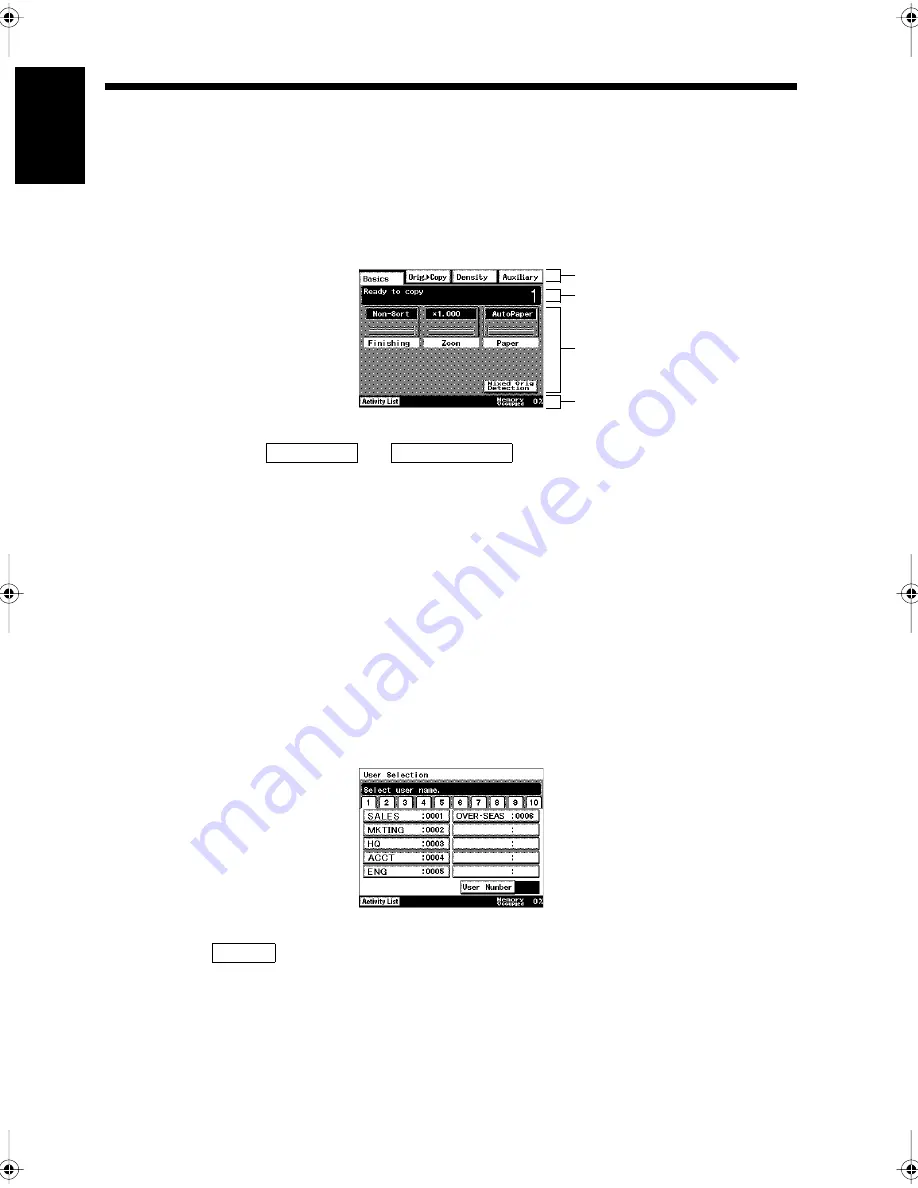
1-12
Ch
a
p
ter
1
In
tr
odu
c
tion
3. Using the Touch Panel
The touch panel is used to specify the functions of the copier and facsimile, and is used to register various
functions.
Examples of touch panel displays shown in this operator’s manual may differ from the actual panel
display.
Name and function of touch panel components
• Keys / Tabs
Keys and tabs such as
and
are used to select operations. By touching
different keys and tabs you can select different copy and transmission/reception functions from menus
and register various information. There are two types of keys. One type of keys changes the screen
when touched. The other type of keys selects a function. In the latter case, the key changes from normal
(dark letters on a white background) to highlighted (white letters on a dark background) when touched.
• Message
A message explaining an operational procedure, e.g. “Ready to copy”, is displayed.
• Status display zone
Displays icons to indicate the occupied volume of the memory and the equipment status.
• Alarm display zone
Displays icons to warn of a lack of paper or a paper misfeed.
Details of Main Screens
<User Selection>
This screen is displayed to manage information on individual users (when the user management mode
has been set to
). Please select a user before starting operations.
1171P009EA
Supplementary Function Keys
Message
Keys
Status and alarm display
FAX Menu
Orig.
Copy
▼
1171P010EA
Limited
Chapter1.fm Page 12 Thursday, September 16, 1999 7:33 PM
Содержание Di250f
Страница 1: ...Di250f Di350f 1166 7710 02 ...
Страница 2: ......
Страница 6: ......
Страница 28: ...xxii Terms and Definitions ...
Страница 29: ...1 1 Chapter 1 Introduction Chapter 1 Introduction ...
Страница 58: ...1 30 10 Confirming the Settings Chapter 1 Introduction ...
Страница 59: ...2 1 Chapter 2 Copying a Document Chapter 2 Copying a Document ...
Страница 74: ...2 16 5 Copying Figures and Photos Chapter 2 Copying a Document ...
Страница 75: ...3 1 Chapter 3 Sending and Receiving Documents Chapter 3 Sending and Receiving Documents ...
Страница 98: ...3 24 11 Making and Receiving a Telephone Call Chapter 3 Sending and Receiving Documents ...
Страница 99: ...4 1 Chapter 4 Advanced Copying Procedures Chapter 4 Advanced Copying Procedures ...
Страница 137: ...5 1 Chapter 5 Transmission Methods Chapter 5 Transmission Methods ...
Страница 169: ...6 1 Chapter 6 Reception Methods Chapter 6 Reception Methods ...
Страница 175: ...7 1 Chapter 7 Before Registration and Setting Chapter 7 Before Registration and Setting ...
Страница 187: ...8 1 Chapter 8 Basic Settings Chapter 8 Basic Settings ...
Страница 190: ...8 4 2 Setting the Monitor Speaker and the Buzzer Volume Chapter 8 Basic Settings ...
Страница 191: ...9 1 Chapter 9 Registration and Setting Operations Chapter 9 Registration and Setting Operations ...
Страница 232: ...9 42 22 Confirming the Accumulated Number of Pages Chapter 9 Registration and Setting Operations ...
Страница 233: ...10 1 Chapter 10 Registrations and Settings for Each User Chapter 10 Registrations and Settings for Each User ...
Страница 267: ...12 1 Chapter 12 Reports and Lists Chapter 12 Reports and Lists ...
Страница 279: ...13 1 KDSWHU Routine Care Chapter 13 Routine Care ...
Страница 295: ...14 1 Chapter 14 Troubleshooting Chapter 14 Troubleshooting ...
Страница 320: ...14 26 7 When the Print is Faint Chapter 14 Troubleshooting ...
Страница 321: ...15 1 Chapter 15 Miscellaneous Chapter 15 Miscellaneous ...
Страница 332: ...15 12 Index Chapter 15 Miscellaneous ...
Страница 333: ...MEMO ...
Страница 334: ...MEMO ...
Страница 335: ...MEMO ...
Страница 336: ...MEMO ...
Страница 337: ...MEMO ...
Страница 338: ...MEMO ...






























