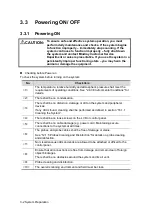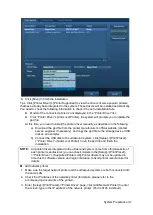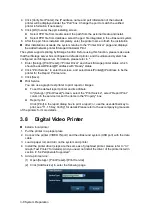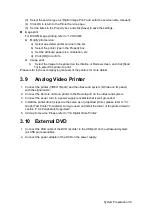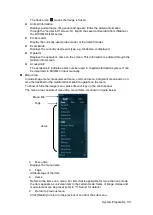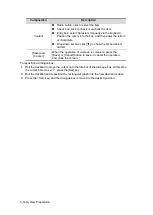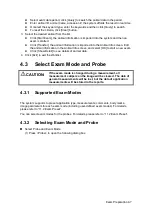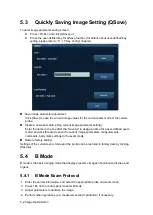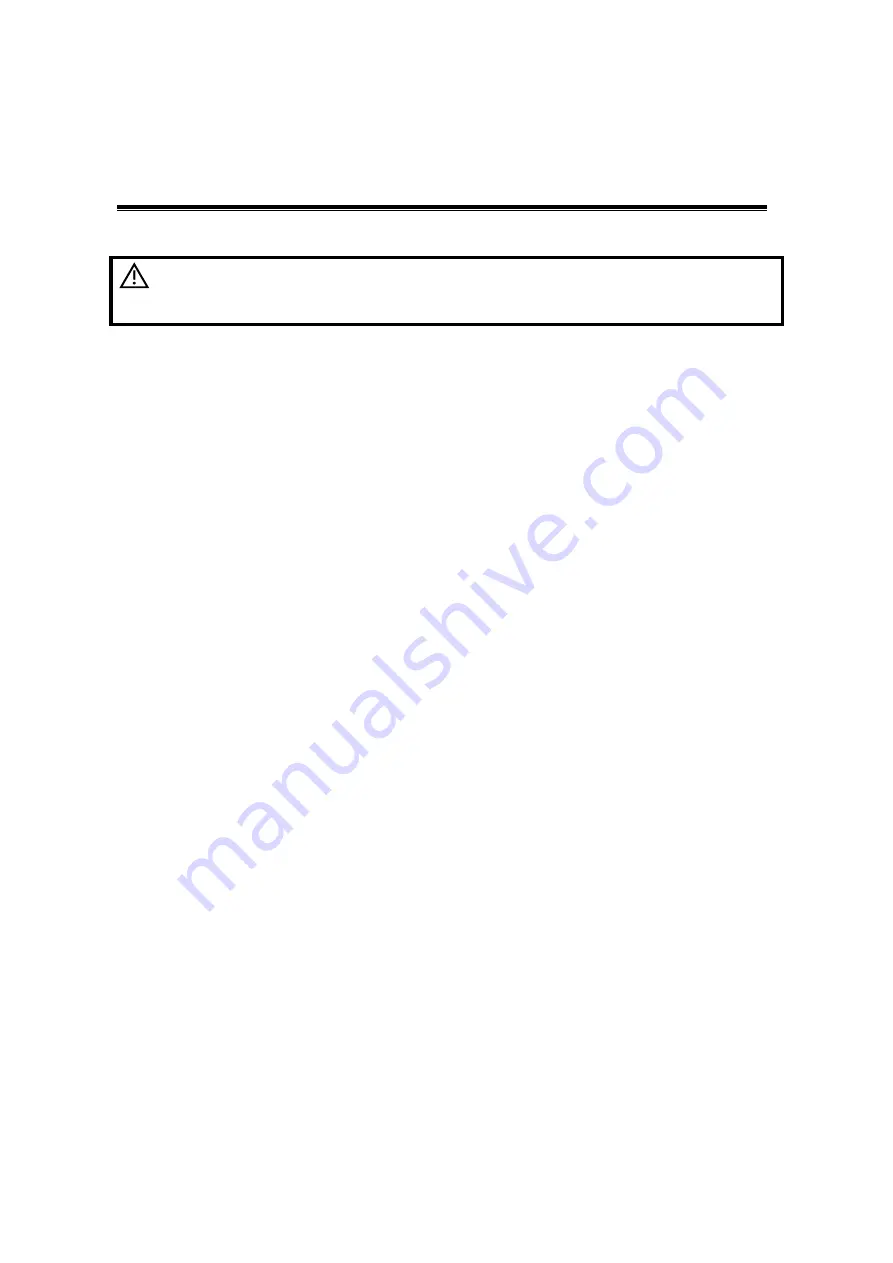
Exam Preparation 4-1
4
Exam Preparation
CAUTION:
Before examining a new animal, press <End Exam> to end the
exam of the previous animal, update the animal ID and
information, to avoid mixing data of the next new animal.
4.1
Start an Exam
You can start an animal exam in the following situations:
New animal information: to start a new animal exam, enter the animal information first,
for details, please refer to “4.2.1 New Animal Information”.
New exam: to start a new exam for an already recorded animal, the recorded
information can be obtained either through iStation or Worklist, refer to "4.2.2.1
iStatio
n” and "4.2.2.2 DICOM Worklist" for details.
Activate an exam: select an exam that is ended within 24 hours, and continue the
exam with the imported animal information and exam data. For details, please refer to
“4.5 Activate& Continue an Exam”.
Continue an exam: select an exam that is paused within 24 hours, and continue the
exam with the imported animal information and exam data. For details, please refer to
“4.5 Activate& Continue an Exam”.
General procedure for an exam: enter the animal information-> select an exam mode and
probe -> choose an imaging mode -> start the exam.
To start a new animal exam, it is better to enter the detailed animal information. The system
will set up a unique information database for each animal based on the animal information
entered, so that the information of one animal will not be confused with that of another
animal.
4.2
Animal Information
To enter the "Animal Info" screen
Press <Patient>, or,
Move the cursor onto the animal information area on the display and press <Set> to
open the screen.
To exit the "Animal Info" screen
Click OK on the "Animal Info" screen; or, press <Patient> on the control panel again,
to save the settings and exit the screen.
Click [Cancel] or press <Esc> to exit the screen without saving any of the entered
animal data.
Press <B> or <Freeze> to return to the current exam mode with the entered
information being saved.
Содержание DP-50 Exp Vet
Страница 2: ......
Страница 34: ...2 6 System Overview 2 6 Introduction of Each Unit Right View Left View...
Страница 42: ......
Страница 68: ......
Страница 128: ......
Страница 148: ......
Страница 166: ...10 18 DICOM For details on tast manager see 9 6 Animal Task Manager...
Страница 180: ......
Страница 220: ......
Страница 224: ......
Страница 236: ......
Страница 242: ......
Страница 248: ......
Страница 249: ...Acoustic Output Reporting Table 60601 2 37 C 1 Appendix C Acoustic Output Reporting Table 60601 2 37...
Страница 342: ...D 2 Printer Adapter Type Model SONY X898MD...
Страница 343: ...P N 046 017713 02 1 0...