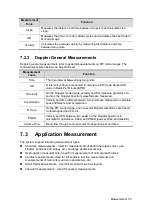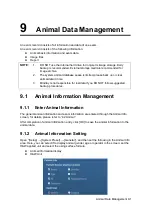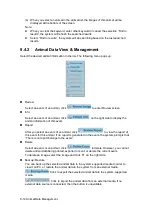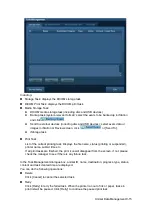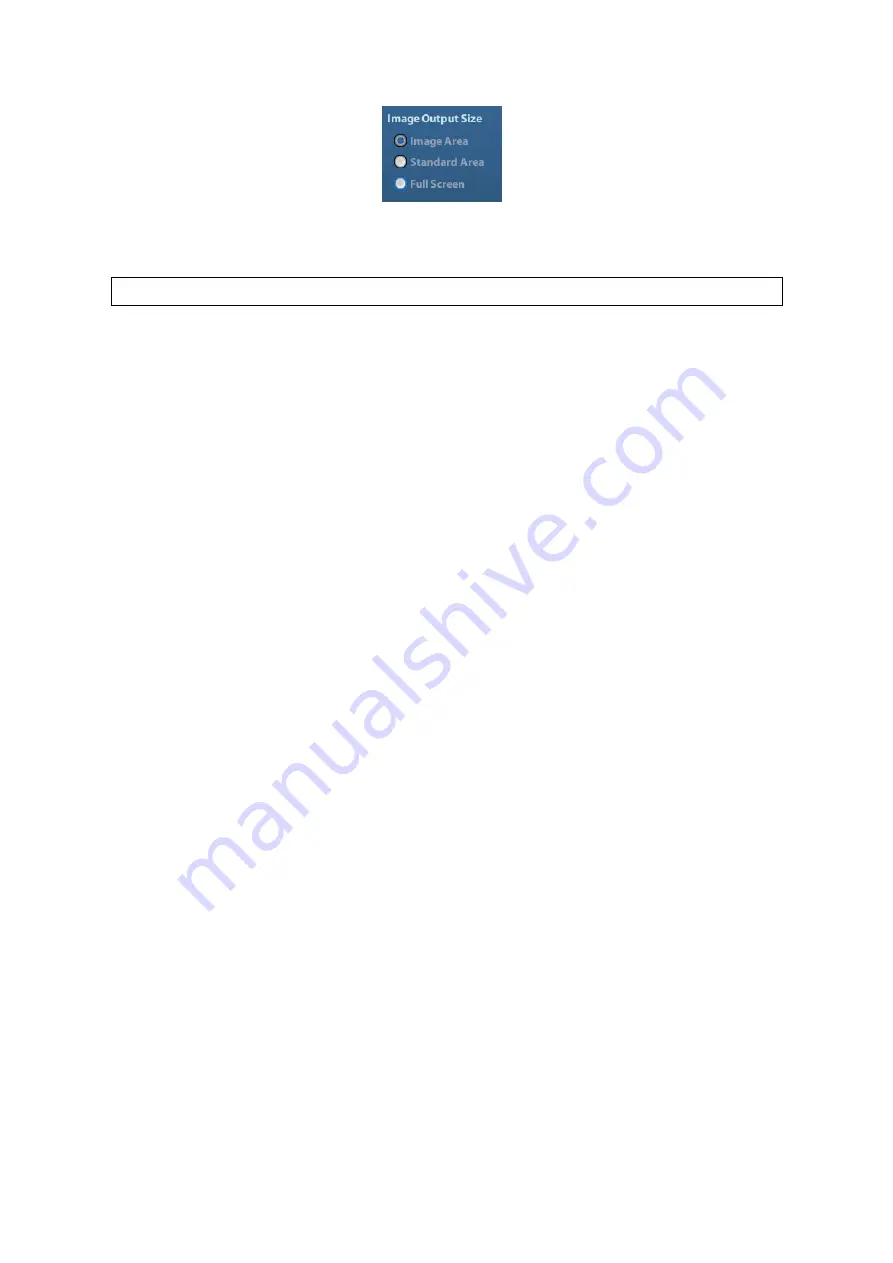
Animal Data Management 9-3
Set single frame export format
Format
You can select the image export format in the Send To dialogue box.
NOTE:
Compression in a JPEG format may result in image distortion.
Set cine saving length
For details, please refer to “6.6 Preset”.
9.2.4
Saving Images to the System
To save a single-frame image in the system:
(1) Enter [Setup]-> [System Preset] -> [Key Config]-> [Output], set a user-defined key
for function “Save image”.
(2) Press the user-defined key to save the image.
In the image screen, press the shortcut key to save the current single-frame image
with the image frozen, and the image is saved with the default filename in the default
file directory in the .FRM format. The thumbnail of this image will appear in the
thumbnail area on the right side of the screen. When you move the cursor onto the
thumbnail, its filename with suffix will be displayed.
When a dialog box is displayed on the current screen, press the user-defined key to
save the screen in the BMP format.
To save cineloop image in the system:
(1) Enter [Setup]-> [System Preset] -> [Key Config]-> [Output], set a user-defined key for
function “Save cine”.
(2) Freeze an image. Click the user-defined key to save the current image file in the
default file directory in the dynamic image format .CIN.
The thumbnail of this image will appear in the thumbnail area on the lower side of the
screen. When you move the cursor onto the thumbnail, its filename with suffix will be
displayed.
9.2.5
Quickly Saving Images to USB Flash Drive
Use user-defined keys to quickly save the single-frame or cine to USB flash drive.
The image file is stored in the directory: U disk\ US Export\ animal folder\ exam folder\
Image ID.bmp, here,
Animal folder name: animal name+ animal ID
Exam folder name: exam mode+ exam time
To store single-frame image to USB flash drive:
(1) Set the user-
defined key through the path: [Setup]→ [System Preset]→ [Key Config].
Select a key in the Key Function page on the left side and select “Send image to
USB disk” in the Output page of Function field on the right side.
(2) Return from Preset to the main screen.
(3) Press the user-defined key to save the image to the USB flash drive.
Содержание DP-50 Exp Vet
Страница 2: ......
Страница 34: ...2 6 System Overview 2 6 Introduction of Each Unit Right View Left View...
Страница 42: ......
Страница 68: ......
Страница 128: ......
Страница 148: ......
Страница 166: ...10 18 DICOM For details on tast manager see 9 6 Animal Task Manager...
Страница 180: ......
Страница 220: ......
Страница 224: ......
Страница 236: ......
Страница 242: ......
Страница 248: ......
Страница 249: ...Acoustic Output Reporting Table 60601 2 37 C 1 Appendix C Acoustic Output Reporting Table 60601 2 37...
Страница 342: ...D 2 Printer Adapter Type Model SONY X898MD...
Страница 343: ...P N 046 017713 02 1 0...