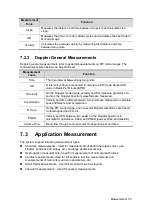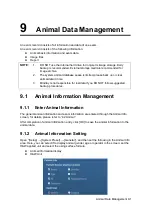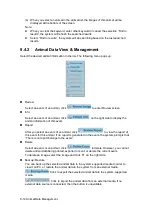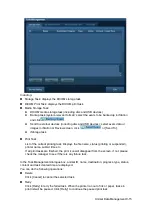9-6 Animal Data Management
[Select All]: click to select all images in the thumbnail window.
[Deselect All]: after clicking the [Select All], the button changes into [Deselect All],
you can cancel all the selections by clicking [Deselect All].
[Send To]: click to send the selected image to other location, DICOM server, printer
and etc. Or, select the image and click
.
[Delete]: click to delete the selected image. Or, select the image and click
.
Thumbnail Size
Small: 4x4
Middle: 2x2
Full: 1x1
Switching operations:
[New Exam]: click to create a new exam for the selected animal and open the
Animal Info screen.
[Activate Exam]: click to enter the currently selected exam and enter the image
scanning screen; it grays out if the current animal cannot be activated.
[iStation]: click to enter the iStation screen.
[Exit]: click to exit the Review status, and return to the main screen.
9.2.8.2
To analyze images
For the image analysis, you can view, zoom, perform post processing and measurements,
add comments and perform cine (multi-frame) review for a stored image. The operation
steps are the same as those for real-time scanning; please refer to relevant sections for
details.
To enter image analysis:
In the image scanning or freeze status, double-click a thumbnail stored in this exam
to enter the image analysis status; or
Double-click the selected thumbnail to open the image.
To exit the image analysis:
Press <Freeze> or click [Exit] to exit and enter the real-time scanning status.
Press <Review> to exit from the image analysis to the Review status.
In image analysis status, the selected image is open on the screen, and the thumbnails
of the same exam are displayed on the Thumbnail area, you can turn the pages, delete
or send a selected image.
9.2.9
iVision
iVision function is used for demonstration of the images stored. Image files are played
according to file names one by one (including the image of system-relevant and PC-
compatible format).
To perform image demonstration:
1. Enter iVision screen:
Select [iVision] in the image menu I B mode; or, press the user-defined key for iVision on
the control panel (setting path: [Setup]
→
[System Preset]
→
[Key Config]).
2. Add the contents to be played and select the demo mode.
3. Select an item in the list, and click [Start] to begin the demonstration.
4. Click [Exit] or press <ESC> to exit the iVision status.
Содержание DP-50 Exp Vet
Страница 2: ......
Страница 34: ...2 6 System Overview 2 6 Introduction of Each Unit Right View Left View...
Страница 42: ......
Страница 68: ......
Страница 128: ......
Страница 148: ......
Страница 166: ...10 18 DICOM For details on tast manager see 9 6 Animal Task Manager...
Страница 180: ......
Страница 220: ......
Страница 224: ......
Страница 236: ......
Страница 242: ......
Страница 248: ......
Страница 249: ...Acoustic Output Reporting Table 60601 2 37 C 1 Appendix C Acoustic Output Reporting Table 60601 2 37...
Страница 342: ...D 2 Printer Adapter Type Model SONY X898MD...
Страница 343: ...P N 046 017713 02 1 0...