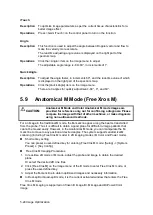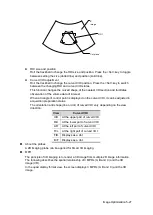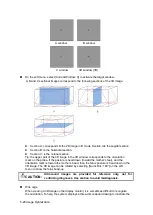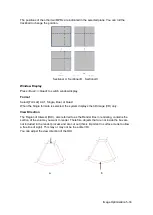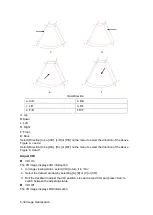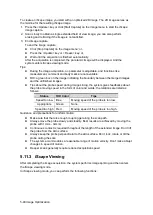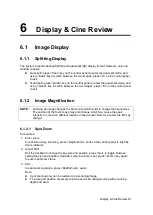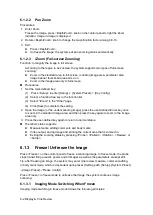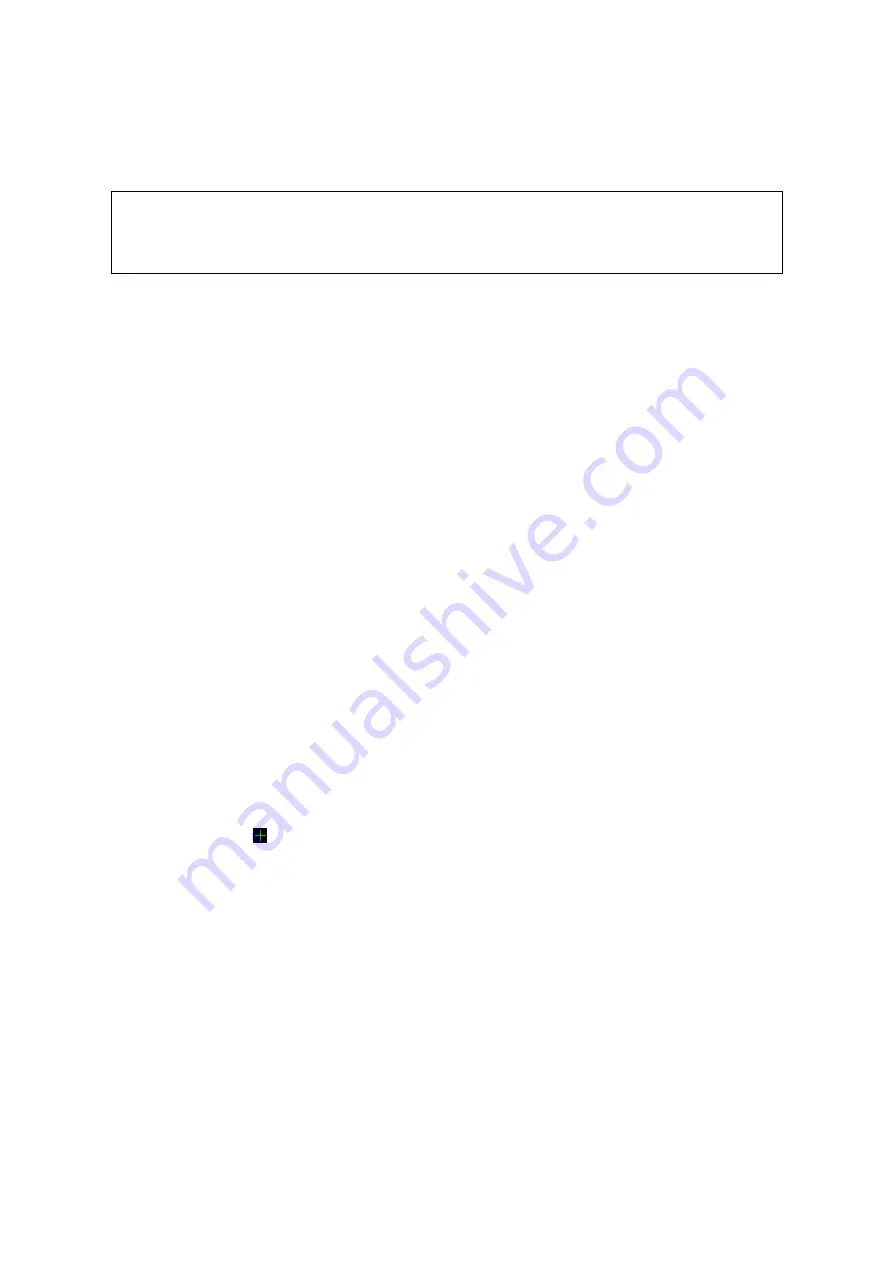
Image Optimization 5-37
Start position: roll the trackball to view at a certain position. Press the soft menu
control behind [Set Start] function key according to the trackball hint area.
End position: roll the trackball to view at a certain position. Press the trackball “Set
End” function key according to the trackball hint area.
NOTE:
You can view the back of the VR by rotating it 180°. The back view image may not
be as vivid as the front. (Here we call the initial view of the VR the “front”). It is
recommended to re-capture rather than rotate the VR if a certain desired region is
obscured in the VR.
Image Zooming
To adjust the zoom factor of VR. The sectional images will be zoomed in/out accordingly.
Operation
Set the VR window as the current window.
Rotate the <Zoom> knob to increase or decrease the magnification factor.
Under soft menu mapping mode, zoom the image by pinching the two fingers on the
soft menu.
Sync
This function switches the view direction perpendicular to the current active plane, so as to
get a better view of VR.
Comments and Body Marks
Function:
Add comments and body marks to the MPR and VR.
Operation:
The operation is the same as adding comments and body marks in B image mode.
Image Editing
Function
Image editing is a more elaborate function than VOI adjusting for optimizing the 3D
image by clipping (removing) the obscured part of the region of interest.
Tip:
In image editing status, no image parameters can be changed. A cutting cursor is
displayed
, and the system enters “Accept VOI” status.
The editing function is available only on VR.
Procedures
1. Enter image editing status by selecting the [Edit] tab.
2. Select an edit/erase tool:
Contour
a) Press <Set> to position the start point, and roll the trackball to trace the region.
b) When the start point and end point coincide, the region is selected, or press
<Set> twice to finish tracing.
c) Move the cursor to the region you want to cut and press <Set> again to cut.
Rectangle
a) Press <Set> to fix the rectangle's position, roll the trackball to change the size,
and press <Set> again to finish drawing the rectangle
b) Move the cursor to the region you want to cut and press <Set> again to cut.
Содержание DP-50 Exp Vet
Страница 2: ......
Страница 34: ...2 6 System Overview 2 6 Introduction of Each Unit Right View Left View...
Страница 42: ......
Страница 68: ......
Страница 128: ......
Страница 148: ......
Страница 166: ...10 18 DICOM For details on tast manager see 9 6 Animal Task Manager...
Страница 180: ......
Страница 220: ......
Страница 224: ......
Страница 236: ......
Страница 242: ......
Страница 248: ......
Страница 249: ...Acoustic Output Reporting Table 60601 2 37 C 1 Appendix C Acoustic Output Reporting Table 60601 2 37...
Страница 342: ...D 2 Printer Adapter Type Model SONY X898MD...
Страница 343: ...P N 046 017713 02 1 0...