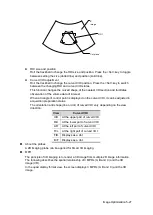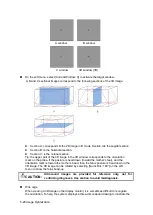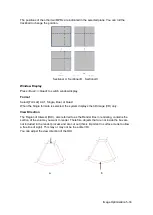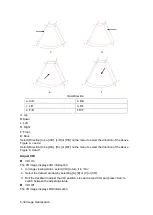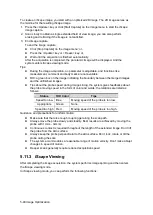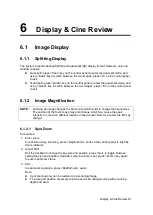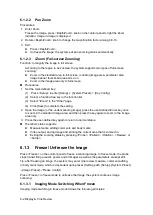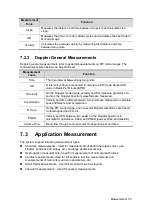5-40 Image Optimization
To create an iScape image, you start with an optimized 2D image. The 2D image serves as
the mid-line for the resulting iScape image.
1. Press the <Update> key or click [Start Capture] on the image menu to start the iScape
image capture.
2. Scan slowly to obtain a single extended field of view image; you can also perform
erasing and retracing if the image is not satisfied.
3. End image capture:
To end the image capture:
Click [Stop Capture] on the image menu; or,
Press the <Update> key or <Freeze> key; or,
Wait until the acquisition is finished automatically.
After the acquisition is completed, the panoramic image will be displayed. And the
system enters iScape viewing mode.
Tips:
During the image acquisition, no parameter is adjustable, and functions like
measurement, comment and body mark are not available.
ROI: a green box on the image indicating the boundary between the merged images
and the unfinished images.
Tips about the probe speed: during image slicing, the system gives feedbacks about
the probe moving speed in the form of color and words, the relations are listed as
follows:
Status
ROI Color
Tips
Speed too low
Blue
Moving speed of the probe is too low.
Appropriate
Green
None.
Speed too high Red
Moving speed of the probe is too high.
Guidance and precautions for uniform motion:
Make sure that there is enough coupling gel along the scan path.
Always move the probe slowly and steadily. Best results are achieved by moving the
probe with 1cm/s - 3cm/s).
Continuous contact is required throughout the length of the extended image. Don’t lift
the probe from the skin surface.
Always keep the probe perpendicular to the skin surface. Don’t rock, rotate or tilt the
probe during the scan.
The system accommodates a reasonable range of motion velocity. Don’t make abrupt
changes in speed of motion.
Deeper scans generally require reduced acquisition speed.
5.11.3 iScape Viewing
After completing the image acquisition, the system performs image splicing and then enters
the iScape viewing mode.
In iScape viewing mode, you can perform the following functions:
Содержание DP-50 Exp Vet
Страница 2: ......
Страница 34: ...2 6 System Overview 2 6 Introduction of Each Unit Right View Left View...
Страница 42: ......
Страница 68: ......
Страница 128: ......
Страница 148: ......
Страница 166: ...10 18 DICOM For details on tast manager see 9 6 Animal Task Manager...
Страница 180: ......
Страница 220: ......
Страница 224: ......
Страница 236: ......
Страница 242: ......
Страница 248: ......
Страница 249: ...Acoustic Output Reporting Table 60601 2 37 C 1 Appendix C Acoustic Output Reporting Table 60601 2 37...
Страница 342: ...D 2 Printer Adapter Type Model SONY X898MD...
Страница 343: ...P N 046 017713 02 1 0...