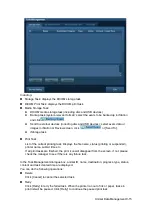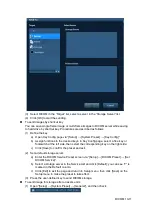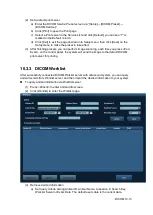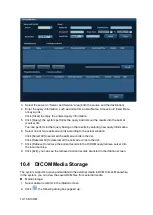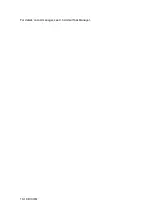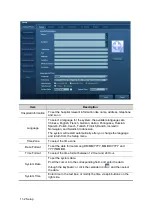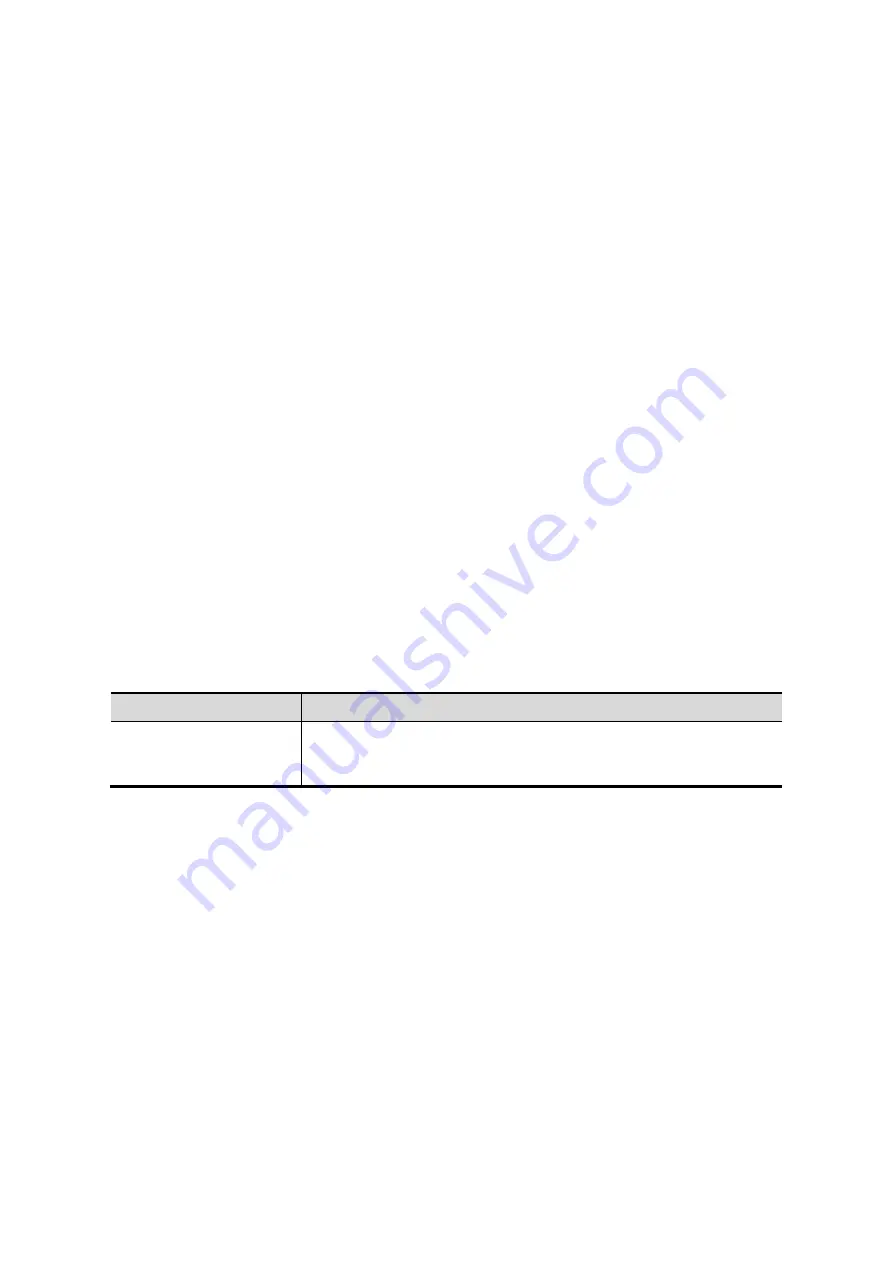
DICOM 10-9
Medium Type: for black and white printing, usually Blue Film or Clear Film is used,
and for color printing, Paper is usually used. For details, please refer to printer
conformance statement.
Change the setting if necessary.
10.1.3.3 DICOM Worklist
1. On DICOM Service screen, click [Worklist] page tab to enter the Worklist page.
2. Select device, enter the right AE Title, port, etc.
3. Click [Add] to add the service to the Service List.
DICOM Worklist service parameters are similar to those described in DICOM Storage Preset,
please refer to “10.1.3.1 Storage” for details.
10.1.3.4 MPPS Preset
1. On DICOM Service screen, click [MPPS] page tab to enter the MPPS page:
2. Select device, enter the right AE Title, port, etc.
3. Click [Add] to add the service to the Service List.
DICOM MPPS service parameters are similar to those described in DICOM Storage Preset,
please refer to
“10.1.3.1 Storage” for details.
10.1.3.5 Storage Commitment
1. On DICOM Service screen, click [Storage Commitment] page tab to enter the Storage
Commitment page.
2. Select device, enter the right AE Title, port, etc.
3. Click [Add] to add the service to the Service List.
Special setting item for DICOM Storage Commitment service is Associated Storage Service,
as described in the following; other parameters are similar to those described in DICOM
Storage Preset, please refer to “10.1.3.1 Storage” for details.
Name
Description
Associated Storage
Service
The associated storage server should be preset before storage
commitment, only after the exam is sent out, can storage
commitment be created.
10.1.3.6 Query/Retrieve Preset
1. On DICOM Service screen, click [Query/Retrieve] page tab to enter the Query/Retrieve
page.
2. Select device, enter the right AE Title, port, etc.
3. Click [Add] to add the service to the Service List.
4. Click [Exit] to confirm the preset and exit the page.
DICOM Query/Retrieve service parameters are similar to those described in DICOM Storage
Preset, please refer to
“10.1.3.1 Storage” for details.
10.2 Verify Connectivity
If you want to verify connectivity (not a must), you can click [Verify] button on the pages of
DICOM Service screen respectively.
Содержание DP-50 Exp Vet
Страница 2: ......
Страница 34: ...2 6 System Overview 2 6 Introduction of Each Unit Right View Left View...
Страница 42: ......
Страница 68: ......
Страница 128: ......
Страница 148: ......
Страница 166: ...10 18 DICOM For details on tast manager see 9 6 Animal Task Manager...
Страница 180: ......
Страница 220: ......
Страница 224: ......
Страница 236: ......
Страница 242: ......
Страница 248: ......
Страница 249: ...Acoustic Output Reporting Table 60601 2 37 C 1 Appendix C Acoustic Output Reporting Table 60601 2 37...
Страница 342: ...D 2 Printer Adapter Type Model SONY X898MD...
Страница 343: ...P N 046 017713 02 1 0...