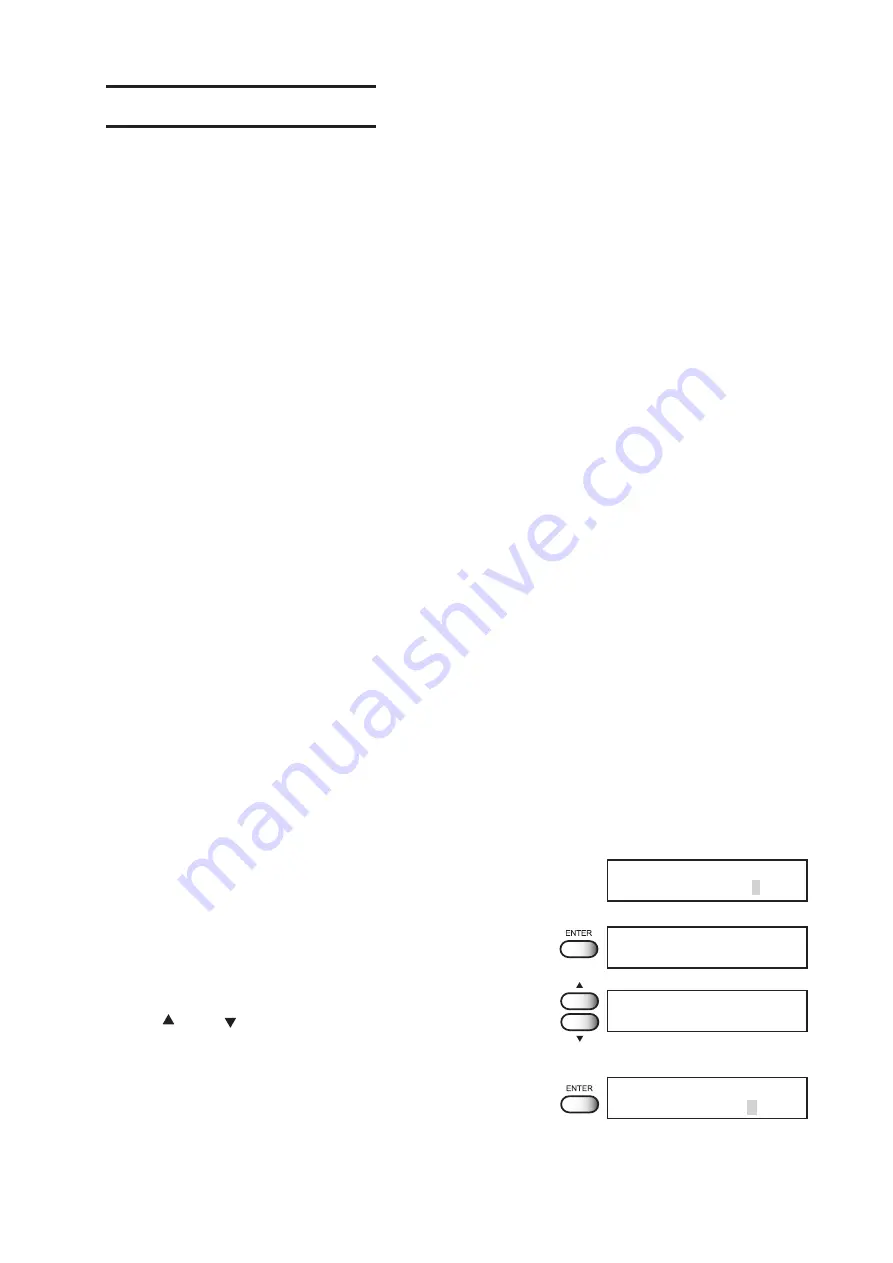
- 4.5 -
Setting Printing Conditions
Changing printing conditions on the device side
Set up the printing method that determines the quality of image.
For the printing method, there are three setting items - “quality of image”, “extension of resolution”,
and “direction of printing”.
•
Quality of image [Quality]
For the quality of image, there are three setting items - [STD], [FINE], and [HIGHspd].
The operating conditions for [STD], [FINE], and [HIGHspd] differ in the 8-color mode and
4-color mode.
STANDARD
:
Standard image quality
FINE
:
High image quality and low printing speed
HIGHspd
:
High printing speed and slightly inferior image quality
•
Printing direction [Direction]
This function sets the direction of printing.
The device prints an image while moving the carriage right and left. By setting the direction
of printing, it is possible to adjust the image quality and the printing speed.
UNI-D
:
The image is printed only in one direction during movement of the
carriage.
Image quality is better than when BIDIRECTIONAL is specified.
BI-D
:
The image is printed in both directions during movement of the
carriage.
Image quality slightly deteriorates since emphasis is placed on
printing carriage.
STEP
1.
Select a type. (Refer to Page 4.4).
Here, select TYPE1.
2.
Press [ENTER] key.
3.
Select [PrintMode] by pressing the JOG keys
[ ] and [ ].
4.
Press [ENTER] key.
Display type quality menu.
SET UP
SELECT
: TYPE1
TYPE1
Media Comp.
< ent >
TYPE1
Print Mode
< ent >
TYPE1
Quality : STD
Содержание Textile Jet Tx3-1600
Страница 2: ......
Страница 54: ...1 34...
Страница 142: ...3 34...
Страница 170: ...4 28...
Страница 192: ...5 22...
Страница 206: ...6 14...
Страница 217: ......
Страница 218: ...PrintedinJapan MIMAKI ENGINEERING Co Ltd 2005 EA TM...






























