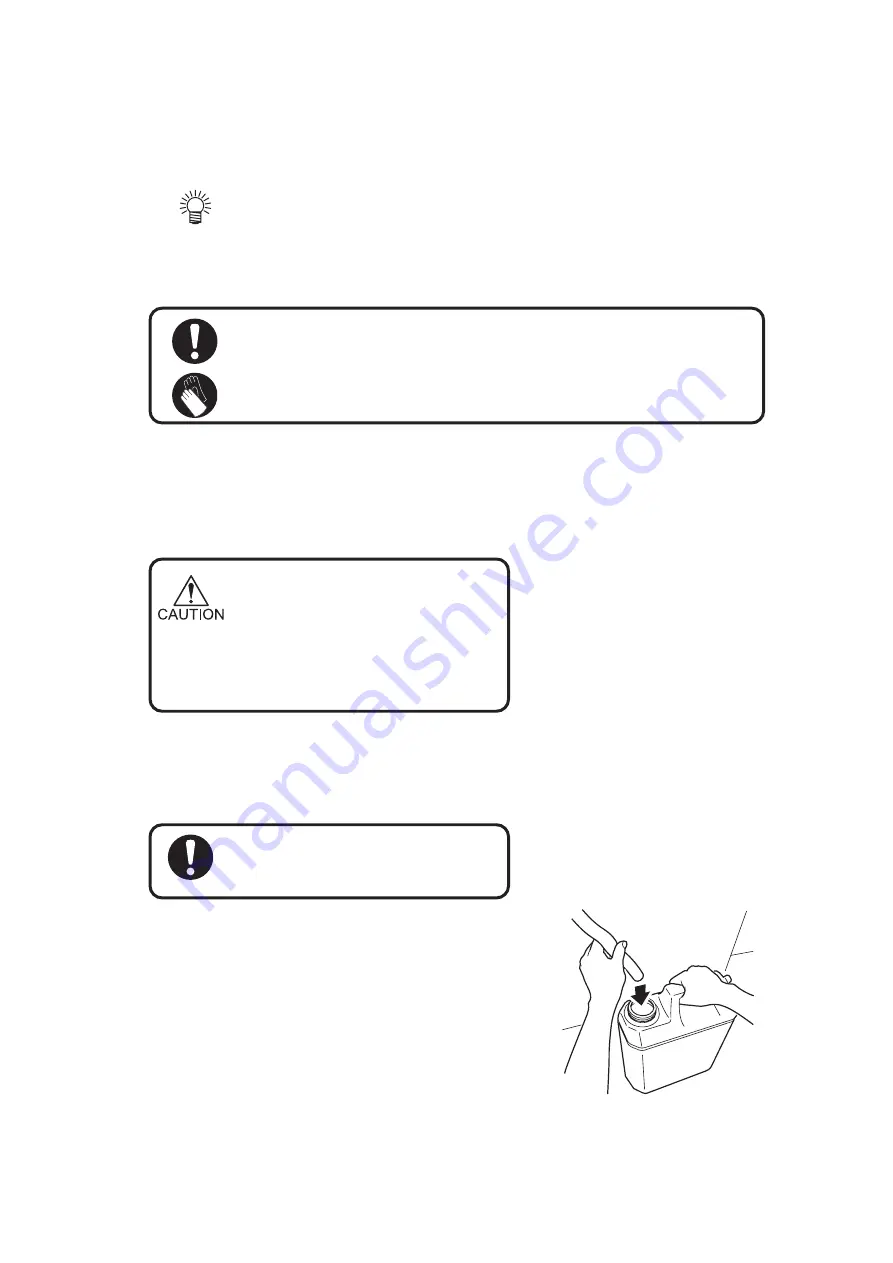
- 3.9 -
When the waste ink tank becomes full
Ink used for cleaning of the head is collected in the waste ink tank.
If the waste ink tank becomes full, dispose of it promptly.
• For purchase of a spare waste ink tank, contact your distributor or Mimaki
sales office to call for service.
• Prepare a polyethylene tank to which waste ink is to be transferred.
• If ink is dripping, wait until it stops dripping.
• Make sure to wear rubber gloves for replacement.
STEP
1.
Pull out the hose from the waste ink tank.
• When pulling out the waste ink tank, hold
the opening of the waste ink tank with
paper and then slowly pull it out to prevent
waste ink from spattering.
• Before replacing ink, put paper on the
floor to prevent it from being stained with
ink.
2.
Transfer waste ink to another polyethylene
tank.
• Discard the waste ink according to the
local regulations of the area this unit is
used.
3.
Set the emptied waste ink tank again.
Содержание Textile Jet Tx3-1600
Страница 2: ......
Страница 54: ...1 34...
Страница 142: ...3 34...
Страница 170: ...4 28...
Страница 192: ...5 22...
Страница 206: ...6 14...
Страница 217: ......
Страница 218: ...PrintedinJapan MIMAKI ENGINEERING Co Ltd 2005 EA TM...
















































