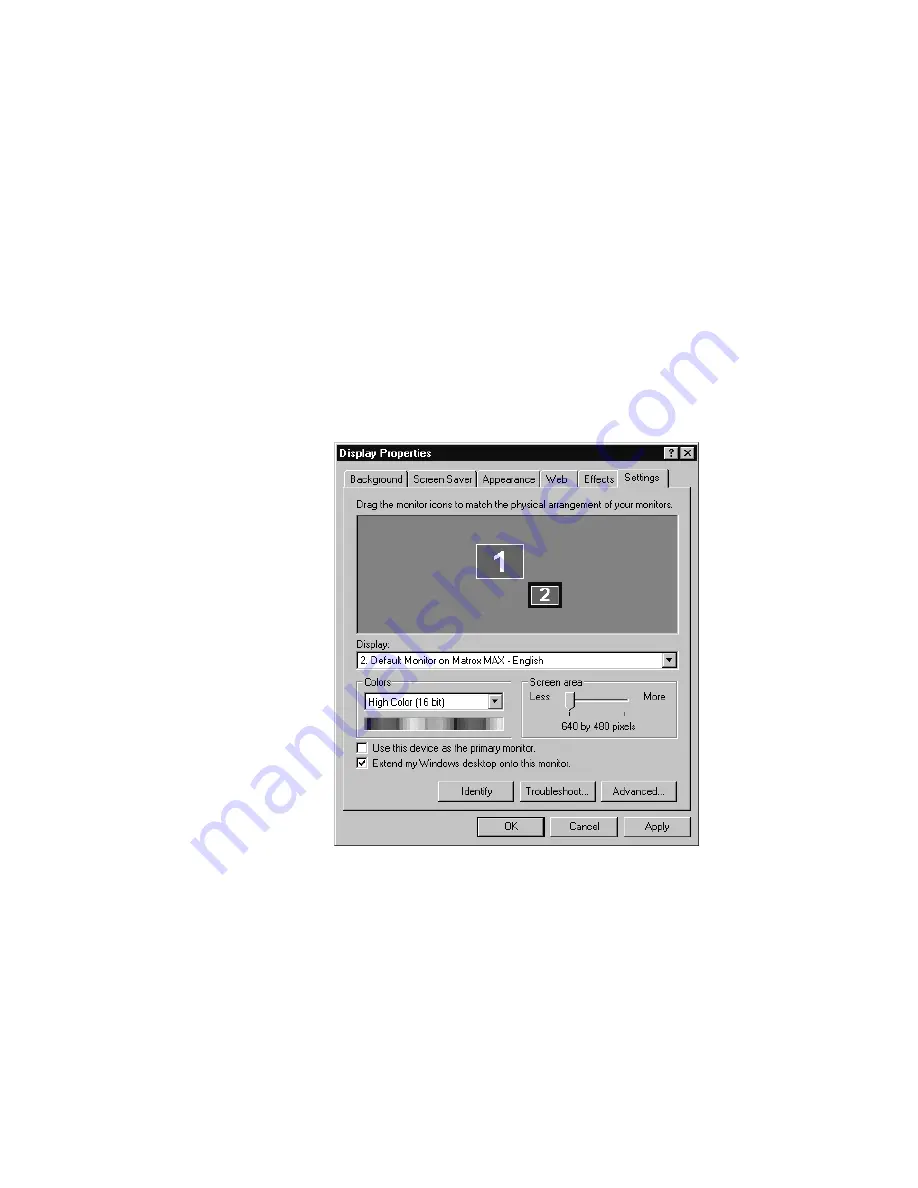
71
Checking your DigiSuite LX MAX display properties
✃
Matrox monitor settings are based on Windows monitor settings. If
you change your Windows monitor settings, you may have to reselect
or readjust your Matrox monitor settings.
Checking your DigiSuite LX MAX display properties
When you ran Matrox DigiUtils Setup to install the DigiSuite software,
you were prompted to assign appropriate display properties to your Matrox
MAX card. These settings are required to ensure that your MAX works
correctly.
¬
To verify your Matrox MAX display properties:
1
Right-click the Windows desktop background, then choose
Properties
> Settings
. Under
Display,
select
Default Monitor on Matrox MAX
.
2
Make sure that
Extend my Windows desktop onto this monitor
is
selected and that
Use this device as the primary monitor
is
not
selected!
Содержание DigiSuite LX MAX
Страница 1: ...10767 101 0700 Installation Manual November 5 2001 DigiSuite LX MAX...
Страница 4: ......
Страница 12: ...x Contents Your notes...
Страница 24: ...12 Chapter 2 Preparing Your DigiSuite System for Upgrading to DigiSuite LX MAX Your notes...
Страница 30: ...18 Chapter 3 Preparing Your System for a New Installation Your notes...
Страница 70: ...58 Chapter 5 Connecting Your External Devices Your notes...
Страница 80: ...68 Chapter 6 Installing the DigiSuite LX MAX Software Your notes...
Страница 116: ...104 Chapter 7 Configuring Your DigiSuite LX MAX Your notes...
Страница 137: ...Appendix B DigiSuite Glossary This glossary defines many of the terms used in the DigiSuite documentation...
Страница 151: ...Appendix D Matrox Around the World This appendix provides contact information for Matrox sales offices around the world...
Страница 158: ...146 Index Your notes...
Страница 160: ...www matrox com video...
















































