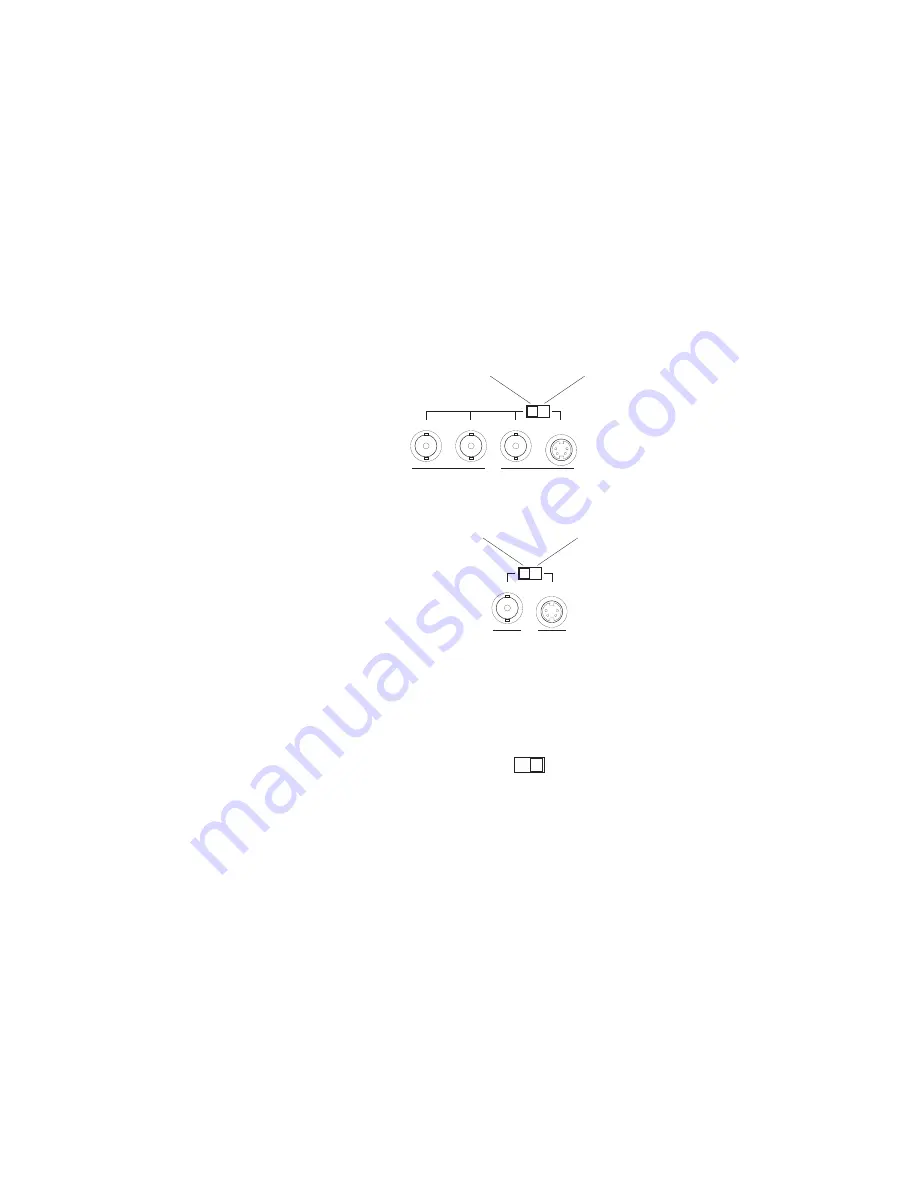
45
DigiSuite LX MAX DigiConnect/Video breakout box
breakout box to switch from one signal to the other, as explained in the
following section).
¬
To choose your connection signal options:
1
Set the IN 1 switch to the desired position. If you have an analog
component input source, you must connect it to IN 1, as IN 2 only
supports composite and S-Video inputs.
2
If you have two input sources, set the IN 2 switch.
3
Set the IN MODE switch. The switch position determines which
jacks are available for your input connections (IN 1 and IN 2 on
the breakout box). If you have an analog component input, set the
switch to the COMPONENT ONLY position. Otherwise, set it to
S-VIDEO/COMPOSITE.
°Important
If you’re using IN 1 for analog component and IN 2 for
composite, you’ll need to change the IN MODE setting to switch from one
signal to the other. Remember that you’ll also need to change your video
source in the DigiSuite Configuration program as explained in
“Configuring your video settings”
IN 1
S-VIDEO
Y/COMPOSITE
R-Y
B-Y
Switch position for
analog component
or composite input
Switch position
for S-Video input
COMPOSITE
IN 2
S-VIDEO
Switch position for
composite input
Switch position
for S-Video input
IN MODE
S-VIDEO/COMPOSITE
COMPONENT ONLY
Содержание DigiSuite LX MAX
Страница 1: ...10767 101 0700 Installation Manual November 5 2001 DigiSuite LX MAX...
Страница 4: ......
Страница 12: ...x Contents Your notes...
Страница 24: ...12 Chapter 2 Preparing Your DigiSuite System for Upgrading to DigiSuite LX MAX Your notes...
Страница 30: ...18 Chapter 3 Preparing Your System for a New Installation Your notes...
Страница 70: ...58 Chapter 5 Connecting Your External Devices Your notes...
Страница 80: ...68 Chapter 6 Installing the DigiSuite LX MAX Software Your notes...
Страница 116: ...104 Chapter 7 Configuring Your DigiSuite LX MAX Your notes...
Страница 137: ...Appendix B DigiSuite Glossary This glossary defines many of the terms used in the DigiSuite documentation...
Страница 151: ...Appendix D Matrox Around the World This appendix provides contact information for Matrox sales offices around the world...
Страница 158: ...146 Index Your notes...
Страница 160: ...www matrox com video...






























