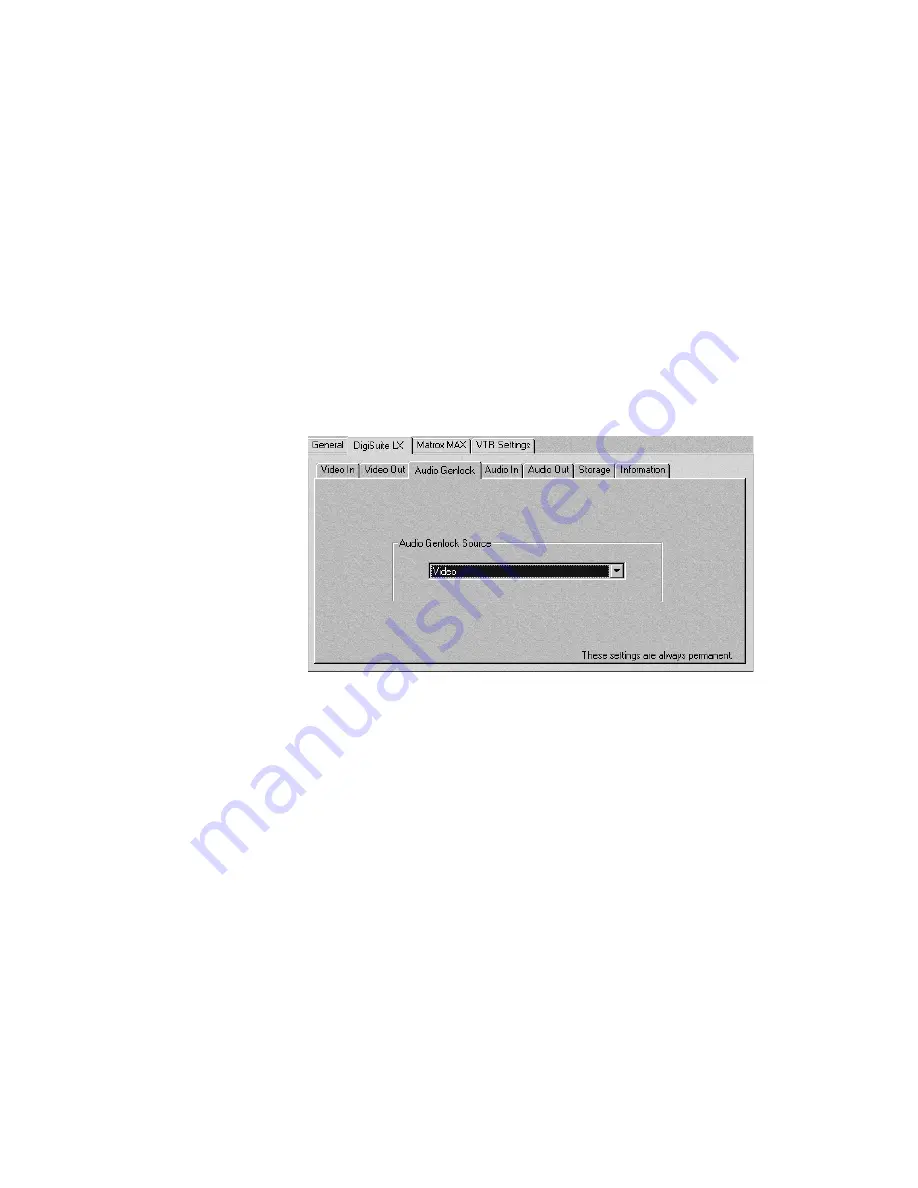
89
Configuring your audio settings
Configuring your audio settings
You can select the default DigiSuite LX audio input and output pairs you
want to use with DigiTools and third-party programs. You can also adjust
the gain of your analog audio input and output pairs. If you have the
optional digital module, you can select a genlock source for your audio.
¯Note
DigiTools uses only audio Input and Output Pair 1.
Selecting your audio genlock source (digital module
only)
To select the source to which you want to genlock your audio, click the
DigiSuite LX
tab, then the
Audio Genlock
tab.
You can select one of the following audio genlock options:
✃
Video
Select this option to genlock your audio to the same source
you’re using to genlock video as defined in the
General
dialog box.
This option is suitable for most studio setups.
✃
Digital Input Pair 1
or
Digital Input Pair 2
Select one of these
options to genlock your audio to your first or second digital audio
input pair, respectively. You’ll need to do this when working with a
digital audio player that doesn’t support a video genlock source.
Содержание DigiSuite LX MAX
Страница 1: ...10767 101 0700 Installation Manual November 5 2001 DigiSuite LX MAX...
Страница 4: ......
Страница 12: ...x Contents Your notes...
Страница 24: ...12 Chapter 2 Preparing Your DigiSuite System for Upgrading to DigiSuite LX MAX Your notes...
Страница 30: ...18 Chapter 3 Preparing Your System for a New Installation Your notes...
Страница 70: ...58 Chapter 5 Connecting Your External Devices Your notes...
Страница 80: ...68 Chapter 6 Installing the DigiSuite LX MAX Software Your notes...
Страница 116: ...104 Chapter 7 Configuring Your DigiSuite LX MAX Your notes...
Страница 137: ...Appendix B DigiSuite Glossary This glossary defines many of the terms used in the DigiSuite documentation...
Страница 151: ...Appendix D Matrox Around the World This appendix provides contact information for Matrox sales offices around the world...
Страница 158: ...146 Index Your notes...
Страница 160: ...www matrox com video...






























