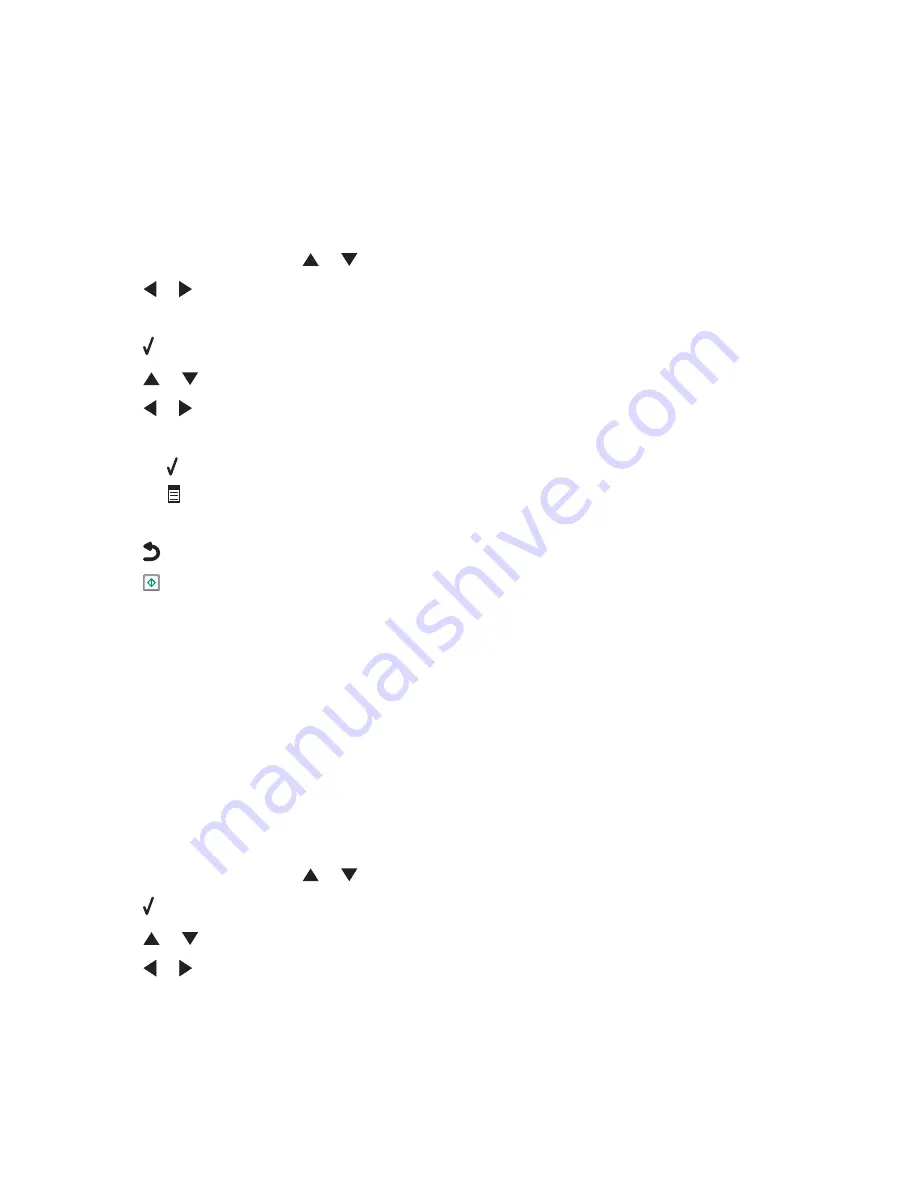
Making a color or black-and-white copy
1
Load paper.
2
Load an original document faceup into the Automatic Document Feeder (ADF) or facedown on the scanner glass
in the upper left corner.
Note:
Do
not
load postcards, photos, small items, transparencies, photo paper, or thin media (such as magazine
clippings) into the Automatic Document Feeder (ADF). Place these items on the scanner glass.
3
From the control panel, press
or
repeatedly until
Copy
is highlighted.
4
Press
or
to select the number of copies.
The number of copies is automatically set to 1.
5
Press .
6
Press
or
repeatedly until
Color
is highlighted.
7
Press
or
to choose
Color
or
Black & White
.
8
If the original document is loaded on the scanner glass, you can preview the copy:
a
Press to preview the copy.
b
Press
to continue adjusting the settings.
c
Repeat step a and step b as needed.
9
Press
to save your settings temporarily.
10
Press
.
Copying on both sides of the paper (duplexing)
The printer has a built-in duplex unit that lets you print on both sides of the paper.
1
Load paper.
Note:
Use only plain paper in letter or A4-size for making duplex copies. Do
not
make duplex copies on envelopes,
card stock, or photo paper.
2
Load an original document faceup into the Automatic Document Feeder (ADF) or facedown on the scanner glass
in the upper left corner.
Note:
Do
not
load postcards, photos, small items, transparencies, photo paper, or thin media (such as magazine
clippings) into the Automatic Document Feeder (ADF). Place these items on the scanner glass.
3
From the control panel, press
or
repeatedly until
Copy
is highlighted.
4
Press .
5
Press
or
repeatedly until
2-Sided Copies
is highlighted.
6
Press
or
to select among the following options: 1-Sided Original, 1-Sided Copy; 1-Sided Original, 2-Sided
Copy; 2-Sided Original, 1-Sided Copy; or 2-Sided Original, 2-Sided Copy.
Copying
135
Содержание X9575
Страница 1: ...9500 Series All In One User s Guide 2007 www lexmark com ...
Страница 2: ......
Страница 14: ...14 ...
















































