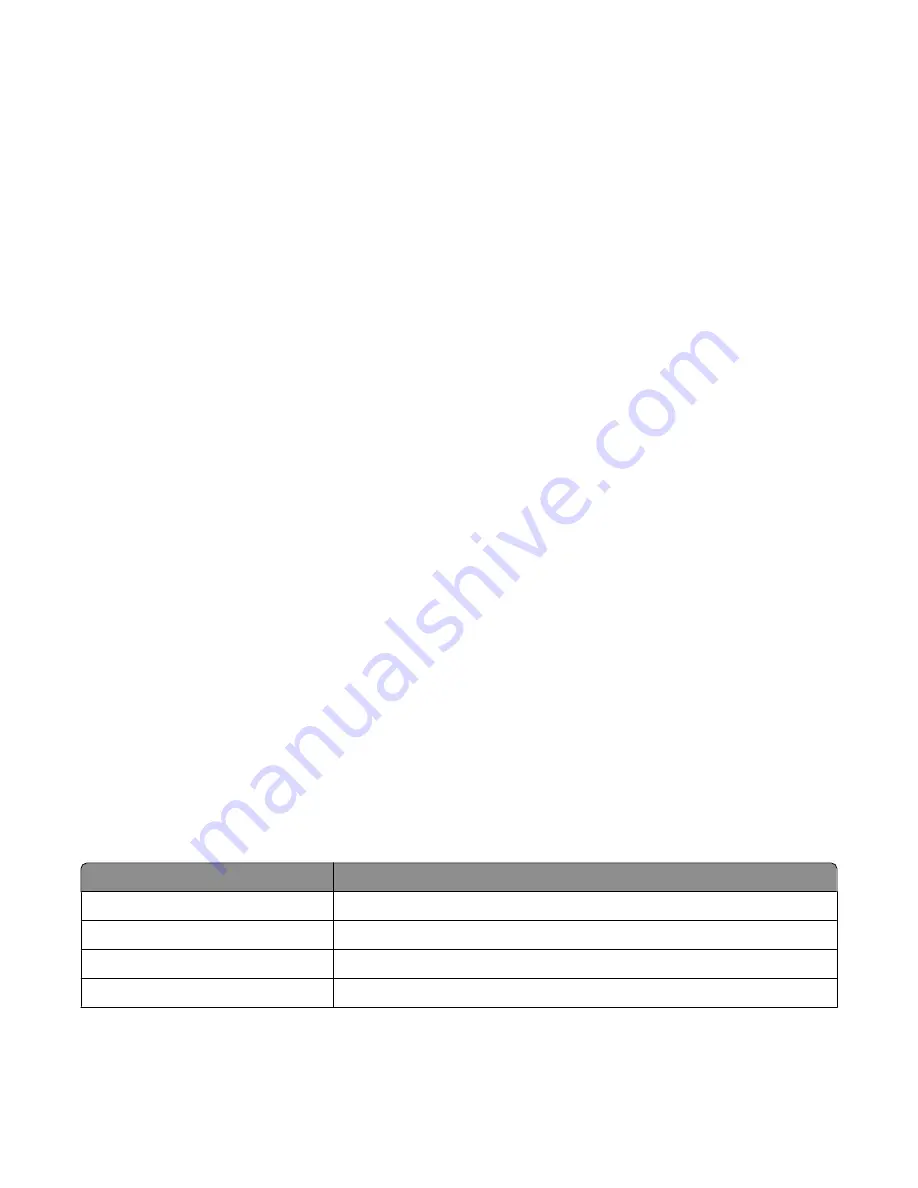
Forwarding faxes
Use the fax-forwarding feature if you are going to be away but still want to receive your faxes. There are three
fax-forwarding settings:
•
Off
—(Default)
•
Forward
—The printer sends the fax to the designated fax number.
•
Print & forward
—The printer prints the fax and then sends it to the designated fax number.
To set up fax forwarding:
1
From the desktop, double-click the
Productivity Studio
icon.
2
From the Settings area of the Welcome screen, click
Fax History and Settings
.
3
From the “I Want To” menu, click
Adjust speed dial list and other fax settings
.
4
Click the
Ringing and Answering
tab.
5
From the “Forward received faxes to another number” area, select the setting you want from the “Fax forwarding”
drop-down list.
6
Enter the number to which you want to forward the fax.
Notes:
•
You can include a calling card number as part of the fax number.
•
A fax number can include up to 64 numbers, commas, periods, spaces, and/or these symbols: * # + - ( ).
7
Click
OK
to save the setting.
Customizing dial settings using the computer
Using the computer phone book
Address books from your operating system appear as phone books.
To access a phone book entry:
1
From the desktop, double-click the
Productivity Studio
icon.
2
From the Welcome Screen, click
Fax History and Settings
.
3
From the “I Want To” menu, click
View phonebook
.
4
To modify the phone book, select an option, enter the new information, and click
OK
.
Use this
To
New Contact
Create a new phone book entry.
New Group
Create a new Group phone book entry.
Edit
Edit a phone book entry.
Delete
Delete a phone book entry.
Faxing using the computer
172
Содержание X9575
Страница 1: ...9500 Series All In One User s Guide 2007 www lexmark com ...
Страница 2: ......
Страница 14: ...14 ...
















































