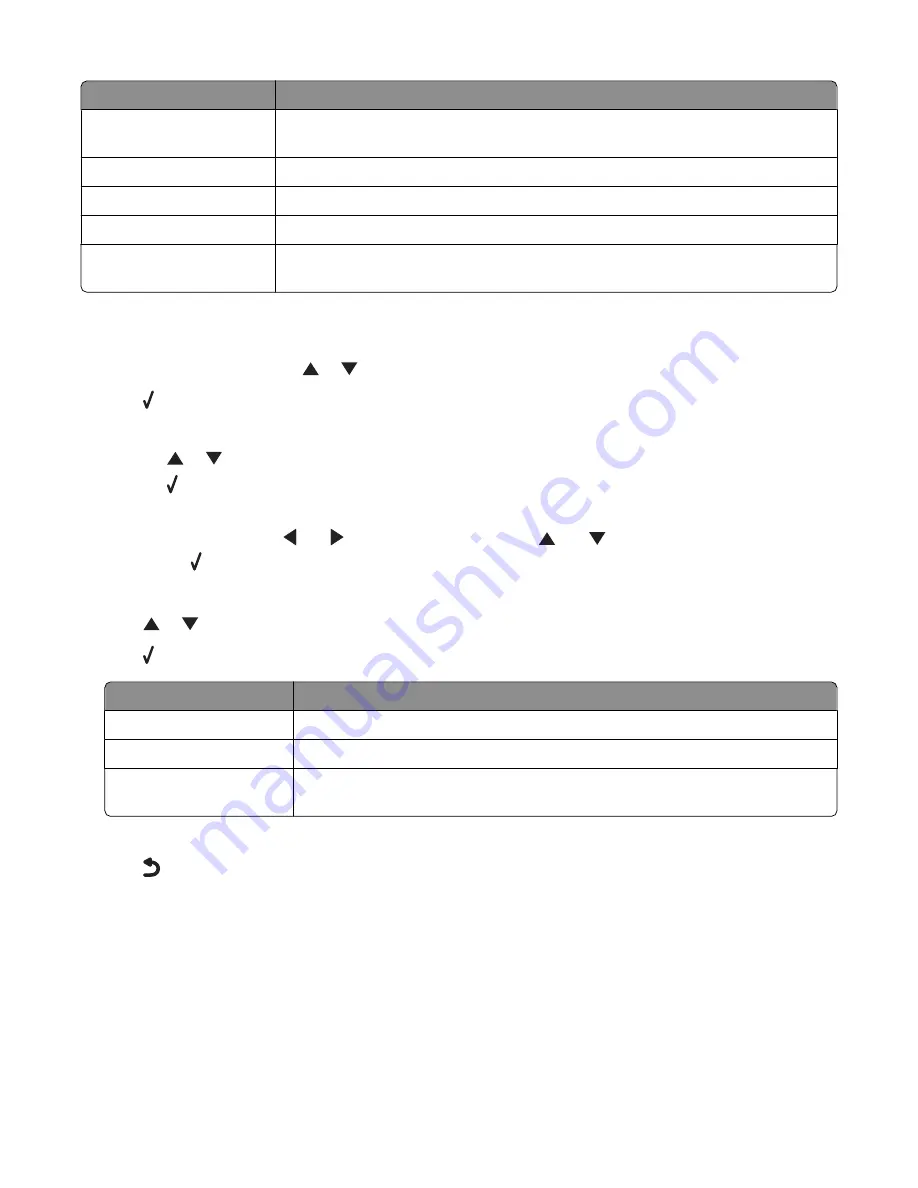
From here
You can
Scan to
Choose the computer receiving the scan, if there is more than one computer
connected to the printer.
Color
Choose to scan your document in color or black and white.
Quality
Choose a scan quality: 150 dots per inch (dpi), 300 dpi, or 600 dpi.
Original Size
Set the size of the original document.
Change Scan Default
Settings
Change the default scan settings. These settings are for color, quality, and original
size.
Changing the default scan settings
1
From the control panel, press
or
repeatedly until
Scan
is highlighted.
2
Press .
3
If your printer is connected to more than one computer:
a
Press
or
repeatedly until the computer to which you want to scan is highlighted.
b
Press .
If you set a PIN during network setup and are being asked for it:
1
Enter the PIN using
and
to select a digit location and
and
to select a value for that digit.
2
Press .
4
Wait until the printer has finished downloading the scan applications list.
5
Press
or
repeatedly until
Change Scan Default Settings
is highlighted.
6
Press .
From here
You can
Color
Choose to scan your document in color or black and white.
Quality
Choose a scan quality: Automatic, 150 dots per inch (dpi), 300 dpi, or 600 dpi.
Original Size
Set the size of the original document: Auto Detect, L, 2L, A6, A5, B5, A4, Wallet,
3 in x 5 in, 4 in x 6 in, 4 in x 8 in, 5 in x 7 in, 8 in x 10 in, or letter.
7
Use the control panel buttons to navigate the menu items and make your choices.
8
Press
to save your settings.
Scanning
143
Содержание X9575
Страница 1: ...9500 Series All In One User s Guide 2007 www lexmark com ...
Страница 2: ......
Страница 14: ...14 ...






























