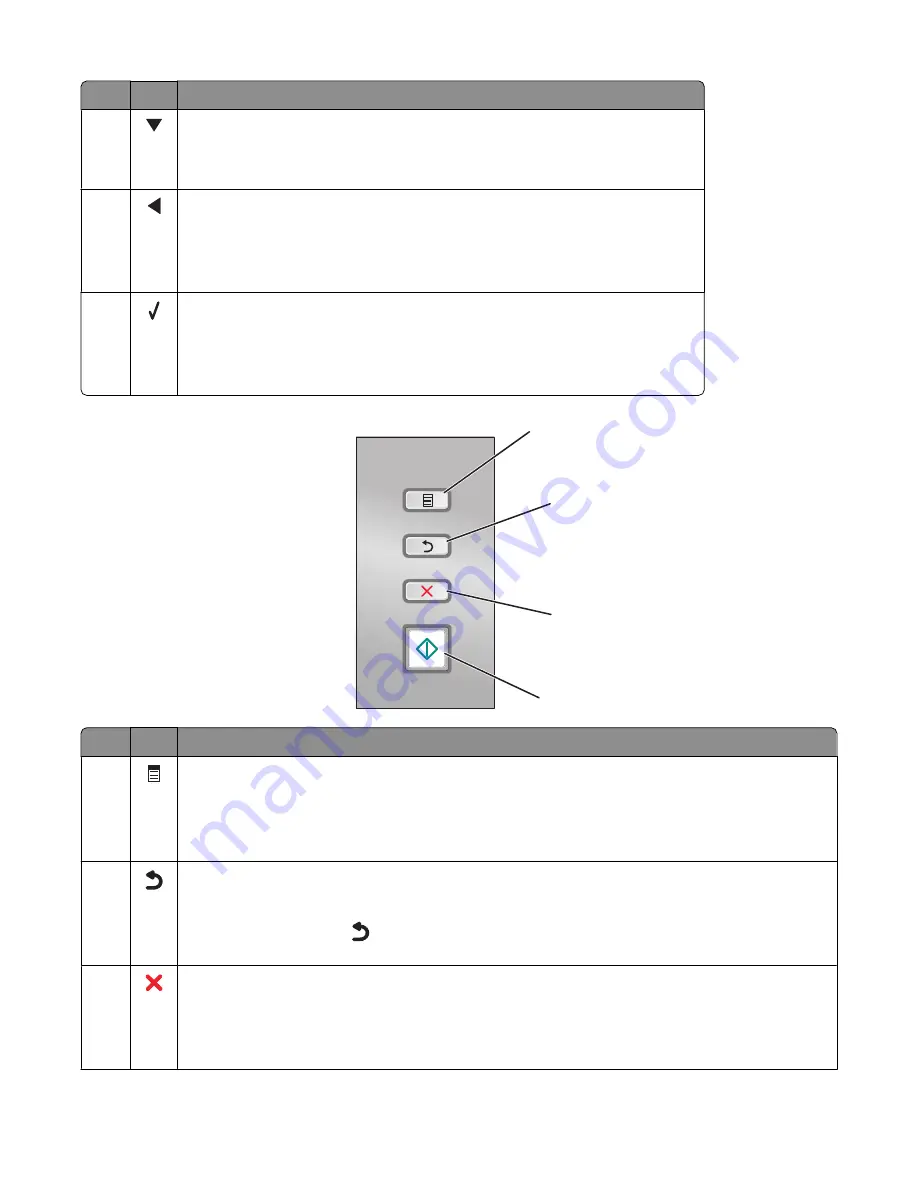
Press To
3
•
Move downward through a submenu listing within a menu.
•
In Photo mode, decrease the number copies of a photo you want to print.
•
In Photo mode or Scan mode, move the Region of Interest box down.
4
•
Scroll through menus, submenus, or settings on the display.
•
Decrease a number within the setting displayed.
•
In Photo mode, left scroll to the previous photo.
•
In Photo mode or Scan mode, move the Region of Interest box to the left.
5
•
Choose a menu or submenu item that appears on the display.
•
Save settings.
•
Feed or eject paper.
•
In Photo mode, select or deselect a photo.
1
2
3
4
Press To
1
•
Enter the menus.
•
Enter the submenu currently highlighted on the screen.
•
In Photo mode, access the Photo Editing Tools menu.
Note:
If you are in a submenu, pressing this button has no effect.
2
•
Return to the previous level or screen within the menus and submenus.
•
Save the changes made in a submenu.
Note:
You must press
to save the values you specified in the control panel menus before the
printer times out and loses any value changes you made.
3
•
Cancel a print, copy, scan, or fax job in progress.
•
Clear a fax number or end a fax transmission and return to the fax default screen.
•
Exit a menu or submenu, and return to the default copy, scan, fax, or photo card screen.
•
Clear current settings or error messages, and return to default settings.
Setting up the printer
42
Содержание X9575
Страница 1: ...9500 Series All In One User s Guide 2007 www lexmark com ...
Страница 2: ......
Страница 14: ...14 ...
















































