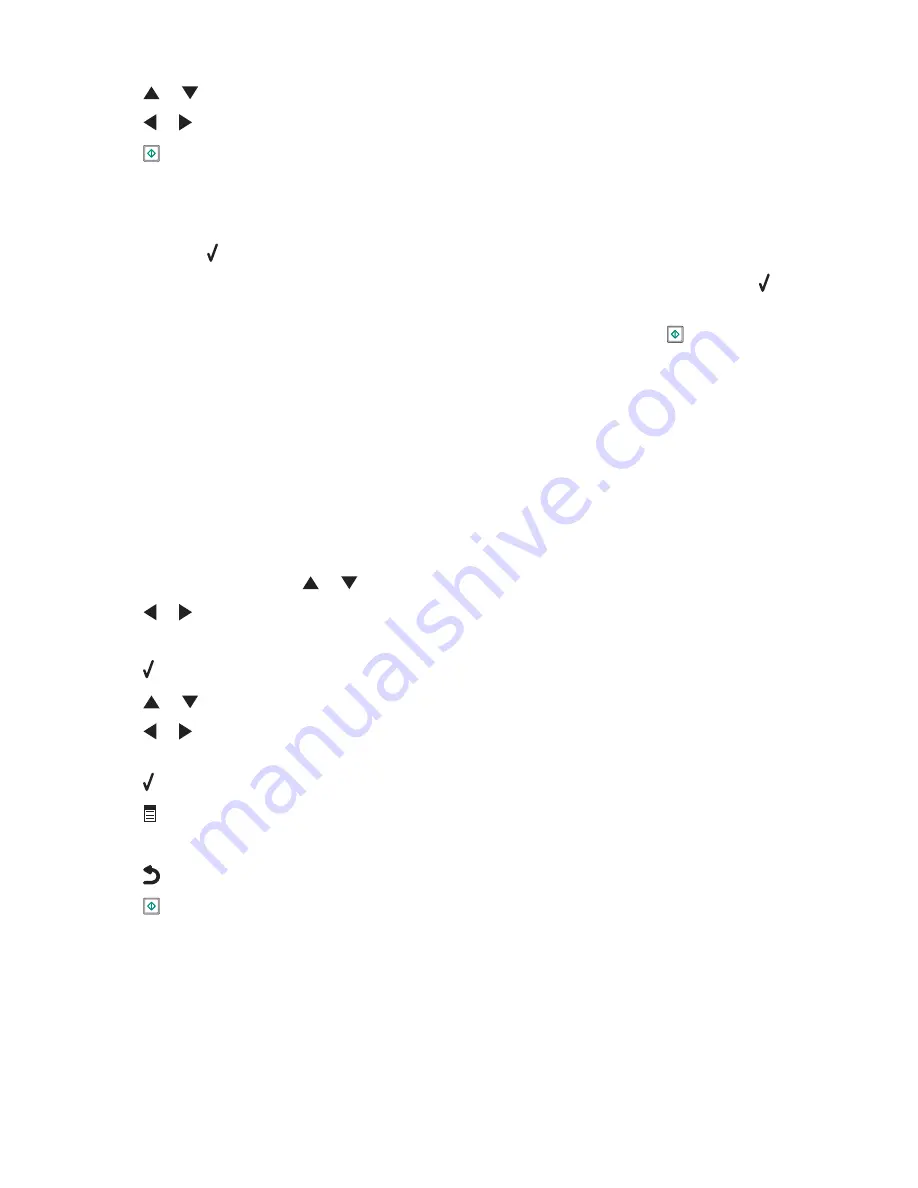
6
Press
or
repeatedly until
Collate
is highlighted.
7
Press
or
to choose
On
.
8
Press
.
If you loaded the original document in the Automatic Document Feeder (ADF), the printer prints the copies.
If you loaded the original document on the scanner glass:
a
The printer saves the image of the page to the printer memory, and then asks if you want to include another
page. Press to choose
Yes
.
b
Load the second page of the original document facedown on the scanner glass, and then press .
c
Repeat step a and step b until:
•
All the pages you want to copy have been saved to the printer memory. Press
to print.
•
The memory is full. When this happens, the printer automatically begins printing the copies.
Repeating an image on one page
You can print the same image multiple times on one sheet of paper. This option is helpful in creating labels, decals,
flyers, handouts, and so on.
1
Load paper.
2
Load an original document facedown on the scanner glass in the upper left corner.
Note:
You cannot repeat an image on a page if you load the original document in the ADF.
3
From the control panel, press
or
repeatedly until
Copy
is highlighted.
4
Press
or
to select the number of copies.
The number of copies is automatically set to 1.
5
Press .
6
Press
or
repeatedly until
Layout
is highlighted.
7
Press
or
to choose the number of times an image appears on a page: once, four times, nine times, or 16
times.
8
Press to preview the copy.
9
Press
to continue adjusting the settings.
10
Repeat step 8 and step 9 as needed.
11
Press
to save your settings temporarily.
12
Press
.
Copying
139
Содержание X9575
Страница 1: ...9500 Series All In One User s Guide 2007 www lexmark com ...
Страница 2: ......
Страница 14: ...14 ...
















































