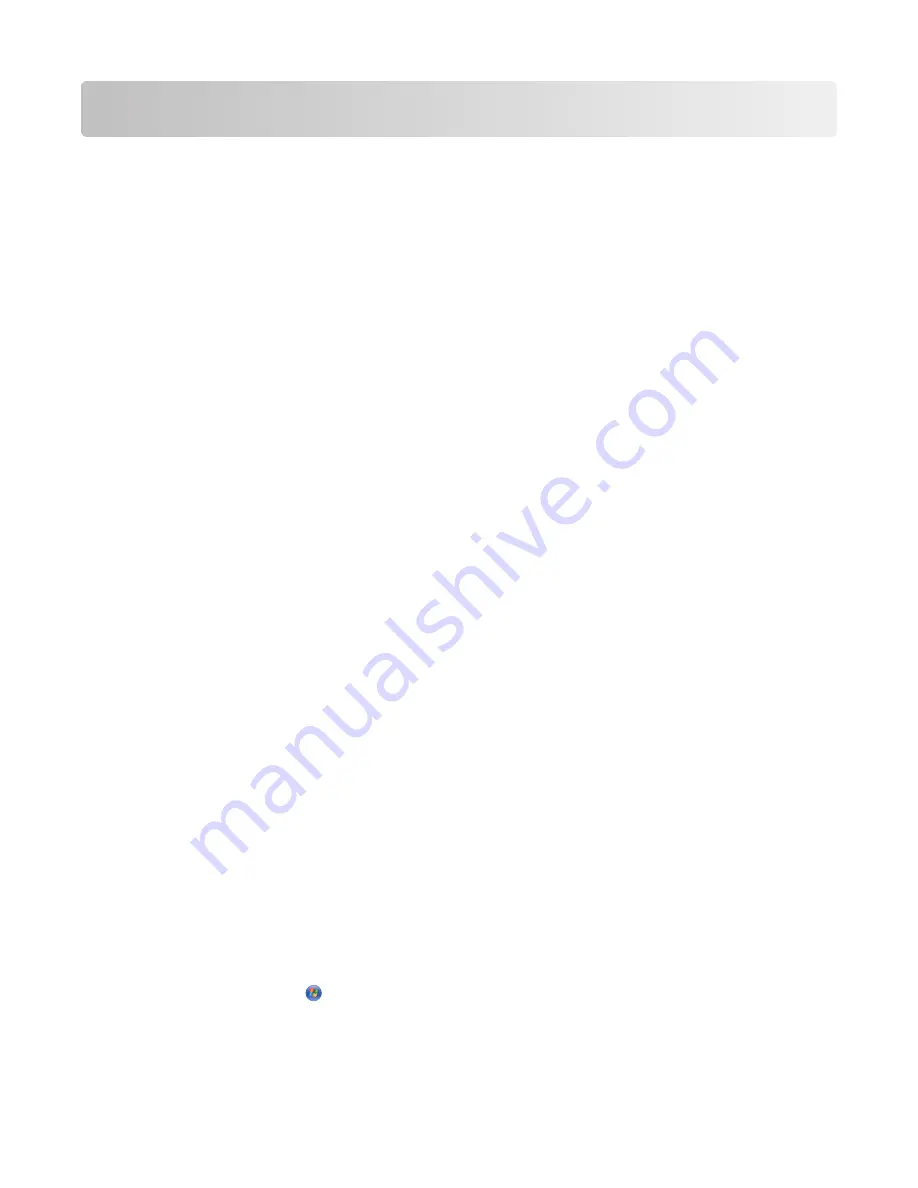
Faxing using the computer
Sending a fax using the computer
Sending a fax using the software
This is the best way to send a fax if you also want to save a copy of it on your computer.
1
Load an original document facedown on the scanner glass.
2
From the desktop, double-click the
Productivity Studio
icon.
3
From the Welcome Screen, click
Fax
.
4
Select the
Document
option.
5
Click
Start
.
6
Enter the recipient information, and then click
Next
.
Note:
A fax number can include up to 64 numbers, commas, periods, spaces, and/or these symbols: * # + - ( ).
7
Enter the cover page information, and then click
Next
.
8
If there are any additional documents that you want to send with your fax, do one of the following:
•
Click
Add another document file
to add a file saved on your computer.
•
Click
Add another scan
to scan another printed document.
9
Follow the instructions on the screen, and then click
Next
.
10
To send your fax:
•
Immediately—Select the
Send now
option.
•
At a scheduled time:
a
Select the
Delay sending until
option.
b
Set a time and date.
11
If you want a paper copy of your fax, select
Print a copy of your fax
.
12
Click
Send
.
Sending and managing faxes using the Fax Solutions Software
This is the best way to send a fax if you are faxing a document stored on your computer.
The Fax Solutions Software lets you adjust how faxes are sent and received. When you save the settings, they apply
to every fax you send or receive. You can also use this software to create and edit the Speed Dial list.
1
To open the program:
a
Do one of the following:
•
In Windows Vista, click
.
•
In Windows XP and earlier, click
Start
.
b
Click
Programs
or
All Programs
Lexmark 9500 Series
.
c
Click
Fax Solutions
.
Faxing using the computer
169
Содержание X9575
Страница 1: ...9500 Series All In One User s Guide 2007 www lexmark com ...
Страница 2: ......
Страница 14: ...14 ...
















































