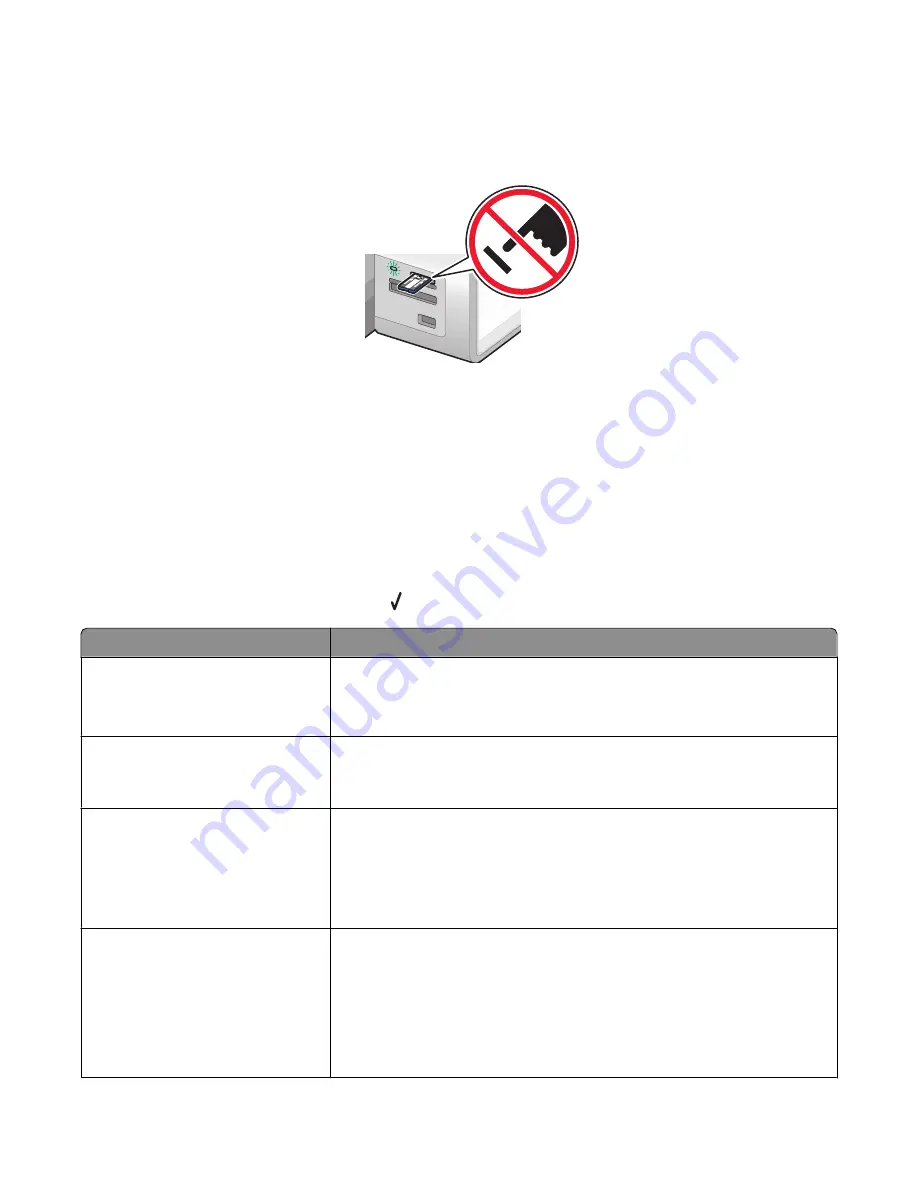
If the printer does not read the flash drive, remove and reinsert it.
Warning—Potential Damage:
Do not touch cables, any network adapter, the flash drive, or the printer in the
area shown while actively printing, reading, or writing from the flash drive. A loss of data can occur. Also, do not
remove the flash drive while actively printing, reading, or writing from the flash drive.
MS
XD
SD/MM
C
CF/MD
PictB
ridge
Note:
The printer recognizes one active media device at a time. If you insert more than one media device, a message
appears on the display prompting you to designate the device you want the printer to recognize.
Understanding the Photo Card Mode menu
The Photo Card Mode menu can be accessed after inserting a memory card or flash drive into the printer.
Note:
If you connect a digital camera set to a supported format to the printer, you will be asked if you want to use
PictBridge. Choose
No
to display the Photo Card Mode menu.
1
Insert a memory card or flash drive.
2
After the memory device is detected, press .
From here
You can
Browse and Print Photos
•
View photos.
•
Choose photos for editing and printing.
•
Specify the number of copies to print.
Select Computer
Choose a network host computer.
This selection is displayed only if the wireless adapter of the printer is properly
configured.
Photo Proof Sheet
Print and then scan a proof sheet:
•
For all photos
•
For the most recent 20 photos, if there are 20 or more photos on your
memory device.
•
By date
Print All Photos
Print all the photos in one of the following layouts:
•
1 per page
•
2 per page
•
3 per page
•
4 per page
•
Index print
Working with photos
114
Содержание X9575
Страница 1: ...9500 Series All In One User s Guide 2007 www lexmark com ...
Страница 2: ......
Страница 14: ...14 ...






























