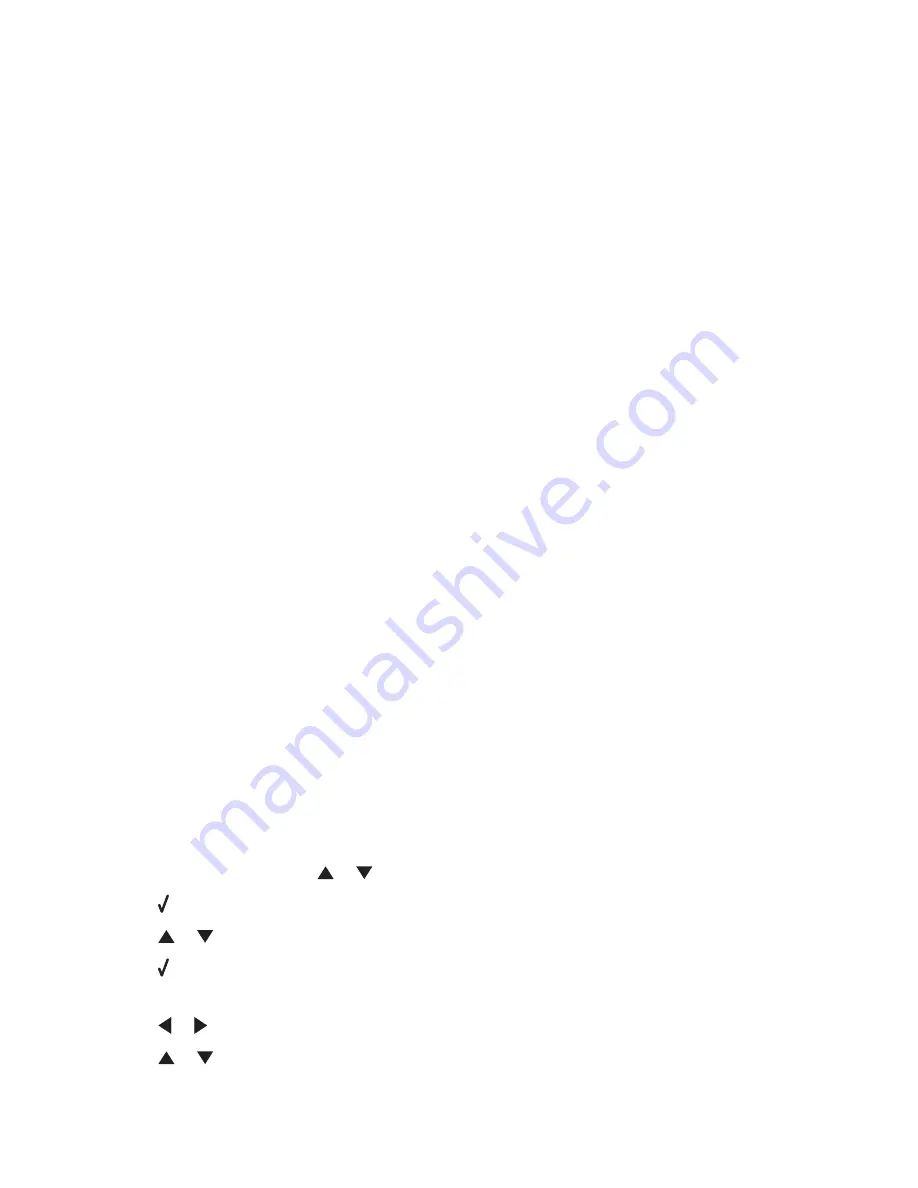
•
Transparencies or photos contain white lines
•
Glossy photo paper or transparencies stick together
Cannot print from digital camera using PictBridge
These are possible solutions. Try one or more of the following:
E
NABLE
P
ICT
B
RIDGE
PRINTING
FROM
CAMERA
Enable PictBridge printing on the camera by selecting the correct USB mode. If the camera USB selection is incorrect,
the camera will be detected as a USB storage device, or an error message will be displayed on the control panel of
the printer. For more information, see the digital camera documentation.
M
AKE
SURE
THE
CAMERA
IS
A
P
ICT
B
RIDGE
-
ENABLED
DIGITAL
CAMERA
1
Disconnect the camera.
2
Connect a PictBridge-enabled digital camera to the PictBridge port. See the digital camera documentation to
determine whether it is PictBridge-enabled.
C
HECK
USB
CABLE
Use only the USB cable that came with the camera.
R
EMOVE
MEMORY
CARDS
Remove any memory cards from the printer.
C
HECK
MESSAGES
If an error message appears on the display, see “Error messages on the computer screen” on page 256.
Cannot print from a Bluetooth-enabled device
If you are having trouble printing from a Bluetooth-enabled device, these are possible solutions. Try one or more of
the following:
M
AKE
SURE
THAT
THE
B
LUETOOTH
MODE
AND
THE
B
LUETOOTH
D
ISCOVERY
M
ODE
ARE
ENABLED
ON
YOUR
PRINTER
1
From the control panel, press
or
repeatedly until
Setup
is highlighted.
2
Press .
3
Press
or
repeatedly until
Change Bluetooth Default Settings
is highlighted.
4
Press .
The Bluetooth Default Settings menu appears with
Bluetooth Enabled
highlighted.
5
Press
or
until
On
appears.
6
Press
or
repeatedly until the option for
Discovery Mode
is highlighted.
Troubleshooting
223
Содержание X9575
Страница 1: ...9500 Series All In One User s Guide 2007 www lexmark com ...
Страница 2: ......
Страница 14: ...14 ...






























