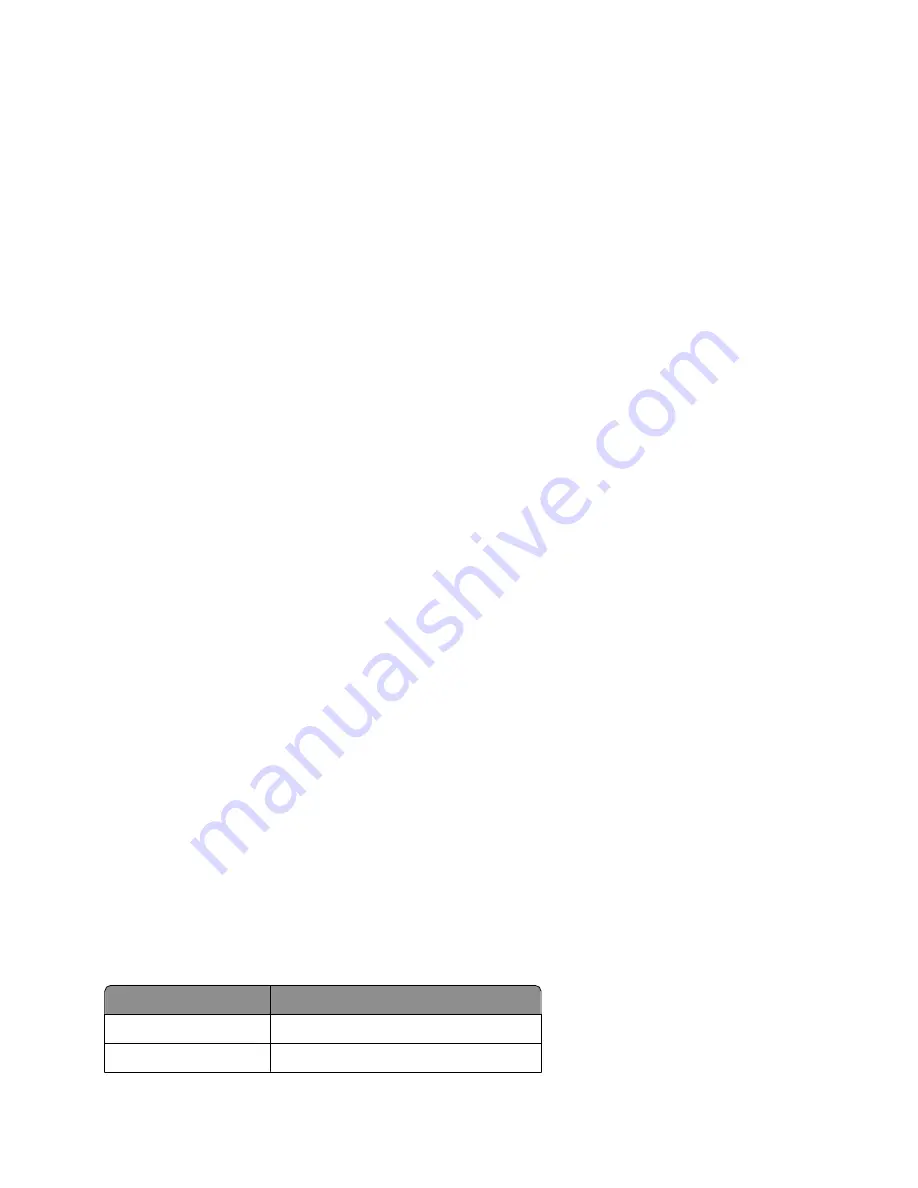
5
From the Quality drop-down list, select a copy quality.
6
From the Paper Size in Printer drop-down list, select the paper size.
7
From the Paper Type in Printer drop-down list, select the paper type
8
To select multiple prints of a photo, or to select photo sizes other than 10 x 15 cm (4 x 6 in.), select the options
you want in the table. Use the drop-down list in the last column to view and select other sizes.
9
Click
Print Now
in the bottom right corner of the screen.
Printing Photo Packages
1
From the desktop, double-click the
Productivity Studio
icon.
2
Click
Photo Packages
.
3
Click to select the photos you want to include in your photo package.
4
Click
Next
.
5
From the Quality drop-down list, select a copy quality.
6
From the Paper Size in Printer drop-down list, select the paper size.
7
From the Paper Type in Printer drop-down list, select the paper type.
8
To select multiple prints of a photo, or to select photo sizes other than 4 x 6 in. (10 x 15 cm), select the options
you want in the table. Use the drop-down list in the last column to view and select other sizes.
9
Click
Print Now
in the bottom right corner of the screen.
Creating Photo Greeting Cards
1
From the desktop, double-click the
Productivity Studio
icon.
2
Click
Photo Greeting Cards
.
3
From the Style tab, click to select a style for your greeting card.
4
From the Photo tab, select and drag a photo into the preview pane on the right side of the screen.
5
Click the text area to be able to add text to your photo greeting card.
6
When you have finished editing your text, click
OK
.
7
If you want to create another photo greeting card using a different style and/or photo, click
Add New Card
, and
repeat step 3 on page 131 through step 6 on page 131.
8
If you want to print your photo greeting card, select
Print your Photo Greeting Card
from the Share tab.
9
Select the number of copies from the Copies drop-down list.
10
Select the copy quality from the Quality drop-down list.
11
Select the paper size from the Paper Size in Printer drop-down list.
Paper sizes supported Dimensions
A4
210 x 297 millimeters
Letter
8.5 x 11 inches
Working with photos
131
Содержание X9575
Страница 1: ...9500 Series All In One User s Guide 2007 www lexmark com ...
Страница 2: ......
Страница 14: ...14 ...
















































