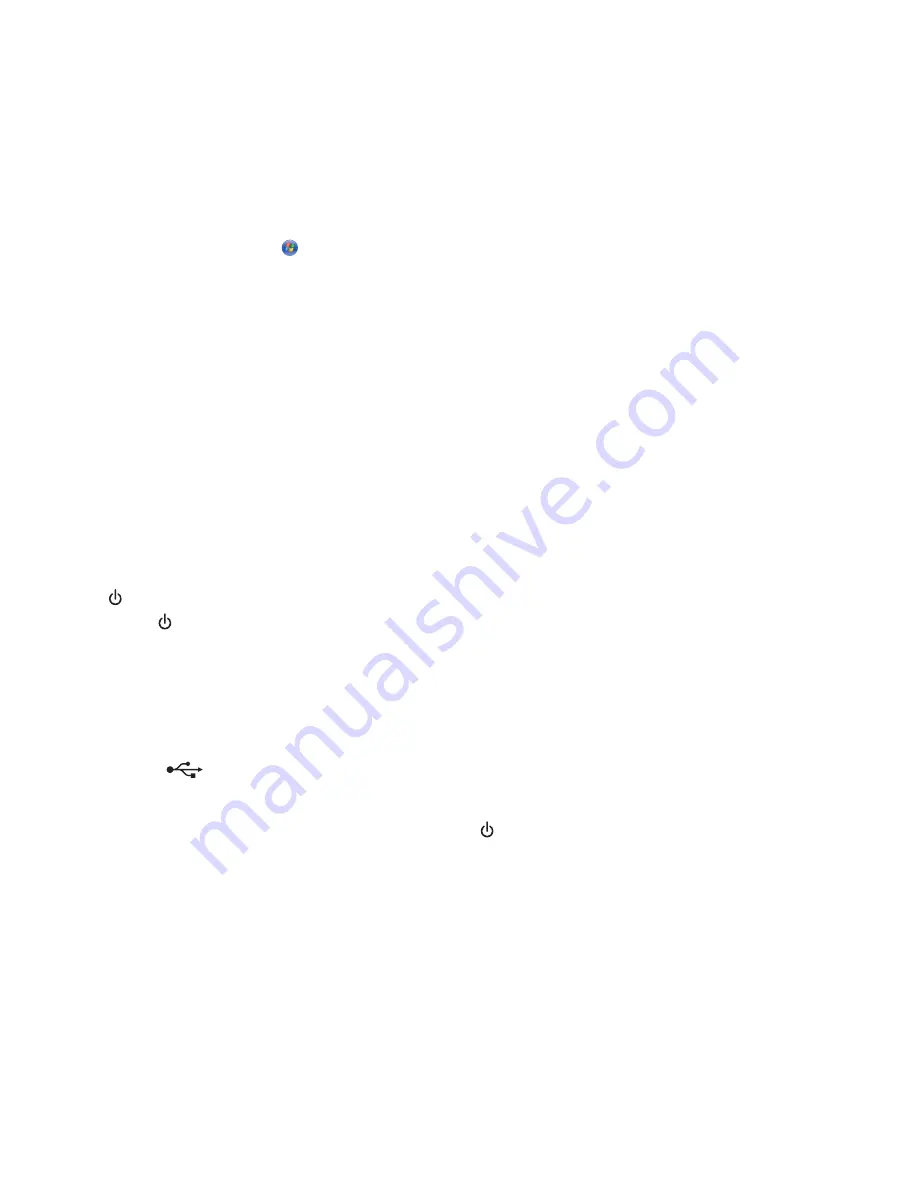
I
S
THE
PROBLEM
WITH
THE
PROGRAM
?
Try printing a different image. If it prints correctly, the problem may be with the program you are using. For more
information, see the program documentation.
Printing a test page
1
Do one of the following:
•
In Windows Vista, click
.
•
In Windows XP and earlier, click
Start
.
2
Click
Programs
or
All Programs
Lexmark 9500 Series
.
3
Click
Solution Center
.
4
From the Maintenance tab, click
Print a test page
.
5
Compare the printed page to the image displayed on the computer screen. If the printed image matches the
image displayed on the screen, then you are finished.
6
If the test page did not print at all or has quality problems, attend to any error messages that appear on the screen.
Test page does not print
These are possible solutions. Try one or more of the following:
M
AKE
SURE
THE
PRINTER
IS
RECEIVING
POWER
If
is not on, the printer may not be receiving power.
•
Press
.
•
Plug the printer into a different electrical outlet.
•
If the printer is plugged into a surge protector, unplug the printer, and plug it directly into an electrical outlet.
C
HECK
THE
USB
CONNECTION
1
Check that the USB cable is connected to the computer. The USB port on the back of the computer is marked
by the
USB symbol. Plug the long, flat end of the USB cable into this port.
2
Make sure that the smaller, more square end of the USB cable is plugged into the back of the printer.
3
Check that the USB cable is not damaged and that the
light is on.
M
AKE
SURE
THE
CARTRIDGES
ARE
PROPERLY
INSTALLED
With the front of the printer facing you, check for proper print cartridge installation. If you are using a color cartridge,
make sure it is properly installed in the right carrier. If you are using a black cartridge or photo cartridge, make sure
it is properly installed in the left carrier.
Make sure the sticker and tape are removed from the print cartridges:
1
Lift the scanner unit.
2
Remove the print cartridges from the print cartridge carrier.
3
Make sure the sticker and tape are removed from the bottom and back of the print cartridges.
Troubleshooting
217
Содержание X9575
Страница 1: ...9500 Series All In One User s Guide 2007 www lexmark com ...
Страница 2: ......
Страница 14: ...14 ...






























