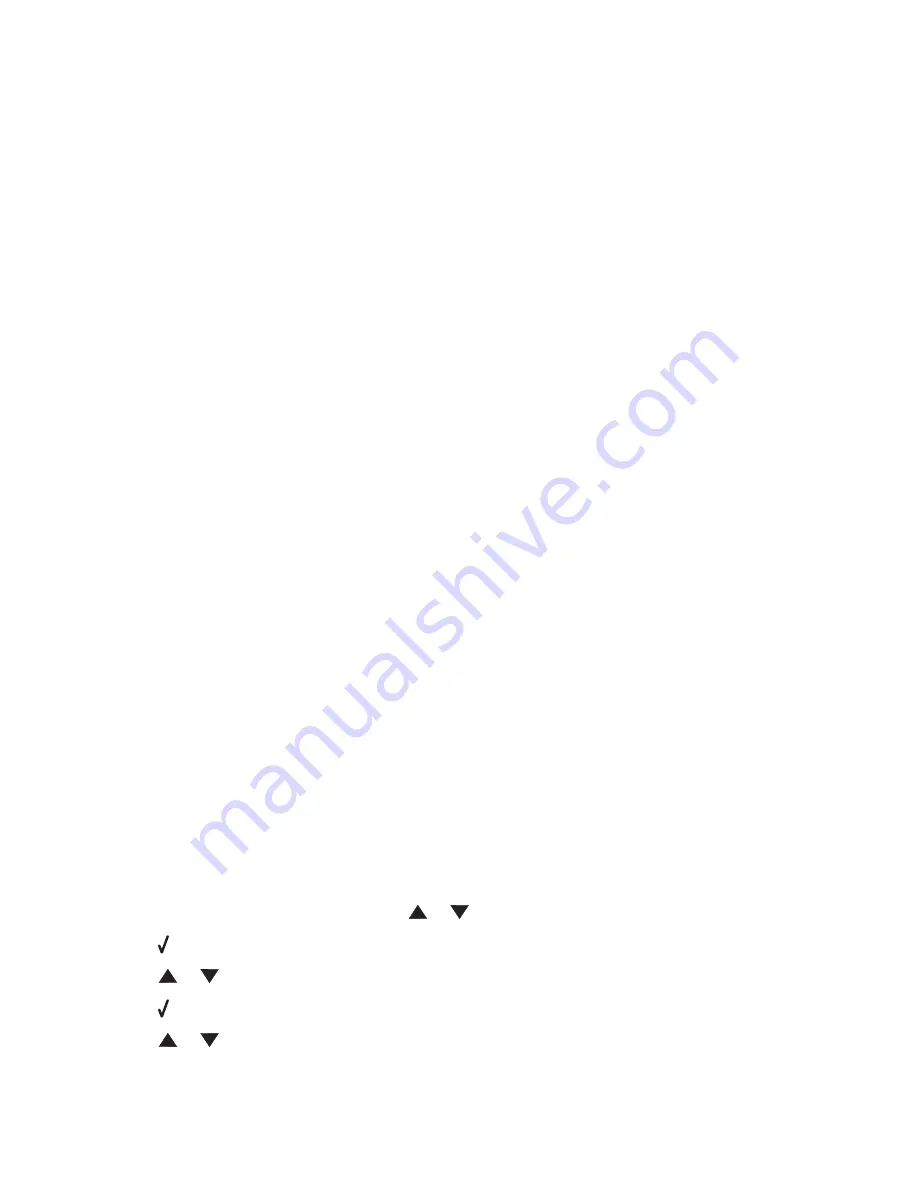
Network troubleshooting
Wireless network troubleshooting
Check your security keys
A security key is like a password. All devices on the same network must share the same security key.
Note:
Make sure you copy down the security key exactly, including any capital letters, and store it in a safe place for
future reference.
The security key must follow the following criteria:
WEP key
•
Exactly 10 or 26 hexadecimal characters. Hexadecimal
characters are A–F, a–f, and 0–9.
•
Exactly 5 or 13 ASCII characters. ASCII characters are
letters, numbers, punctuations, and symbols found
on a keyboard.
WPA key
•
Up to 64 hexadecimal characters. Hexadecimal
characters are A–F, a–f, and 0–9.
•
From 8 to 63 ASCII characters. ASCII characters are
letters, numbers, punctuations, and symbols found
on a keyboard.
How do I find out what type of security my network is using?
You must know the security key and security mode of your wireless access point (wireless router) in order to properly
set up the printer for use on the wireless network. To obtain this information, see the documentation that came with
your wireless access point (wireless router), see the Web page associated with the wireless access point (wireless
router), or consult the person who set up your wireless network.
Printer cannot connect to the wireless network
These are possible solutions. Try one or more of the following:
M
AKE
SURE
YOUR
COMPUTER
IS
CONNECTED
TO
YOUR
WIRELESS
ACCESS
POINT
(
WIRELESS
ROUTER
)
•
If you do not know the SSID of the network that your computer is connected to, launch the wireless utility of
your computer's network adapter and look for the network name, or consult the person who set up your wireless
network.
•
If there are other computers or resources on your wireless network, check to see if you can access them from
your computer.
C
HECK
WHETHER
THE
PRINTER
IS
ON
THE
SAME
WIRELESS
NETWORK
AS
THE
COMPUTER
The SSID of the network that the printer is connected to must match the SSID of the wireless network that your
computer is connected to.
1
From the control panel of the printer, press
or
repeatedly until
Setup
is highlighted.
2
Press .
3
Press
or
repeatedly until
Network Setup
is highlighted.
4
Press .
5
Press
or
repeatedly until
Wireless Menu
is highlighted.
Troubleshooting
193
Содержание X9575
Страница 1: ...9500 Series All In One User s Guide 2007 www lexmark com ...
Страница 2: ......
Страница 14: ...14 ...
















































