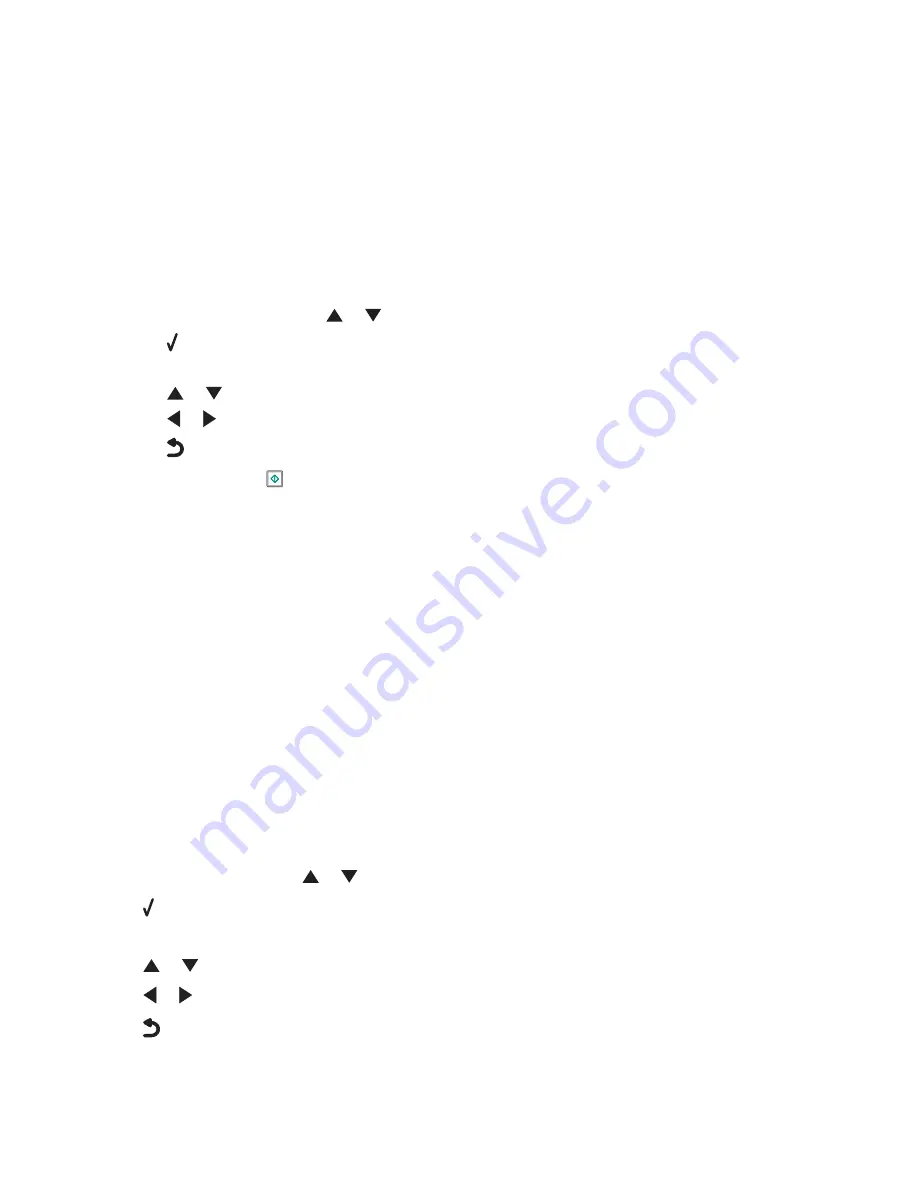
Receiving a fax using the control panel
Receiving a fax manually
1
Make sure the printer is on and is connected to a working telephone line.
2
Make sure that the Auto Answer function is off.
Note:
An indicator, resembling a telephone handset with the word
FAX
under it, is shown in the top left corner
of the display when Auto Answer is on.
To disable Auto Answer:
a
From the control panel, press
or
repeatedly until
Fax
is highlighted.
b
Press .
The Fax Mode menu appears.
c
Press
or
repeatedly until you reach
Auto Answer
.
d
Press
or
repeatedly until
Off
appears.
e
Press
to save and exit.
3
To receive the fax, press
.
or
4
Press
* 9 *
on the telephone after you answer it and hear fax tones.
5
Hang up the telephone.
The printer receives the fax.
Receiving a fax automatically
1
Make sure the printer is on and is connected to a working phone line.
2
Make sure that Auto Answer is on. For more information, see “Setting Auto Answer to On” on page 156.
Note:
An indicator, resembling a telephone handset with the word
FAX
under it, is shown in the top left corner
of the display when Auto Answer is on.
3
Set the number of times the telephone rings before the printer automatically receives faxes. To set this, see
“Setting the number of rings before receiving a fax automatically” on page 165.
Setting Auto Answer to On
1
From the control panel, press
or
repeatedly until
Fax
is highlighted.
2
Press .
The Fax Mode menu appears.
3
Press
or
repeatedly until you reach
Auto Answer
.
4
Press
or
repeatedly until
On
appears.
5
Press
to save and exit.
Faxing using the control panel
156
Содержание X9575
Страница 1: ...9500 Series All In One User s Guide 2007 www lexmark com ...
Страница 2: ......
Страница 14: ...14 ...
















































