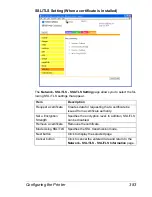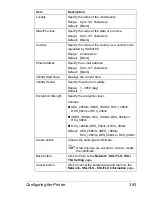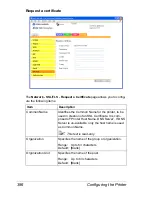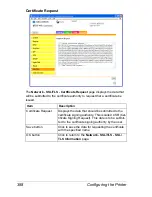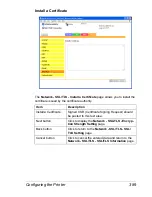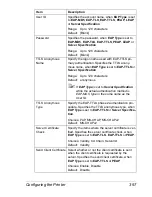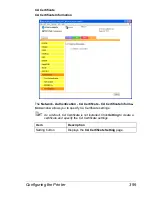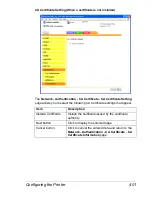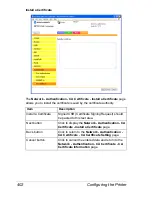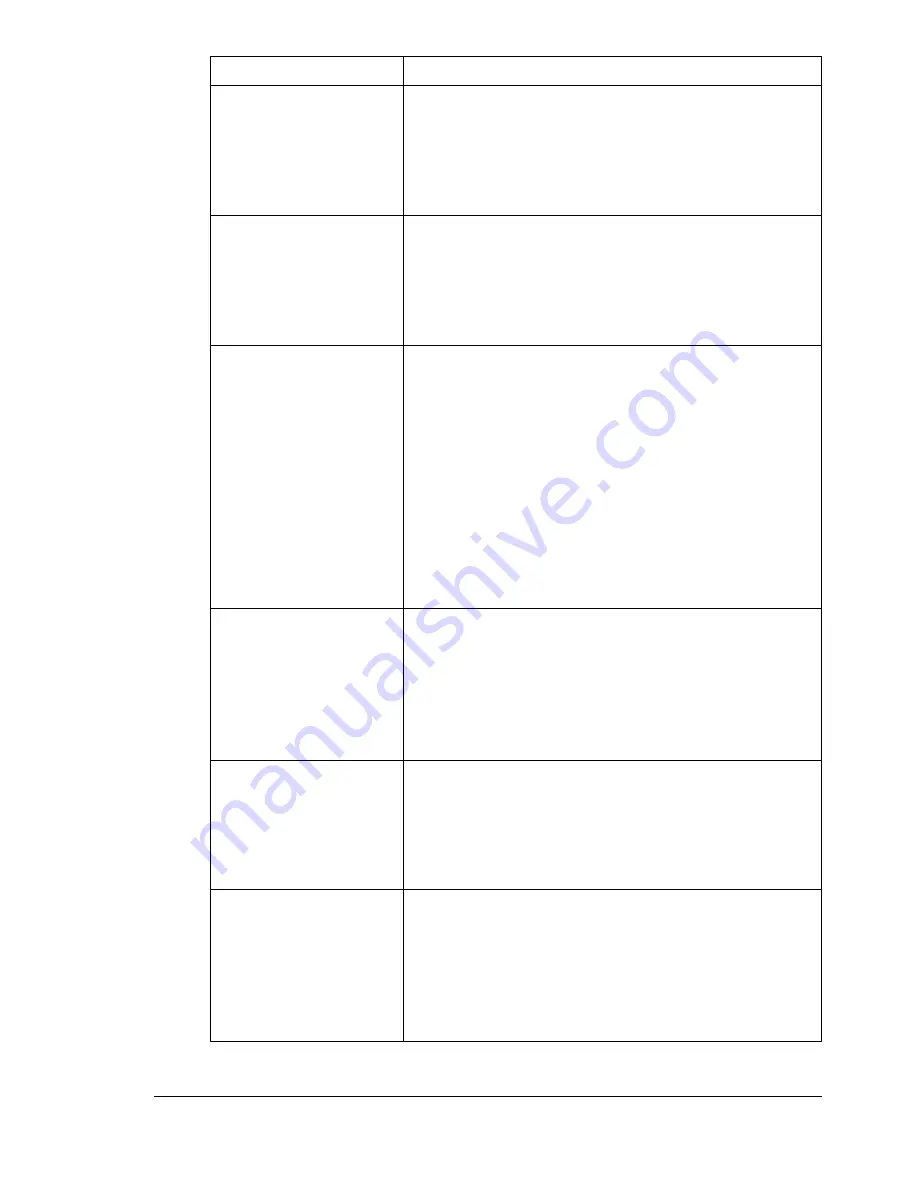
Configuring the Printer
397
User ID
Specifies the account name, when
EAP Type
is set
to
EAP-MD5
,
EAP-TLS
,
EAP-TTLS
,
PEAP
,
LEAP
or
Server Specification
.
Range: Up to 128 characters
Default: [Blank]
Password
Specifies the password, when
EAP Type
is set to
EAP-MD5
,
EAP-TLS
,
EAP-TTLS
,
PEAP
,
LEAP
or
Server Specification
.
Range: Up to 128 characters
Default: [Blank]
TTLS Anonymous
Name
Specify the logon name used with EAP-TTLS pri-
mary authentication. Specifies the TTLS anony-
mous name, when
EAP Type
is set to
EAP-TTLS
or
Server Specification
.
Range: Up to 128 characters
Default: anonymous
"
If
EAP Type
is set to
Server Specification
while the actual authentication method is
EAP-MD5, type in the same name as the
User ID.
TTLS Anonymous
Type
Specify the EAP-TTLS phase 2 authentication pro-
cedure. Specifies the TTLS anonymous type, when
EAP Type
is set to
EAP-TTLS
or
Server Specifica-
tion
.
Choices: PAP, MS-CHAP, MS-CHAPv2
Default: MS-CHAPv2
Server Certificate
Check
Specify the items where the server certificate is ver-
ified. Specifies the server certificate check, when
EAP Type
is set to
EAP-TLS
,
EAP-TTLS
or
PEAP
.
Choices: Validity, CA Chain, ServerID
Default: Validity
Send Client Certificate Select whether or not the client certificate is sent
when the client certificate is requested by the
server. Specifies the send client certificate, when
EAP Type
is set to
EAP-TTLS
or
PEAP
.
Choices: Enable, Disable
Default: Disable
Item
Description
Содержание Magicolor 5650EN
Страница 1: ...magicolor 5650EN 5670EN Reference Guide A0EA 9562 13A 1800857 001D ...
Страница 20: ...Contents viii ...
Страница 21: ...Operation on Mac OS X ...
Страница 71: ...Printer Settings Mac OS X 10 5 10 6 51 9 Click Continue The new printer appears in the Printer List screen ...
Страница 82: ...Printer Settings Mac OS X 10 5 10 6 62 11 Click Continue The new printer appears in the Printer List screen ...
Страница 108: ...Specifying Print Settings Mac OS X 10 4 88 Summary The Summary is used to check the currently selected print settings ...
Страница 132: ...Specifying the Color Profile 112 6 Select the color profile to use from the list and then click Add 7 Click OK ...
Страница 133: ...Specifying the Color Profile 113 8 Select Simulation 9 Select the added color profile before printing ...
Страница 136: ...Troubleshooting 116 ...
Страница 137: ...Operation on the XPS Driver for Windows ...
Страница 142: ...Installing the Printer Driver 122 9 Click Next 10 Click Next ...
Страница 143: ...Installing the Printer Driver 123 11 Select whether the printer driver is to be shared and then click Next ...
Страница 144: ...Installing the Printer Driver 124 12 Click Finish This completes the installation of the printer driver ...
Страница 146: ...Selecting Print Options Defaults 126 6 Select the General tab 7 Click Printing Preferences ...
Страница 152: ...Specifying Printer Driver Settings 132 ...
Страница 153: ...Operation on Linux ...
Страница 173: ...Operation on NetWare ...
Страница 182: ...Printing With NetWare 162 ...
Страница 183: ...Printer Utilities ...
Страница 185: ...Understanding the Ethernet Configuration Menus ...
Страница 189: ...Ethernet Menu 169 z NETWARE ENABLE z IEEE802 1X ENABLE ...
Страница 198: ...Ethernet Menu 178 ...
Страница 199: ...Network Printing ...
Страница 227: ...Network Printing 207 15 Click Next 16 Select whether the printer driver is to be shared and then click Next ...
Страница 235: ...Using PageScope Web Connection ...
Страница 318: ...Configuring the Printer 298 Status Notification Settings ...
Страница 330: ...Configuring the Printer 310 Paper Source Settings ...
Страница 424: ...Configuring the Printer 404 ...