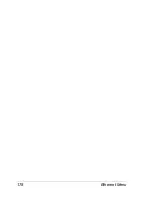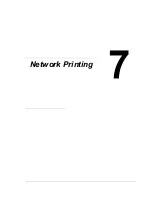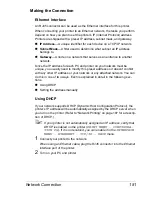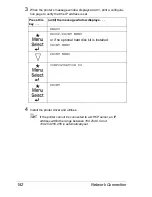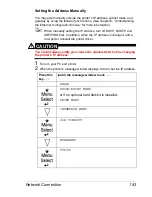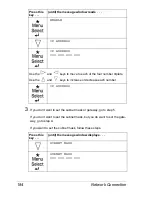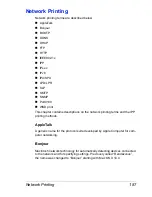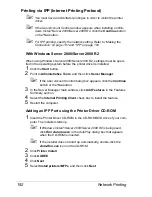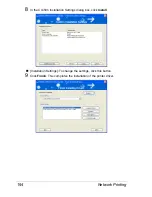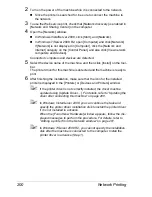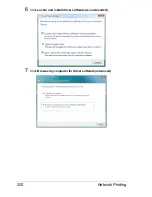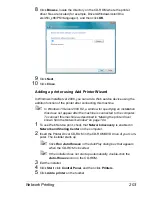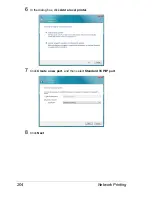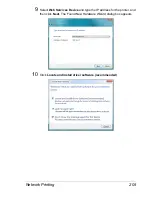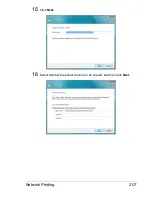Network Printing
192
Printing via IPP (Internet Printing Protocol)
"
You must have administrator privileges in order to install the printer
driver.
"
If the User Account Control window appears when installing on Win-
dows Vista/7/Server 2008/Server 2008 R2, click the
Continue
button
or the
Yes
button.
"
For IPP printing, specify the network setting. Refer to “Making the
Connection” on page 181 and “IPP” on page 189.
With Windows Server 2008/Server 2008 R2
When using Windows Server 2008/Server 2008 R2, settings must be speci-
fied in the operating system before the printer driver is installed.
1
Click the
Start
button.
2
Point to
Administrative Tools
, and then click
Server Manager
.
"
If the User Account Control dialog box appears, click the
Continue
button or the
Yes
button.
3
In the Server Manager main window, click
Add Features
in the Features
Summary section.
4
Select the
Internet Printing Client
check box to install the feature.
5
Restart the computer.
Adding an IPP Port using the Printer Driver CD-ROM
1
Insert the Printer Driver CD-ROM in the CD-ROM/DVD drive of your com-
puter. The installer starts up.
"
If Windows Vista/7/Server 2008/Server 2008 R2 is being used,
click
Run Autorun.exe
in the AutoPlay dialog box that appears
when the CD-ROM is inserted.
"
If the installer does not start up automatically, double-click the
Auto-Run.exe
icon on the CD-ROM.
2
Click
Printer Install
.
3
Click
AGREE
.
4
Click
Next
.
5
Select
Install printers/MFPs
, and then click
Next
.
Содержание Magicolor 5650EN
Страница 1: ...magicolor 5650EN 5670EN Reference Guide A0EA 9562 13A 1800857 001D ...
Страница 20: ...Contents viii ...
Страница 21: ...Operation on Mac OS X ...
Страница 71: ...Printer Settings Mac OS X 10 5 10 6 51 9 Click Continue The new printer appears in the Printer List screen ...
Страница 82: ...Printer Settings Mac OS X 10 5 10 6 62 11 Click Continue The new printer appears in the Printer List screen ...
Страница 108: ...Specifying Print Settings Mac OS X 10 4 88 Summary The Summary is used to check the currently selected print settings ...
Страница 132: ...Specifying the Color Profile 112 6 Select the color profile to use from the list and then click Add 7 Click OK ...
Страница 133: ...Specifying the Color Profile 113 8 Select Simulation 9 Select the added color profile before printing ...
Страница 136: ...Troubleshooting 116 ...
Страница 137: ...Operation on the XPS Driver for Windows ...
Страница 142: ...Installing the Printer Driver 122 9 Click Next 10 Click Next ...
Страница 143: ...Installing the Printer Driver 123 11 Select whether the printer driver is to be shared and then click Next ...
Страница 144: ...Installing the Printer Driver 124 12 Click Finish This completes the installation of the printer driver ...
Страница 146: ...Selecting Print Options Defaults 126 6 Select the General tab 7 Click Printing Preferences ...
Страница 152: ...Specifying Printer Driver Settings 132 ...
Страница 153: ...Operation on Linux ...
Страница 173: ...Operation on NetWare ...
Страница 182: ...Printing With NetWare 162 ...
Страница 183: ...Printer Utilities ...
Страница 185: ...Understanding the Ethernet Configuration Menus ...
Страница 189: ...Ethernet Menu 169 z NETWARE ENABLE z IEEE802 1X ENABLE ...
Страница 198: ...Ethernet Menu 178 ...
Страница 199: ...Network Printing ...
Страница 227: ...Network Printing 207 15 Click Next 16 Select whether the printer driver is to be shared and then click Next ...
Страница 235: ...Using PageScope Web Connection ...
Страница 318: ...Configuring the Printer 298 Status Notification Settings ...
Страница 330: ...Configuring the Printer 310 Paper Source Settings ...
Страница 424: ...Configuring the Printer 404 ...