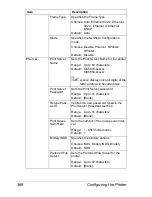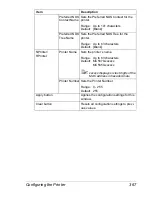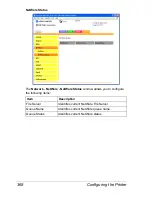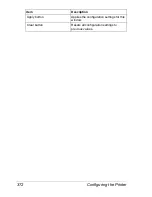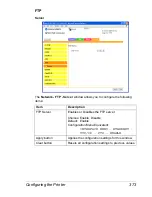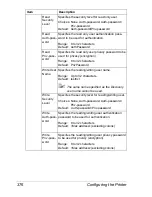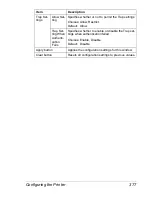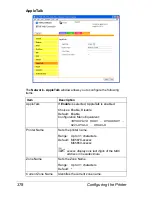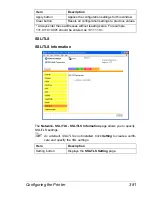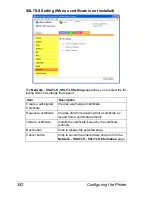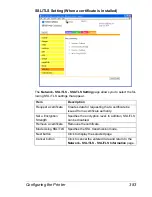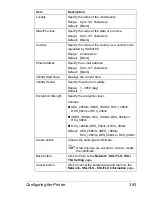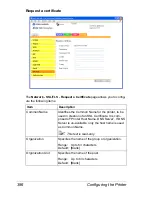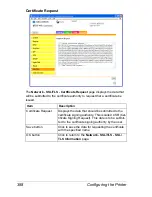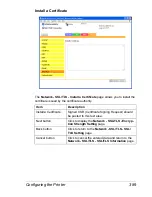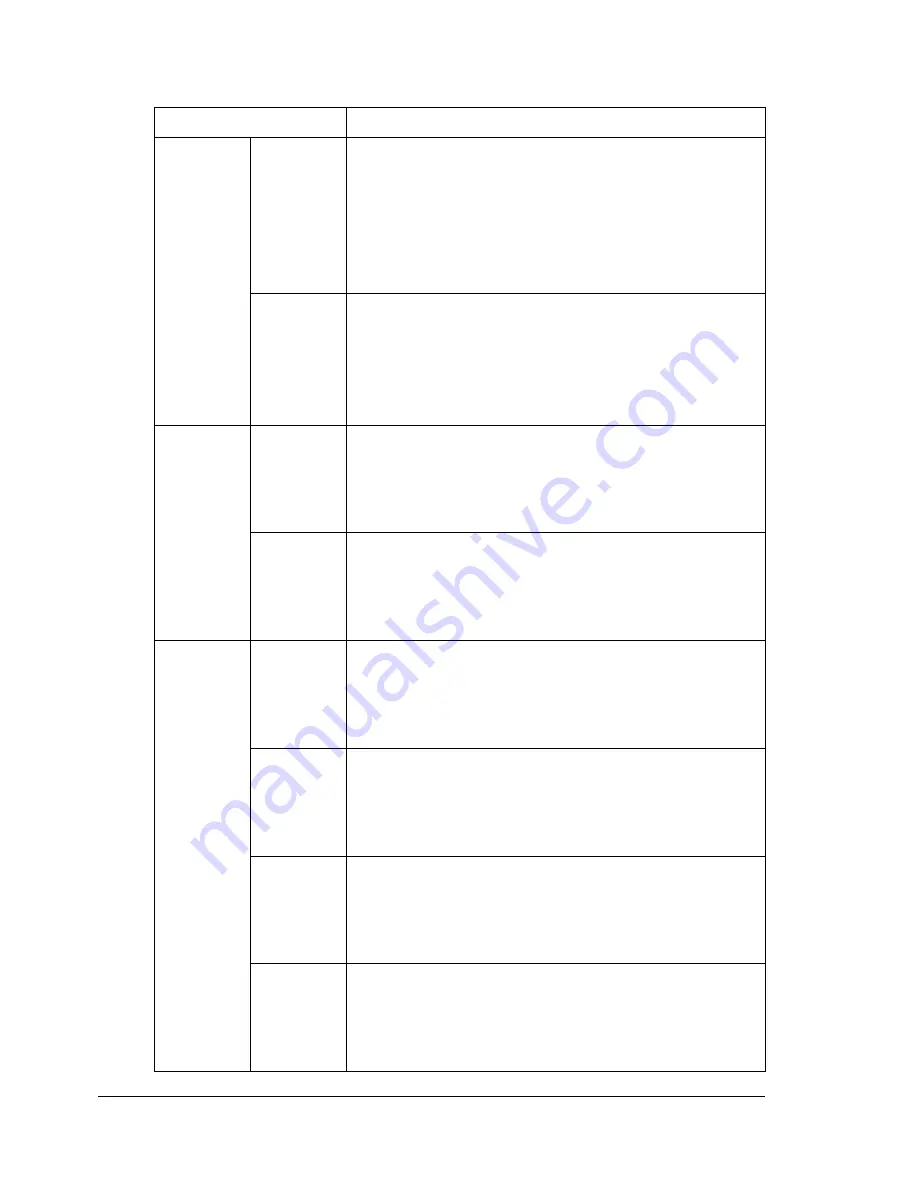
Configuring the Printer
380
The
Network - Email - Send Email
window allows you to configure the fol-
lowing items:
Item
Description
Send
Email
Send
If
Enable
is selected, sending Email is enabled.
Choices: Enable, Disable
Default: Enable
Configuration Menu Equivalent:
INTERFACE MENU - ETHERNET -
TCP/IP - SMTP - ENABLE
SMTP
Server
Address*
Specifies the address of the mail transmission
server. An IPv4 or IPv6 address or a host name can
be specified.
Range: Up to 255 characters
Default: 0.0.0.0
Port Num-
ber
Specifies the port number of the mail transmission
server.
Range: 1 - 65535
Default: 25
Connec-
tion Time-
out
Specifies the amount of time until the connection
times out when sending e-mail.
Range: 30 - 300 (seconds)
Default: 60
SMTP
Authenti-
cation
SMTP
Authenti-
cation
If
Enable
is selected, SMTP server authentication is
enabled.
Choices: Enable, Disable
Default: Disable
Account
Specify the account name used with SMTP authen-
tication.
Range: Up to 255 characters
Default: [Blank]
Password Specify the password used with SMTP authentica-
tion.
Range: Up to 128 characters
Default: [Blank]
Realm
Specify the realm used with Digest-MD5 authentica-
tion.
Range: Up to 255 characters
Default: [Blank]
Содержание Magicolor 5650EN
Страница 1: ...magicolor 5650EN 5670EN Reference Guide A0EA 9562 13A 1800857 001D ...
Страница 20: ...Contents viii ...
Страница 21: ...Operation on Mac OS X ...
Страница 71: ...Printer Settings Mac OS X 10 5 10 6 51 9 Click Continue The new printer appears in the Printer List screen ...
Страница 82: ...Printer Settings Mac OS X 10 5 10 6 62 11 Click Continue The new printer appears in the Printer List screen ...
Страница 108: ...Specifying Print Settings Mac OS X 10 4 88 Summary The Summary is used to check the currently selected print settings ...
Страница 132: ...Specifying the Color Profile 112 6 Select the color profile to use from the list and then click Add 7 Click OK ...
Страница 133: ...Specifying the Color Profile 113 8 Select Simulation 9 Select the added color profile before printing ...
Страница 136: ...Troubleshooting 116 ...
Страница 137: ...Operation on the XPS Driver for Windows ...
Страница 142: ...Installing the Printer Driver 122 9 Click Next 10 Click Next ...
Страница 143: ...Installing the Printer Driver 123 11 Select whether the printer driver is to be shared and then click Next ...
Страница 144: ...Installing the Printer Driver 124 12 Click Finish This completes the installation of the printer driver ...
Страница 146: ...Selecting Print Options Defaults 126 6 Select the General tab 7 Click Printing Preferences ...
Страница 152: ...Specifying Printer Driver Settings 132 ...
Страница 153: ...Operation on Linux ...
Страница 173: ...Operation on NetWare ...
Страница 182: ...Printing With NetWare 162 ...
Страница 183: ...Printer Utilities ...
Страница 185: ...Understanding the Ethernet Configuration Menus ...
Страница 189: ...Ethernet Menu 169 z NETWARE ENABLE z IEEE802 1X ENABLE ...
Страница 198: ...Ethernet Menu 178 ...
Страница 199: ...Network Printing ...
Страница 227: ...Network Printing 207 15 Click Next 16 Select whether the printer driver is to be shared and then click Next ...
Страница 235: ...Using PageScope Web Connection ...
Страница 318: ...Configuring the Printer 298 Status Notification Settings ...
Страница 330: ...Configuring the Printer 310 Paper Source Settings ...
Страница 424: ...Configuring the Printer 404 ...