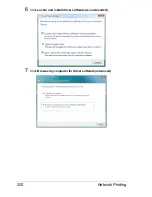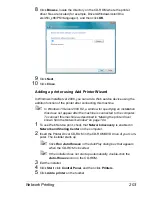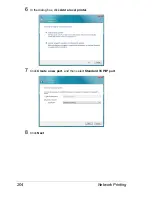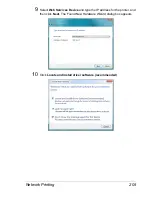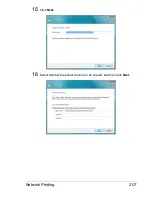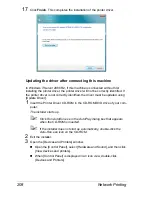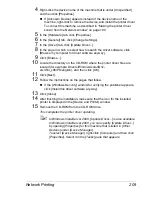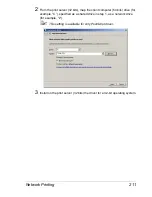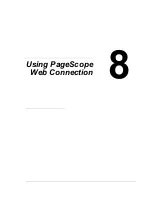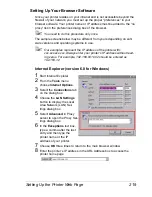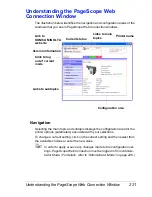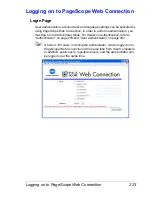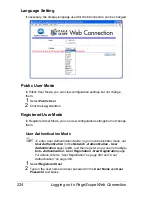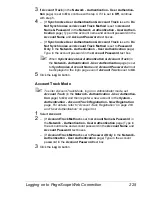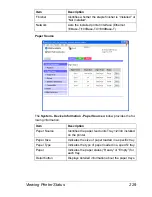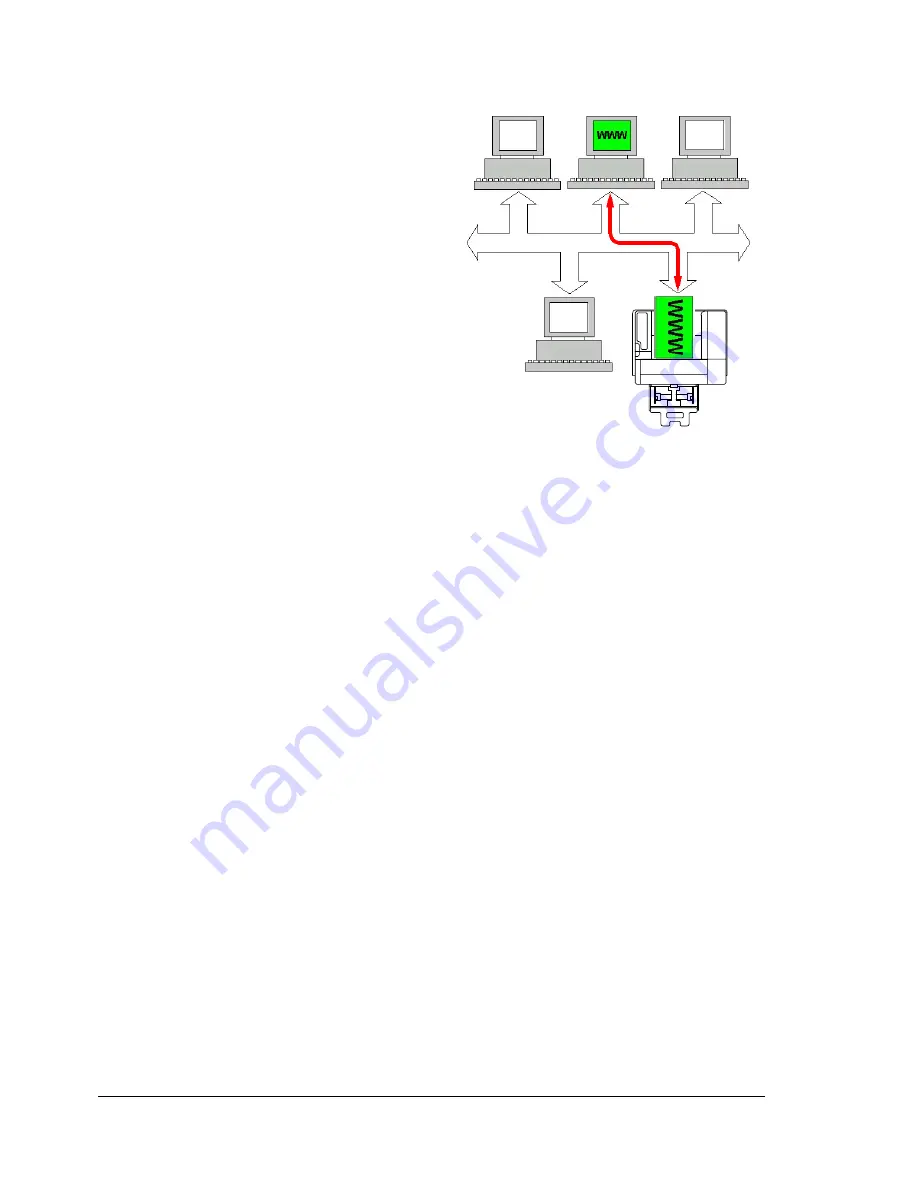
About PageScope Web Connection
216
About PageScope Web Connection
This chapter provides information on
PageScope Web Connection, an
HTTP (HyperText Transfer Proto-
col)-based web page that resides in
your printer and that you can access
using your Web browser.
This page gives you instant access to
printer status and the most frequently
used printer configuration options.
Anyone on your network can access
the printer using their web browser
software. In addition, with the proper
password, you can change the con-
figuration of the printer without leav-
ing your PC.
"
Users who are not given passwords by the administrator can still view
the configuration settings and options but are not able to save or apply
changes.
Display Language
The language used in the PageScope Web Connection screens is specified
from the printer’s control panel. For details on specifying the display lan-
guage, refer to the User’s Guide (CD-ROM) provided with the printer.
In addition, the language can be selected from the
Language
drop-down list
in PageScope Web Connection.
Requirements
To use PageScope Web Connection, the following is required:
Windows 2000/XP/Vista/7/Server 2003/Server 2008/Server 2008 R2, Mac
OS X 10.2.8/10.3/10.4/10.5/10.6, and Linux.
Microsoft Internet Explorer version 5.5 or later
Netscape Navigator version 7.1 or later
"
You do not need an Internet connection.
TCP/IP communication software (used by PageScope Web Connection)
installed on your PC
Содержание Magicolor 5650EN
Страница 1: ...magicolor 5650EN 5670EN Reference Guide A0EA 9562 13A 1800857 001D ...
Страница 20: ...Contents viii ...
Страница 21: ...Operation on Mac OS X ...
Страница 71: ...Printer Settings Mac OS X 10 5 10 6 51 9 Click Continue The new printer appears in the Printer List screen ...
Страница 82: ...Printer Settings Mac OS X 10 5 10 6 62 11 Click Continue The new printer appears in the Printer List screen ...
Страница 108: ...Specifying Print Settings Mac OS X 10 4 88 Summary The Summary is used to check the currently selected print settings ...
Страница 132: ...Specifying the Color Profile 112 6 Select the color profile to use from the list and then click Add 7 Click OK ...
Страница 133: ...Specifying the Color Profile 113 8 Select Simulation 9 Select the added color profile before printing ...
Страница 136: ...Troubleshooting 116 ...
Страница 137: ...Operation on the XPS Driver for Windows ...
Страница 142: ...Installing the Printer Driver 122 9 Click Next 10 Click Next ...
Страница 143: ...Installing the Printer Driver 123 11 Select whether the printer driver is to be shared and then click Next ...
Страница 144: ...Installing the Printer Driver 124 12 Click Finish This completes the installation of the printer driver ...
Страница 146: ...Selecting Print Options Defaults 126 6 Select the General tab 7 Click Printing Preferences ...
Страница 152: ...Specifying Printer Driver Settings 132 ...
Страница 153: ...Operation on Linux ...
Страница 173: ...Operation on NetWare ...
Страница 182: ...Printing With NetWare 162 ...
Страница 183: ...Printer Utilities ...
Страница 185: ...Understanding the Ethernet Configuration Menus ...
Страница 189: ...Ethernet Menu 169 z NETWARE ENABLE z IEEE802 1X ENABLE ...
Страница 198: ...Ethernet Menu 178 ...
Страница 199: ...Network Printing ...
Страница 227: ...Network Printing 207 15 Click Next 16 Select whether the printer driver is to be shared and then click Next ...
Страница 235: ...Using PageScope Web Connection ...
Страница 318: ...Configuring the Printer 298 Status Notification Settings ...
Страница 330: ...Configuring the Printer 310 Paper Source Settings ...
Страница 424: ...Configuring the Printer 404 ...