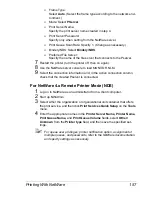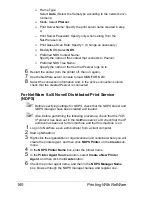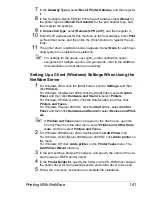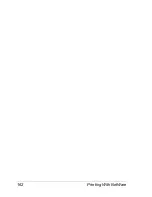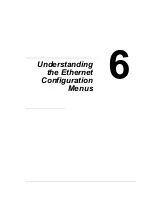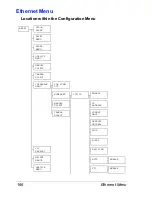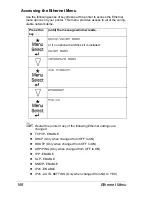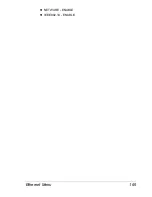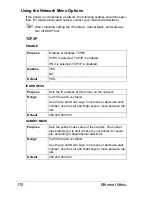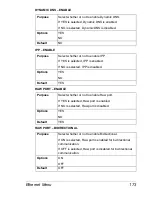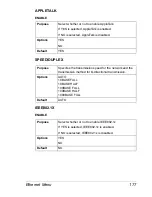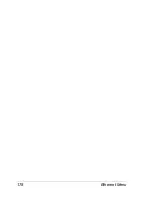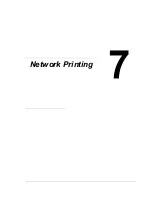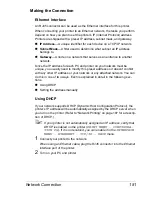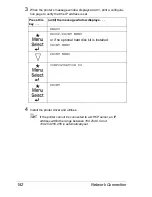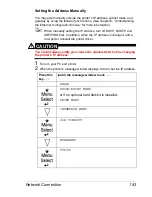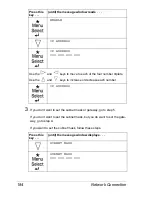Ethernet Menu
170
Using the Network Menu Options
If the printer is connected to a network, the following settings should be spec-
ified. For details about each setting, contact your network administrator.
"
When manually setting the IP address, Subnet Mask, and Gateway
turn off DHCP first.
TCP/IP
ENABLE
IP ADDRESS
SUBNET MASK
Purpose
Enables or disables TCP/IP.
If YES is selected, TCP/IP is enabled.
If NO is selected, TCP/IP is disabled.
Options
YES
NO
Default
YES
Purpose
Sets the IP address of this printer on the network.
Range
0–255 for each
xxx
triplet
Use the Up and Down keys to increase or decrease each
number; use the Left and Right keys to move between trip-
lets.
Default
000.000.000.000
Purpose
Sets the subnet mask value of the network. The subnet
mask allows you to limit access to your printer (for exam-
ple, according to departmental divisions).
Range
0–255 for each
xxx
triplet
Use the Up and Down keys to increase or decrease each
number; use the Left and Right keys to move between trip-
lets.
Default
000.000.000.000
Содержание Magicolor 5650EN
Страница 1: ...magicolor 5650EN 5670EN Reference Guide A0EA 9562 13A 1800857 001D ...
Страница 20: ...Contents viii ...
Страница 21: ...Operation on Mac OS X ...
Страница 71: ...Printer Settings Mac OS X 10 5 10 6 51 9 Click Continue The new printer appears in the Printer List screen ...
Страница 82: ...Printer Settings Mac OS X 10 5 10 6 62 11 Click Continue The new printer appears in the Printer List screen ...
Страница 108: ...Specifying Print Settings Mac OS X 10 4 88 Summary The Summary is used to check the currently selected print settings ...
Страница 132: ...Specifying the Color Profile 112 6 Select the color profile to use from the list and then click Add 7 Click OK ...
Страница 133: ...Specifying the Color Profile 113 8 Select Simulation 9 Select the added color profile before printing ...
Страница 136: ...Troubleshooting 116 ...
Страница 137: ...Operation on the XPS Driver for Windows ...
Страница 142: ...Installing the Printer Driver 122 9 Click Next 10 Click Next ...
Страница 143: ...Installing the Printer Driver 123 11 Select whether the printer driver is to be shared and then click Next ...
Страница 144: ...Installing the Printer Driver 124 12 Click Finish This completes the installation of the printer driver ...
Страница 146: ...Selecting Print Options Defaults 126 6 Select the General tab 7 Click Printing Preferences ...
Страница 152: ...Specifying Printer Driver Settings 132 ...
Страница 153: ...Operation on Linux ...
Страница 173: ...Operation on NetWare ...
Страница 182: ...Printing With NetWare 162 ...
Страница 183: ...Printer Utilities ...
Страница 185: ...Understanding the Ethernet Configuration Menus ...
Страница 189: ...Ethernet Menu 169 z NETWARE ENABLE z IEEE802 1X ENABLE ...
Страница 198: ...Ethernet Menu 178 ...
Страница 199: ...Network Printing ...
Страница 227: ...Network Printing 207 15 Click Next 16 Select whether the printer driver is to be shared and then click Next ...
Страница 235: ...Using PageScope Web Connection ...
Страница 318: ...Configuring the Printer 298 Status Notification Settings ...
Страница 330: ...Configuring the Printer 310 Paper Source Settings ...
Страница 424: ...Configuring the Printer 404 ...